Manually Set a Users Password
Pav
Posts: 9
Go to account settings/My Job Portal by clicking on your name in the top right corner
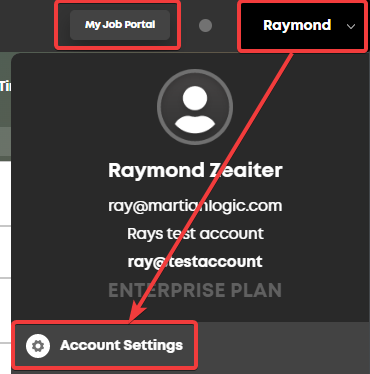
Find the user who needs a password reset and select their name, then update their password in the Password Options fields. Make sure to input the same password twice.
Optional: Select the checkbox to force the user to change their password on the next login.
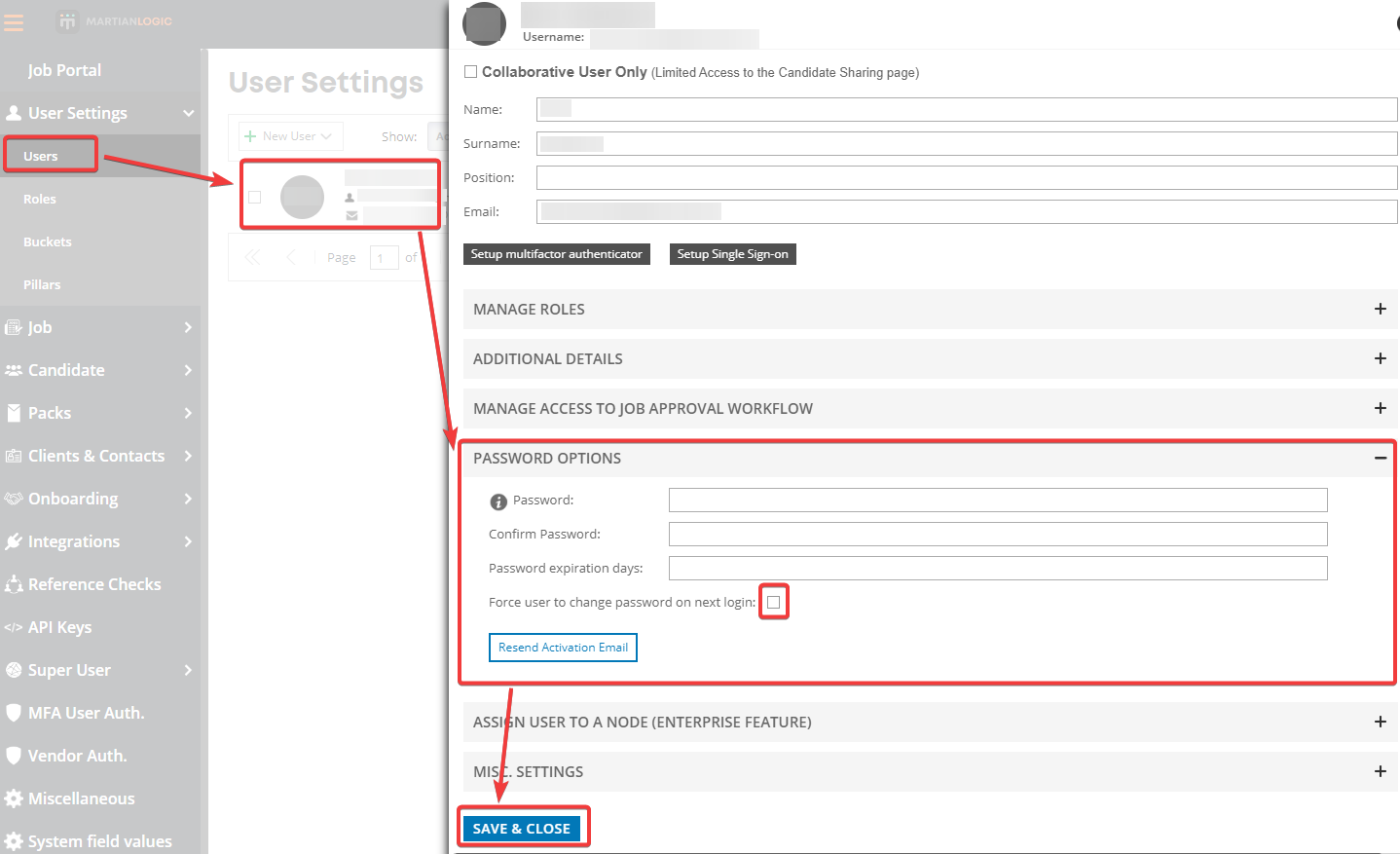
Once you're done, Save & Close, and then inform the user of their new password.
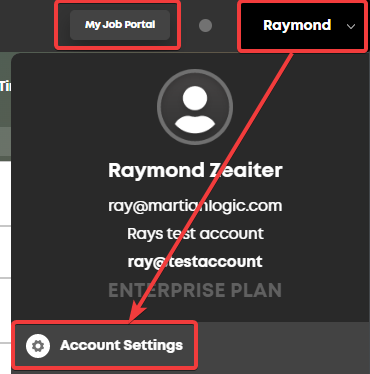
Find the user who needs a password reset and select their name, then update their password in the Password Options fields. Make sure to input the same password twice.
Optional: Select the checkbox to force the user to change their password on the next login.
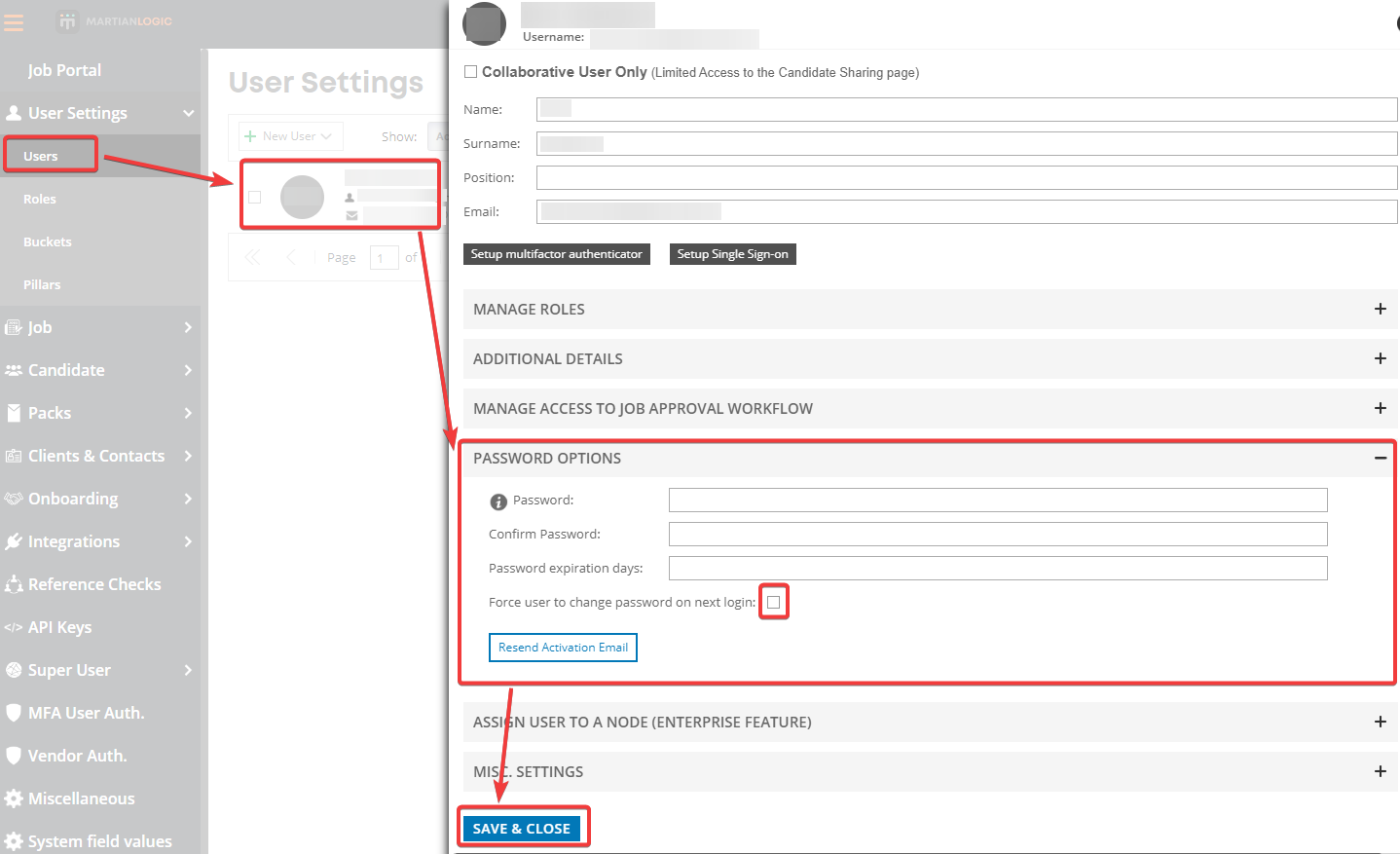
Once you're done, Save & Close, and then inform the user of their new password.
Howdy, Stranger!
In order to sign into the forum, please log into your MyRecruitment+ account and find the forum link under the help menu to automatically log into your forum account
Quick Links
Categories
- 186 All Categories
- 9 WEBINARS
- 9 General webinars
- 14 GENERAL / ADMINISTRATION
- 14 General Admin - 'How to' guides
- 3 ORGANISATIONAL CHART
- 3 Org chart - 'How to' guides
- 7 REQUISITIONS
- 7 Requisition - 'How to' guides
- 11 JOBS AND POSTING
- 11 Job posting - 'How to' guides
- 7 CANDIDATE PROFILE
- 7 Candidate profile - 'How to' guides
- 13 FORMS AND FIELDS
- 13 Forms and fields - 'How to' guides
- 49 RECRUITMENT WORKFLOWS
- 4 Recruitment workflows - 'How to' guides
- 1 Recruitment Questions
- 34 Recruitment Tutorials
- 1 VIDEO INTERVIEWING
- 1 Video Interviewing - 'How to' guides
- 3 REFERENCE CHECKS
- 3 Reference checking - 'How to' guides
- 33 PACKS
- 16 Packs - 'How to' guides
- 12 Onboarding Tutorials
- 2 Onboarding Questions
- 2 REPORTING
- 2 Reporting - 'How to' guides