Creating a user and setting a password
Pav
Posts: 9
Go to account settings by clicking your name in the top right of the screen, or by selecting My Job Portal.



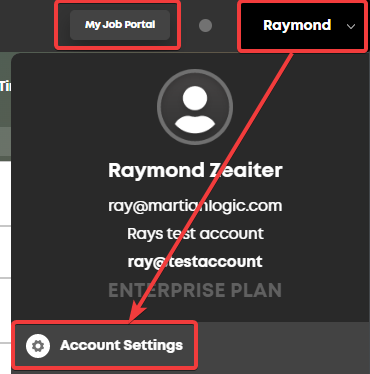
Click the new user button and select "Standard User"
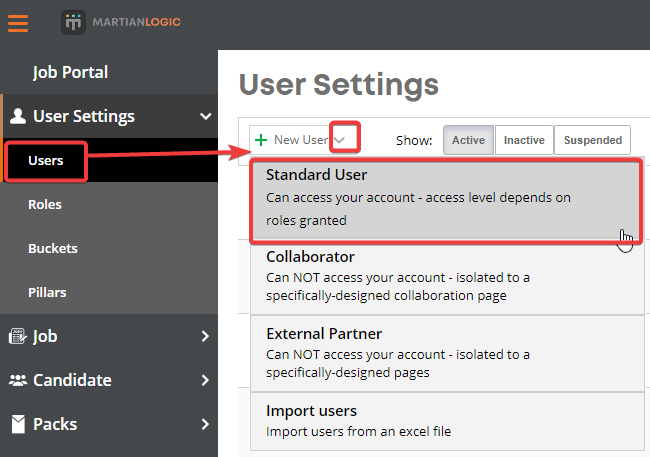
For information on the options available above, you can read this post.
Fill out the details about the new user and select the level of access you would like them to have by selecting roles from the provided list
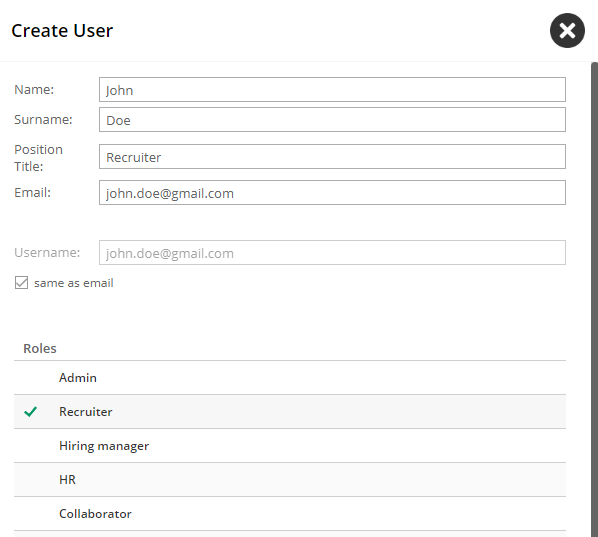
Scroll to the bottom of the page and click "Add User" and you should receive the below confirmation. Click on "Advanced"

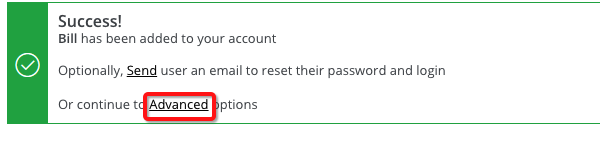
Expand the "Password Options" Section and enter a password in the first field, then confirm it in the second. Then click "Save & Close"
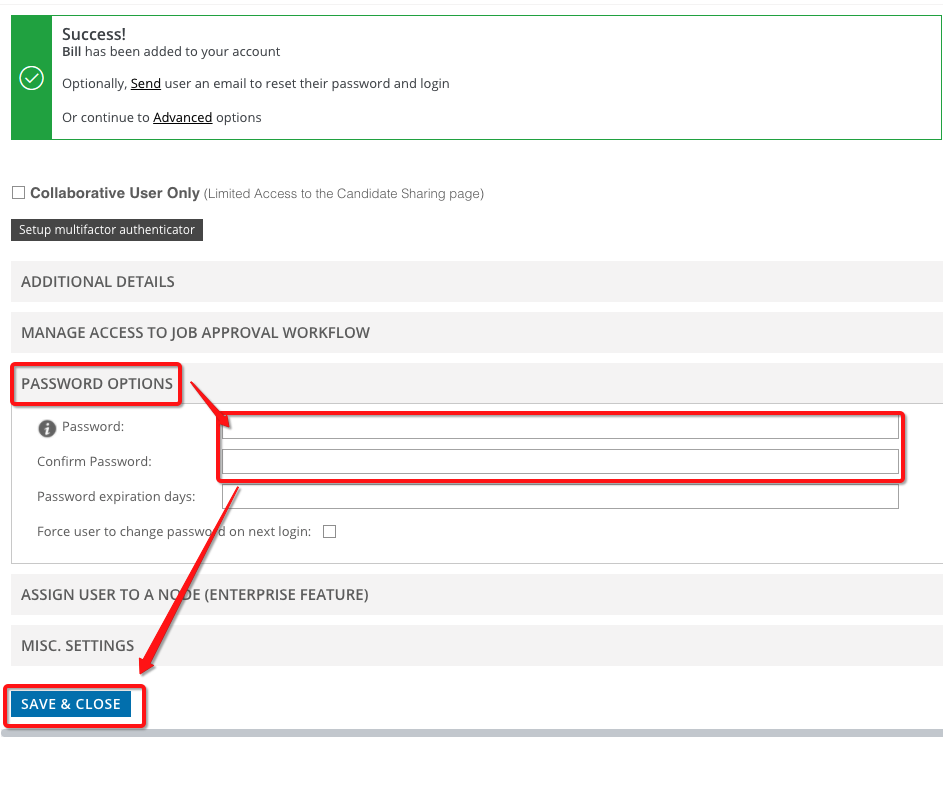
Provide the user with the password you nominated.
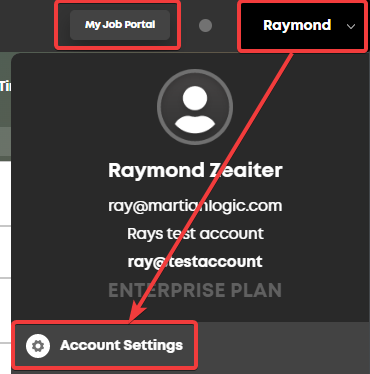
Click the new user button and select "Standard User"
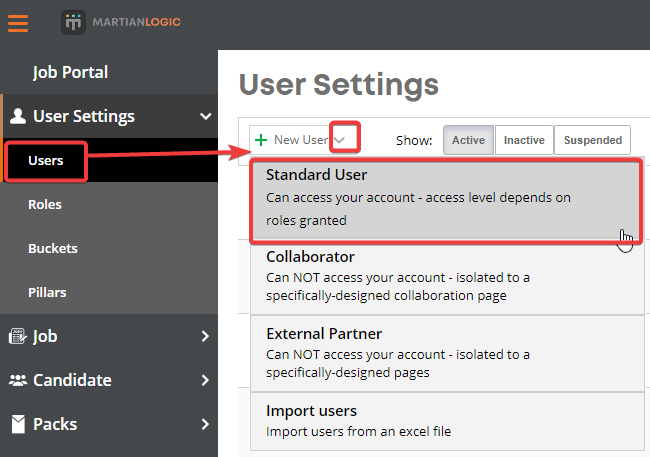
For information on the options available above, you can read this post.
Fill out the details about the new user and select the level of access you would like them to have by selecting roles from the provided list
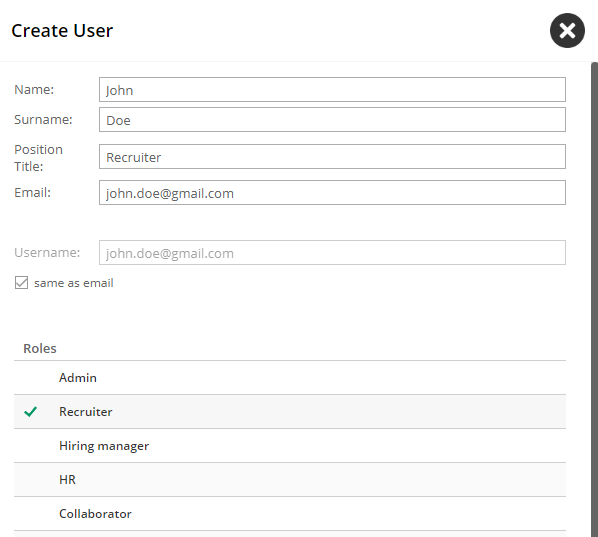
Scroll to the bottom of the page and click "Add User" and you should receive the below confirmation. Click on "Advanced"
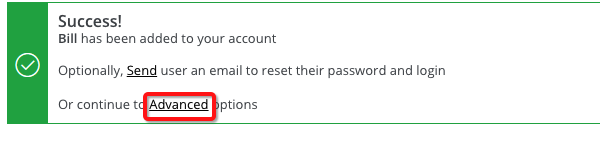
Expand the "Password Options" Section and enter a password in the first field, then confirm it in the second. Then click "Save & Close"
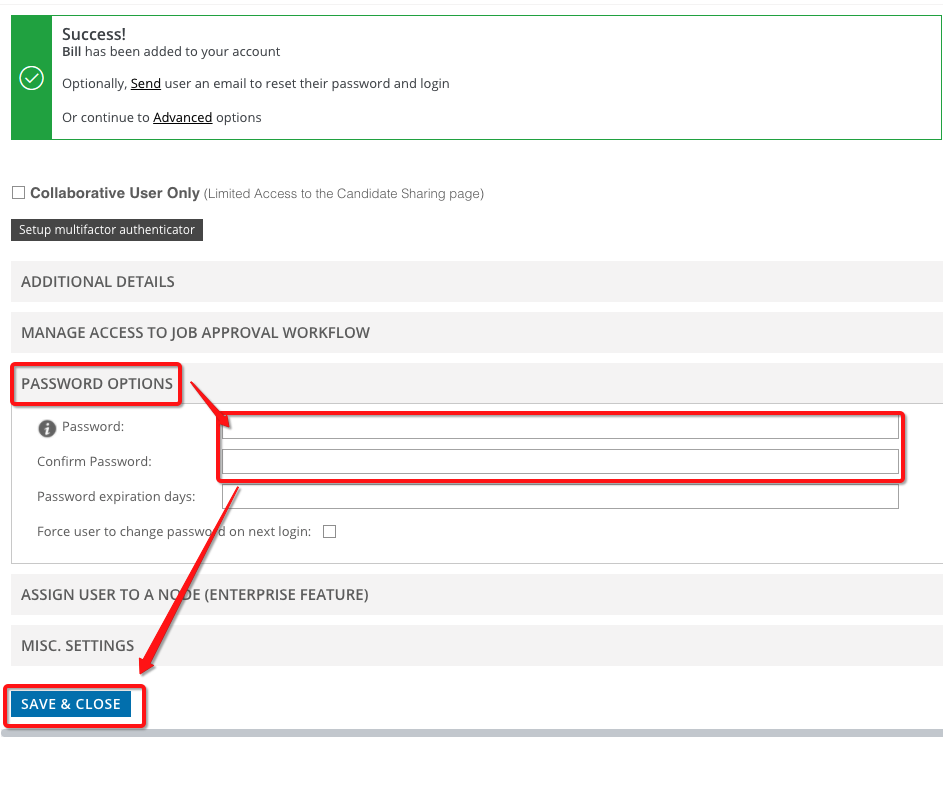
Provide the user with the password you nominated.
Howdy, Stranger!
In order to sign into the forum, please log into your MyRecruitment+ account and find the forum link under the help menu to automatically log into your forum account
Quick Links
Categories
- 186 All Categories
- 9 WEBINARS
- 9 General webinars
- 14 GENERAL / ADMINISTRATION
- 14 General Admin - 'How to' guides
- 3 ORGANISATIONAL CHART
- 3 Org chart - 'How to' guides
- 7 REQUISITIONS
- 7 Requisition - 'How to' guides
- 11 JOBS AND POSTING
- 11 Job posting - 'How to' guides
- 7 CANDIDATE PROFILE
- 7 Candidate profile - 'How to' guides
- 13 FORMS AND FIELDS
- 13 Forms and fields - 'How to' guides
- 49 RECRUITMENT WORKFLOWS
- 4 Recruitment workflows - 'How to' guides
- 1 Recruitment Questions
- 34 Recruitment Tutorials
- 1 VIDEO INTERVIEWING
- 1 Video Interviewing - 'How to' guides
- 3 REFERENCE CHECKS
- 3 Reference checking - 'How to' guides
- 33 PACKS
- 16 Packs - 'How to' guides
- 12 Onboarding Tutorials
- 2 Onboarding Questions
- 2 REPORTING
- 2 Reporting - 'How to' guides