How to add a stage to a workflow
Pav
Posts: 9
Click on your name in the top right and select "Account Settings"

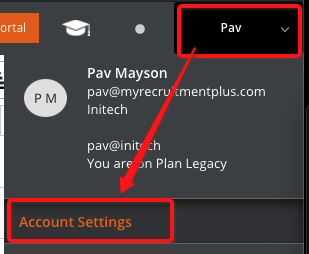
Select Job > Recruitment Workflows and then click on the workflow you want to edit
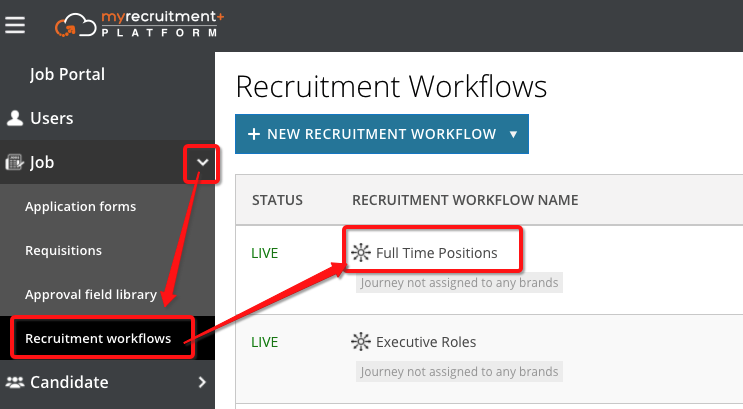
Or if you are within a job already you can just click the cog wheel here
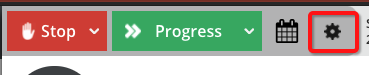
Click the plus button where you'd like to add your new stage

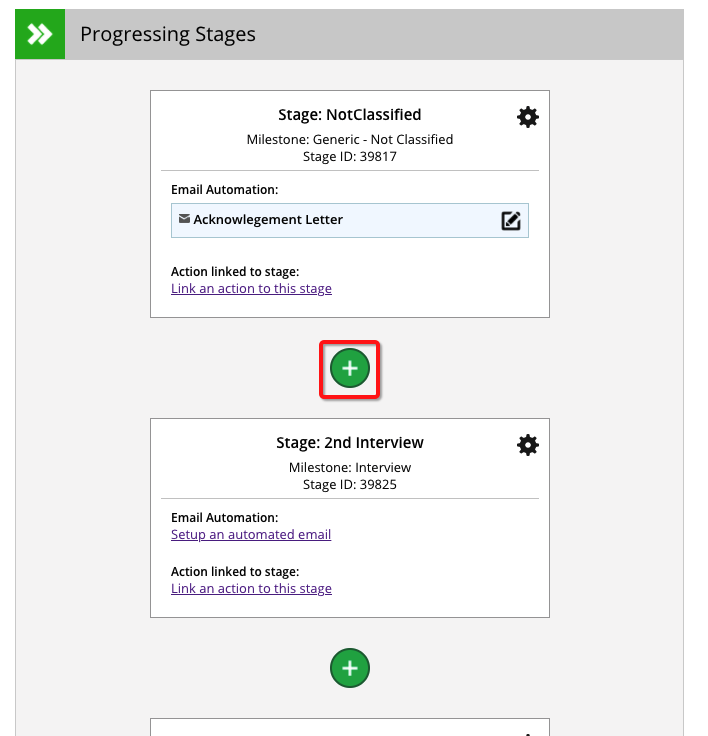
Select "From Scratch" to create a new stage or "From Library" if you want to use an existing stage
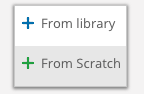
Give your stage a name and then select a milestone (for reporting purposes)
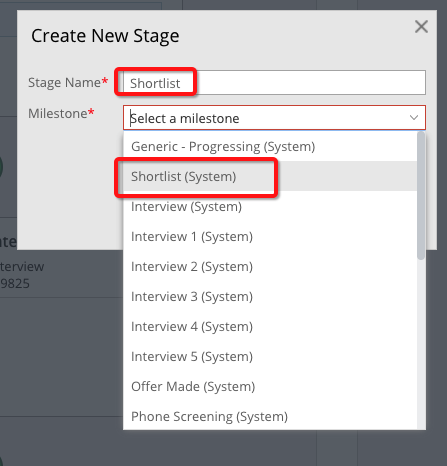
Your stage is now created. Click "Save & Close" to return to the workflow or you can continue to add an email template by clicking the new template button
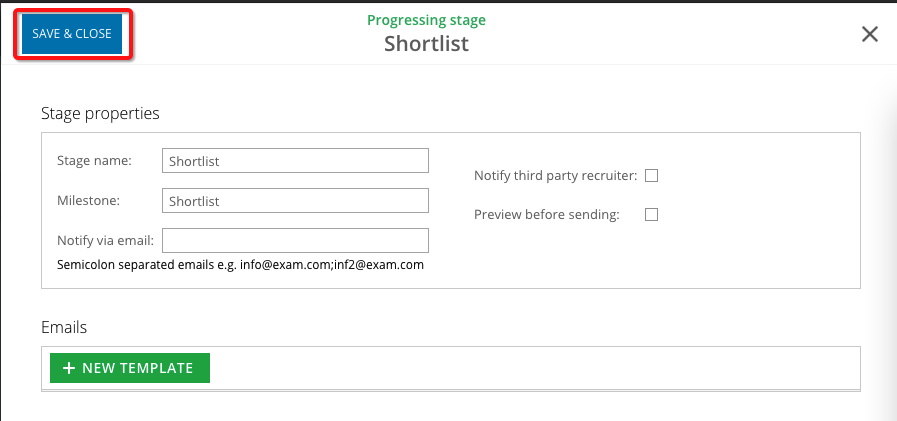
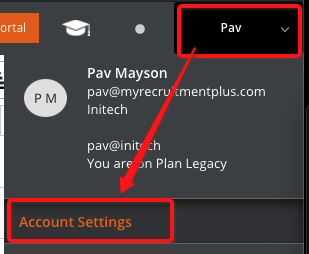
Select Job > Recruitment Workflows and then click on the workflow you want to edit
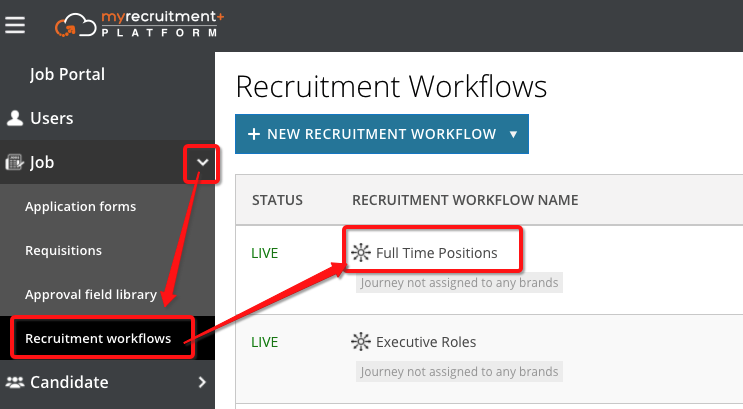
Or if you are within a job already you can just click the cog wheel here
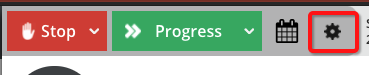
Click the plus button where you'd like to add your new stage
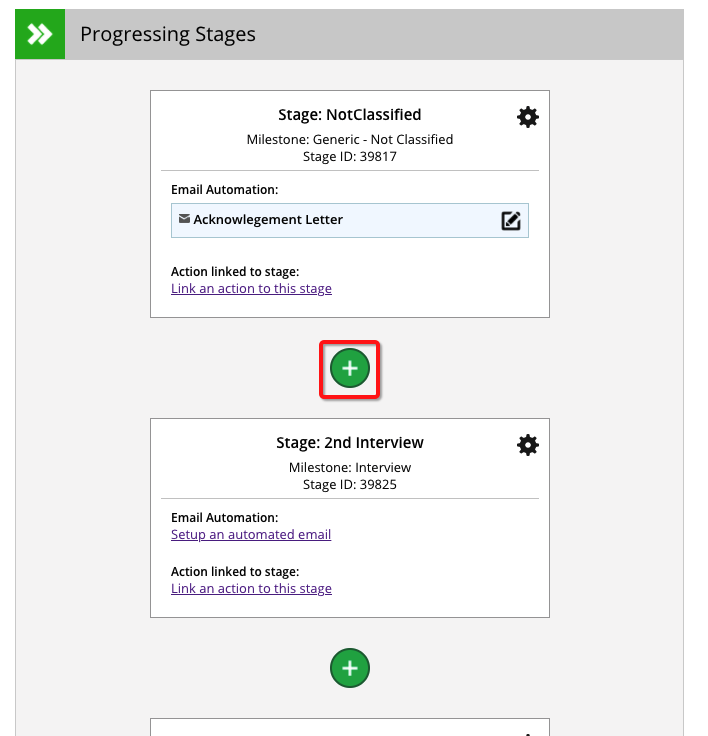
Select "From Scratch" to create a new stage or "From Library" if you want to use an existing stage
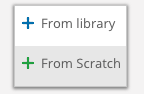
Give your stage a name and then select a milestone (for reporting purposes)
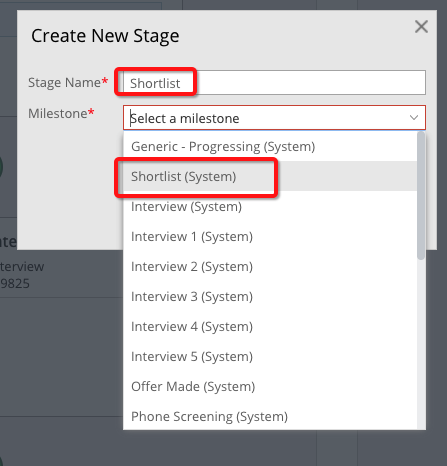
Your stage is now created. Click "Save & Close" to return to the workflow or you can continue to add an email template by clicking the new template button
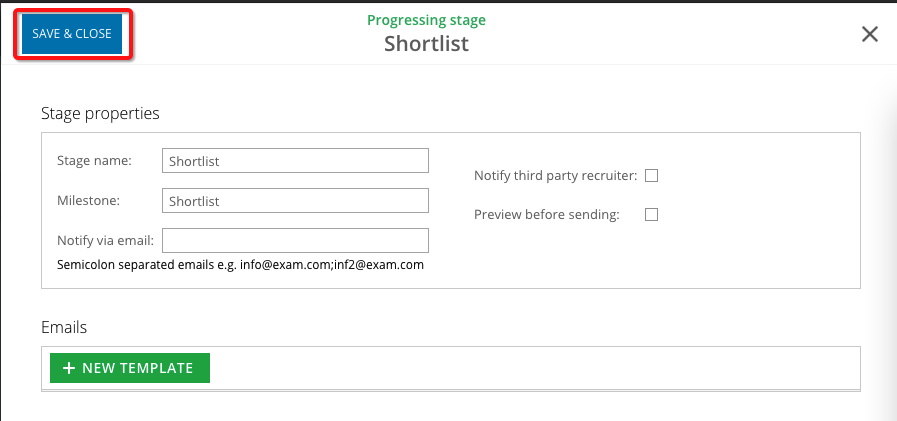
Howdy, Stranger!
In order to sign into the forum, please log into your MyRecruitment+ account and find the forum link under the help menu to automatically log into your forum account
Quick Links
Categories
- 186 All Categories
- 9 WEBINARS
- 9 General webinars
- 14 GENERAL / ADMINISTRATION
- 14 General Admin - 'How to' guides
- 3 ORGANISATIONAL CHART
- 3 Org chart - 'How to' guides
- 7 REQUISITIONS
- 7 Requisition - 'How to' guides
- 11 JOBS AND POSTING
- 11 Job posting - 'How to' guides
- 7 CANDIDATE PROFILE
- 7 Candidate profile - 'How to' guides
- 13 FORMS AND FIELDS
- 13 Forms and fields - 'How to' guides
- 49 RECRUITMENT WORKFLOWS
- 4 Recruitment workflows - 'How to' guides
- 1 Recruitment Questions
- 34 Recruitment Tutorials
- 1 VIDEO INTERVIEWING
- 1 Video Interviewing - 'How to' guides
- 3 REFERENCE CHECKS
- 3 Reference checking - 'How to' guides
- 33 PACKS
- 16 Packs - 'How to' guides
- 12 Onboarding Tutorials
- 2 Onboarding Questions
- 2 REPORTING
- 2 Reporting - 'How to' guides