Adding clauses or formatted text to a contract (Content blocks)
PavMayson
Posts: 23
From the main menu select "Packs" > "Content Manager"
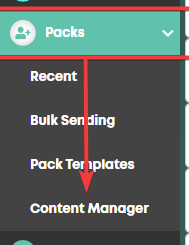
Find the contract / merge document that you want to add the clause or formatted text to and download it.
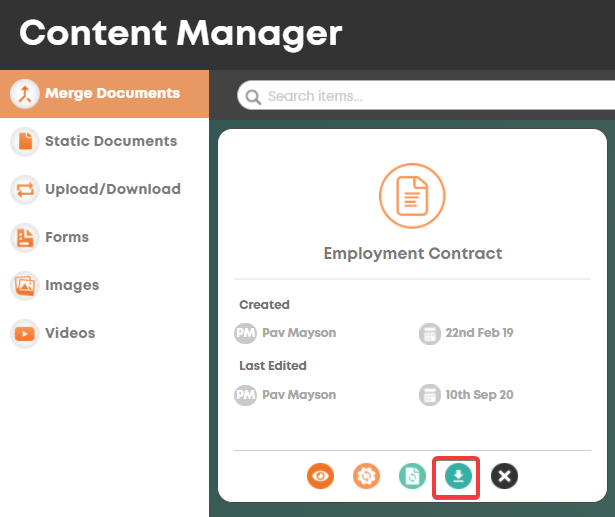
Click "Create new Merge document" in the "Merge Documents" section within the content manager
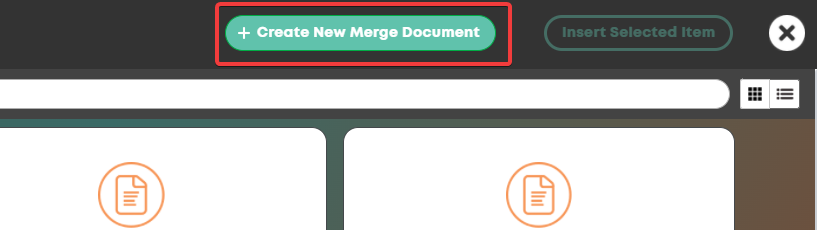
Select the "Onboarding" tab and then click "+ Field"
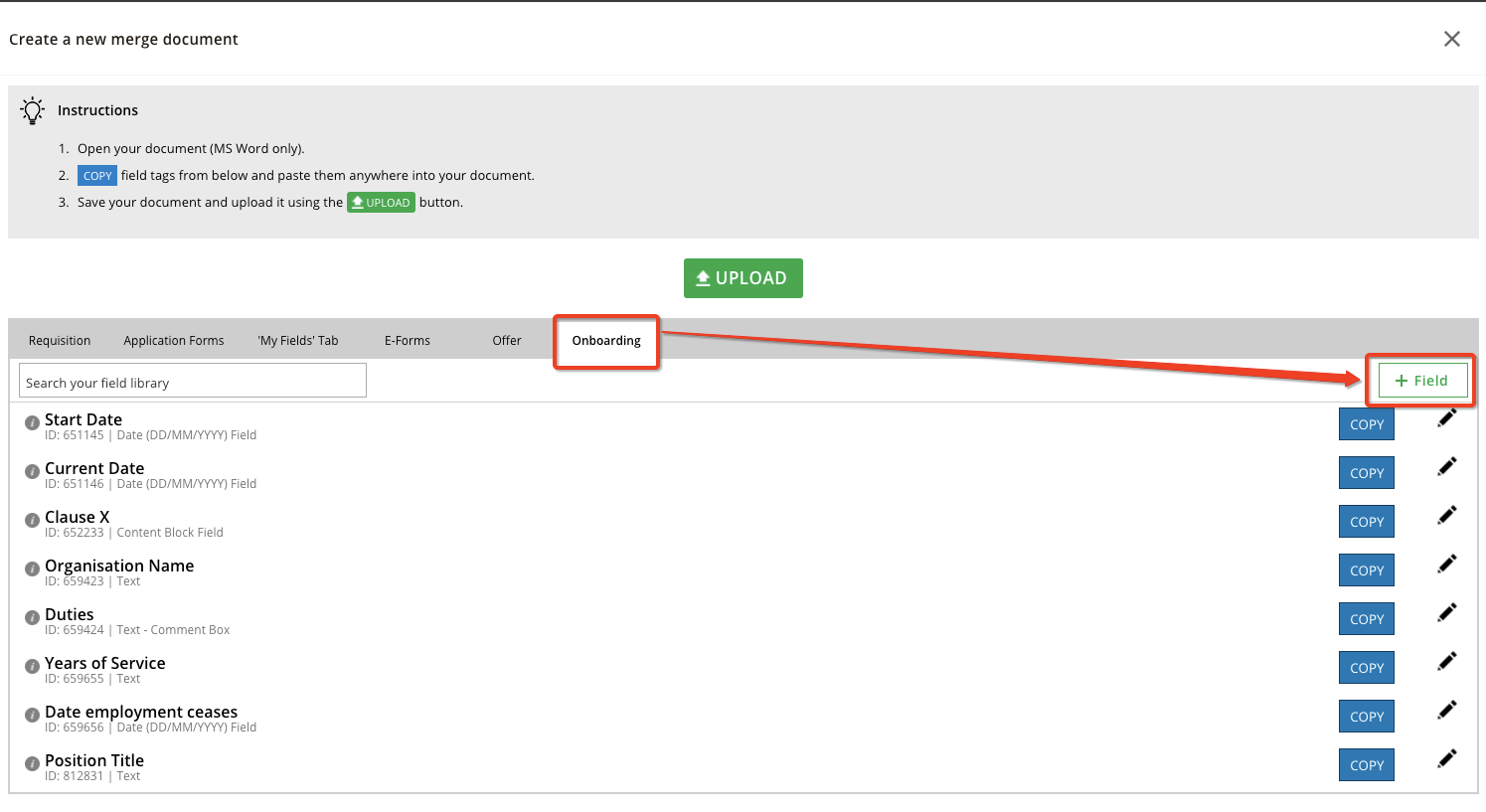
The field type will default to "Content Block" so just give your field a name (usually best to use the clause heading)
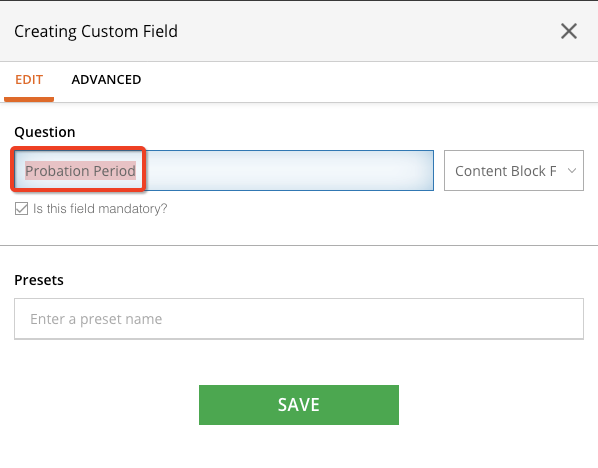
The "Presets" section is where we will add our various options to include eg:
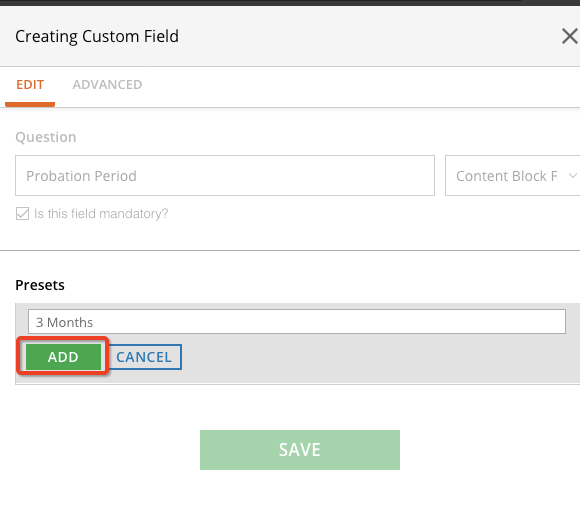
Once you hit "Add" you will be able to add in the content that you want to populate in the contract when this preset is selected.
Simply cut & paste or type the content you need and click "Save"
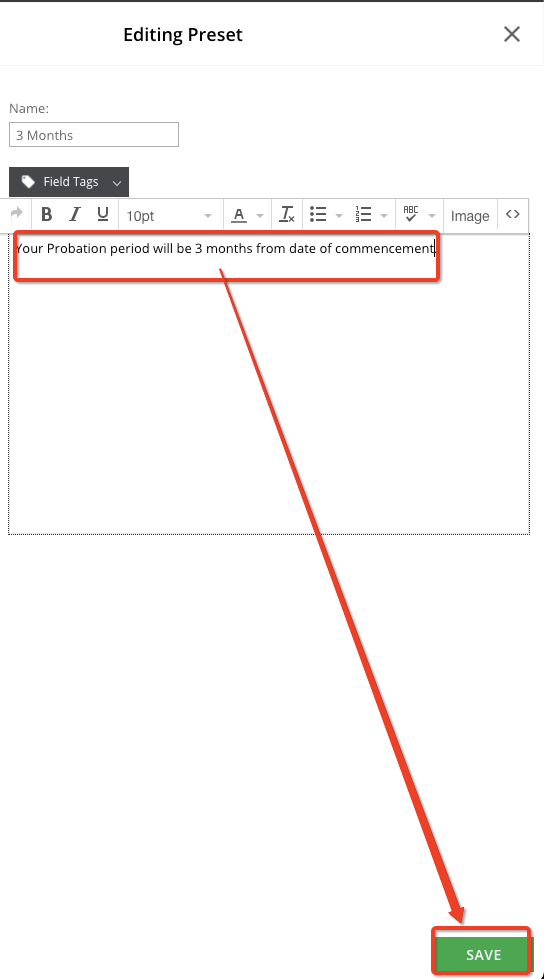
Repeat the process for any other clause options you wanted to include then hit "Save"
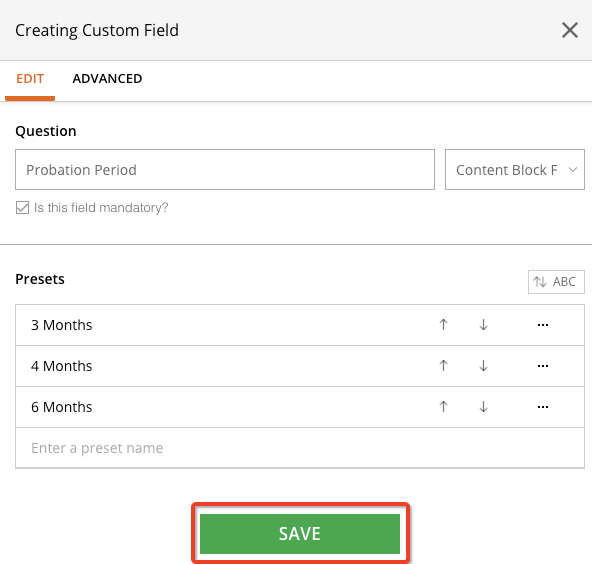
This content block field can now be used as a tag in merge documents as per the tutorial here: http://forum.myrecruitmentplus.com/discussion/52/how-to-create-a-contract-document#latest
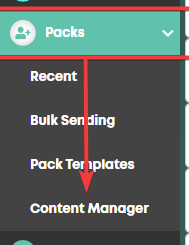
Find the contract / merge document that you want to add the clause or formatted text to and download it.
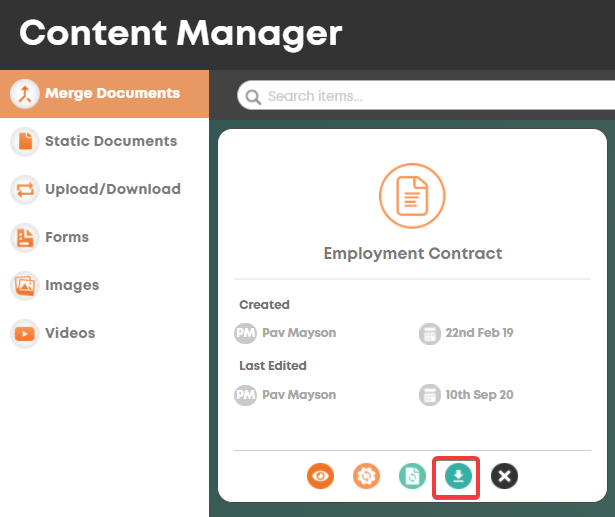
Click "Create new Merge document" in the "Merge Documents" section within the content manager
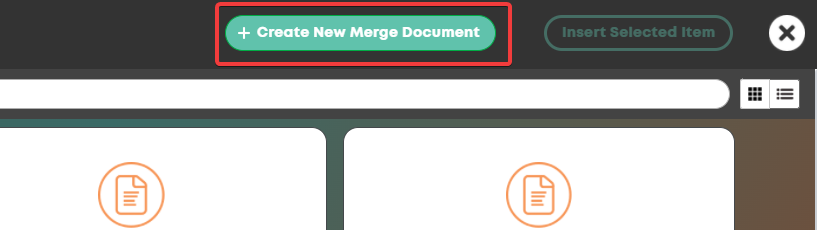
Select the "Onboarding" tab and then click "+ Field"
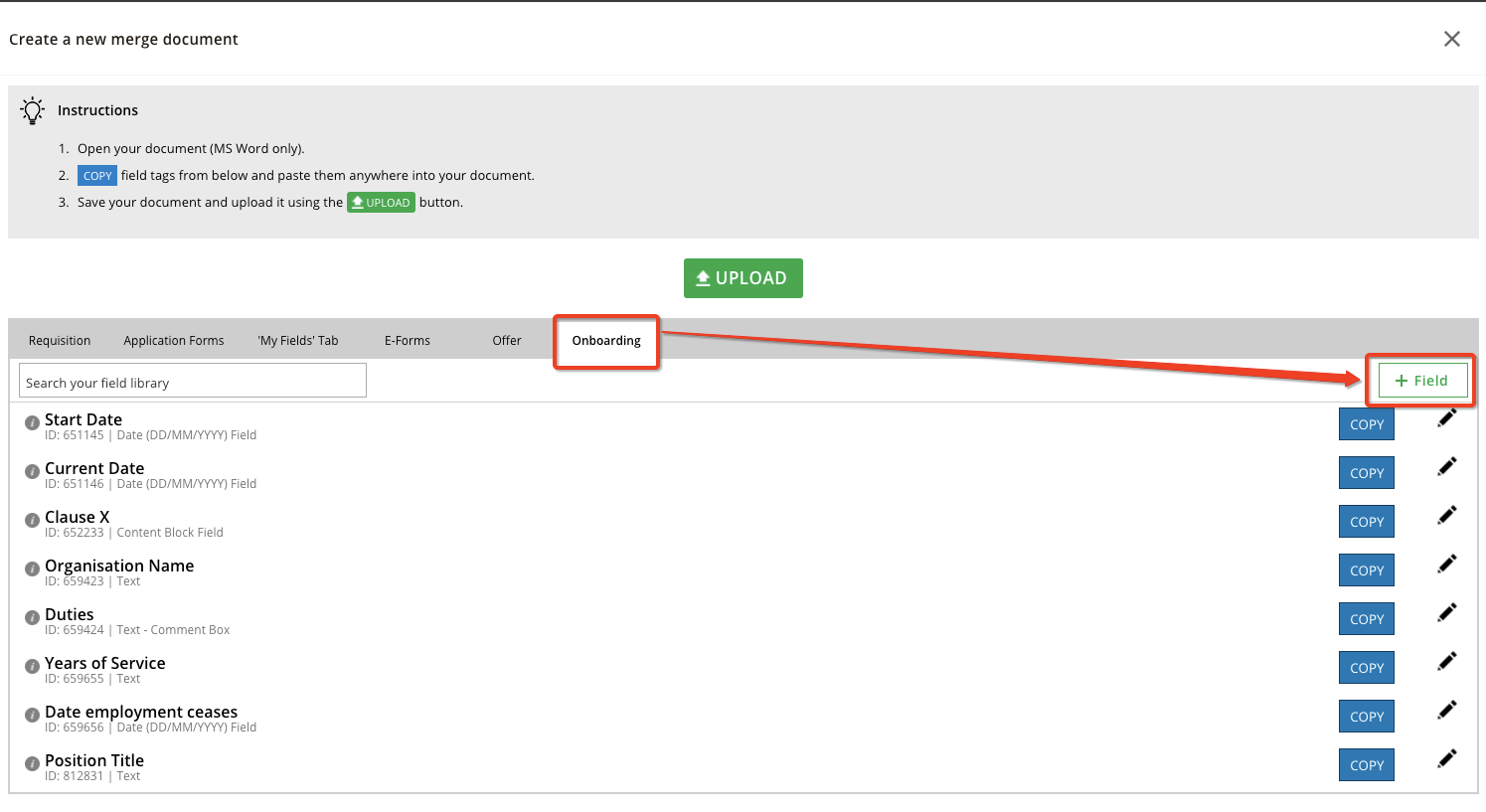
The field type will default to "Content Block" so just give your field a name (usually best to use the clause heading)
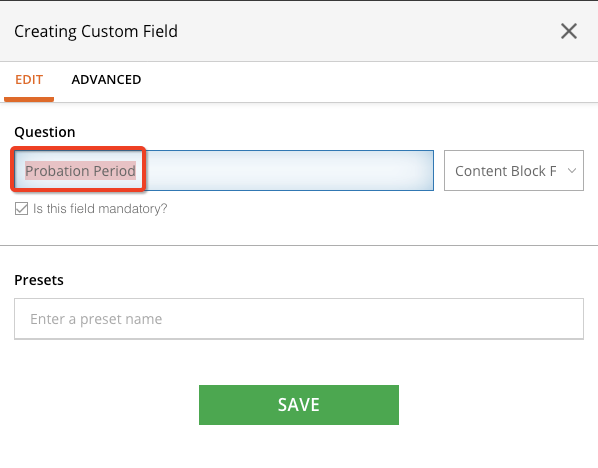
The "Presets" section is where we will add our various options to include eg:
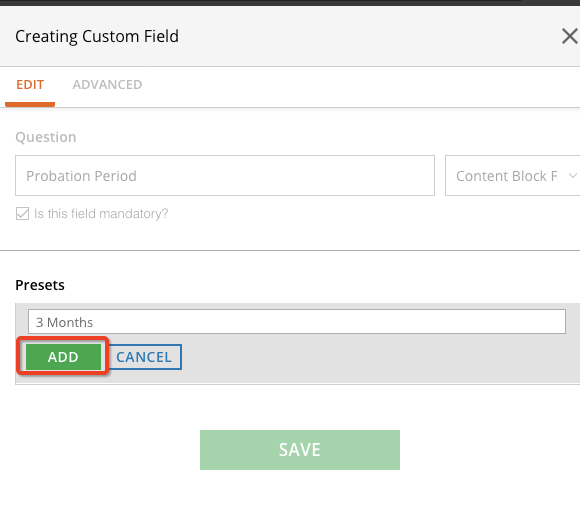
Once you hit "Add" you will be able to add in the content that you want to populate in the contract when this preset is selected.
Simply cut & paste or type the content you need and click "Save"
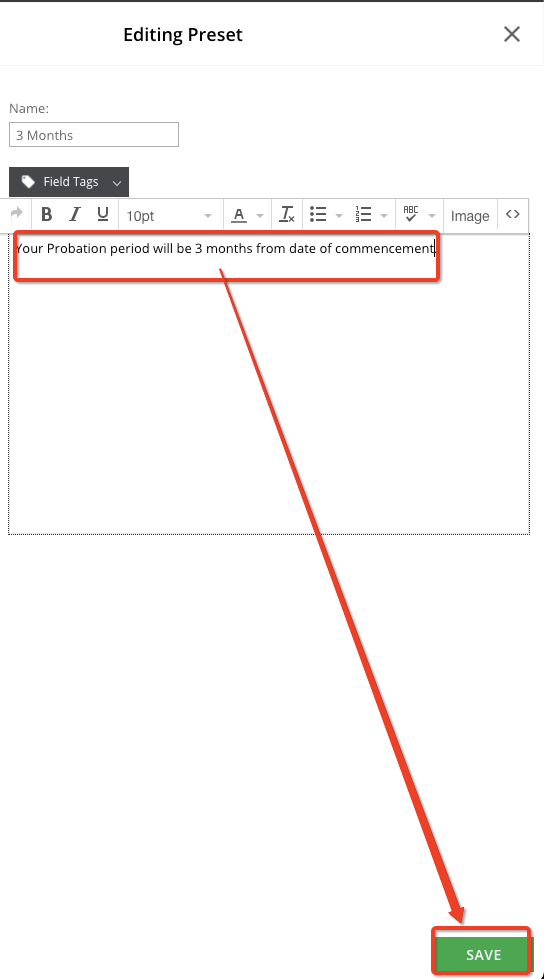
Repeat the process for any other clause options you wanted to include then hit "Save"
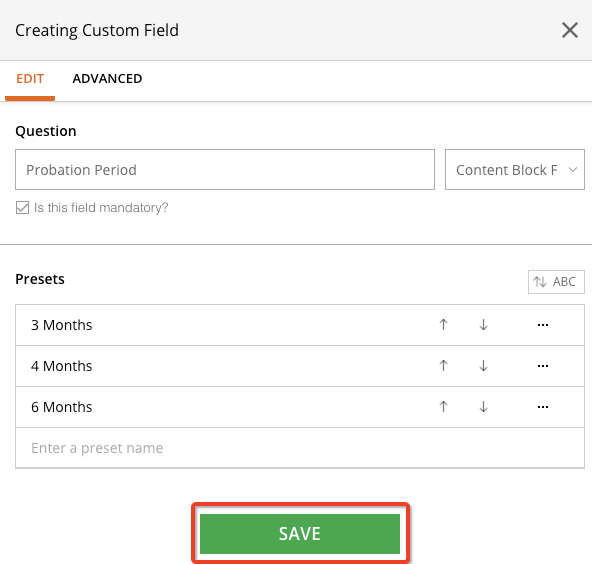
This content block field can now be used as a tag in merge documents as per the tutorial here: http://forum.myrecruitmentplus.com/discussion/52/how-to-create-a-contract-document#latest
Howdy, Stranger!
In order to sign into the forum, please log into your MyRecruitment+ account and find the forum link under the help menu to automatically log into your forum account
Quick Links
Categories
- 186 All Categories
- 9 WEBINARS
- 9 General webinars
- 14 GENERAL / ADMINISTRATION
- 14 General Admin - 'How to' guides
- 3 ORGANISATIONAL CHART
- 3 Org chart - 'How to' guides
- 7 REQUISITIONS
- 7 Requisition - 'How to' guides
- 11 JOBS AND POSTING
- 11 Job posting - 'How to' guides
- 7 CANDIDATE PROFILE
- 7 Candidate profile - 'How to' guides
- 13 FORMS AND FIELDS
- 13 Forms and fields - 'How to' guides
- 49 RECRUITMENT WORKFLOWS
- 4 Recruitment workflows - 'How to' guides
- 1 Recruitment Questions
- 34 Recruitment Tutorials
- 1 VIDEO INTERVIEWING
- 1 Video Interviewing - 'How to' guides
- 3 REFERENCE CHECKS
- 3 Reference checking - 'How to' guides
- 33 PACKS
- 16 Packs - 'How to' guides
- 12 Onboarding Tutorials
- 2 Onboarding Questions
- 2 REPORTING
- 2 Reporting - 'How to' guides