Adding custom fields to a candidate profile
PavMayson
Posts: 23
From the main menu select "Candidates" > "Candidate search" and open any candidate record by clicking on the candidate name
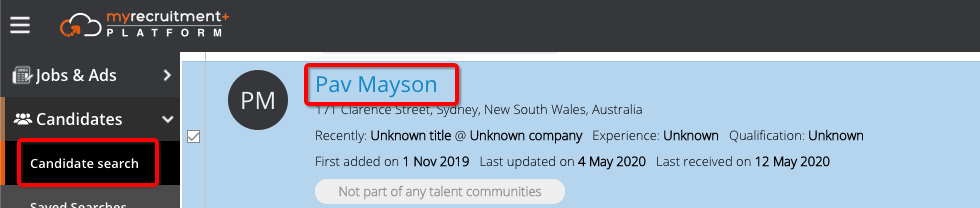
Click on the "My Fields" tab

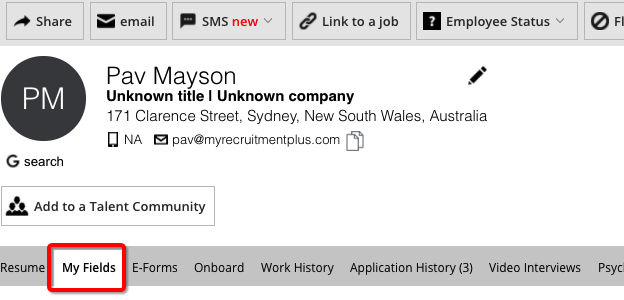
To add a new folder of fields scroll to the bottom of the "My Fields" section and click "+ New" and select "Folder of fields" then type a name for your folder and press enter
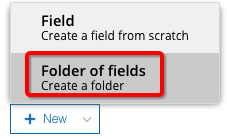
This will create a new empty folder to which you can add fields by clicking the "Add field" button within the folder

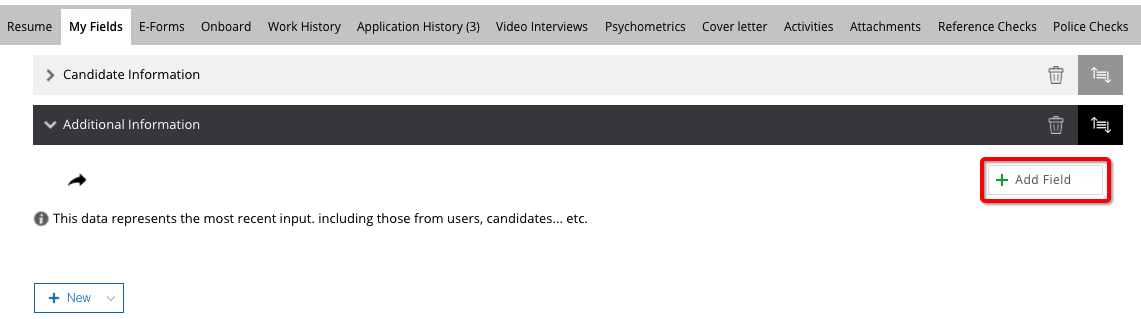
Fields can be added to an existing folder by expanding the folder and clicking the "+" icon in the top right and then selecting either "Create new field" or "Link Existing field"

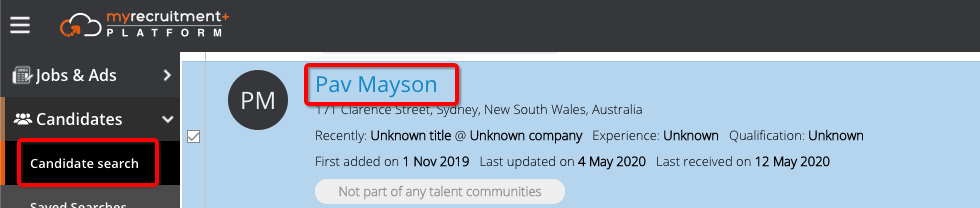
Click on the "My Fields" tab
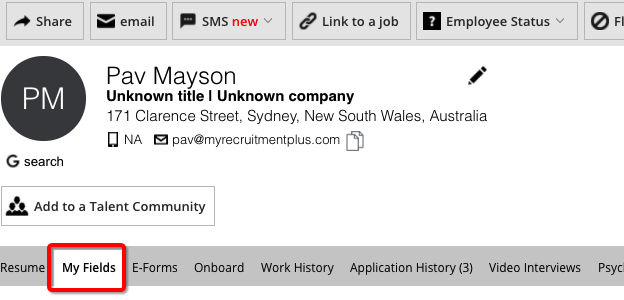
To add a new folder of fields scroll to the bottom of the "My Fields" section and click "+ New" and select "Folder of fields" then type a name for your folder and press enter
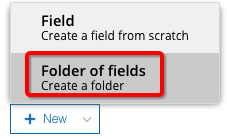
This will create a new empty folder to which you can add fields by clicking the "Add field" button within the folder
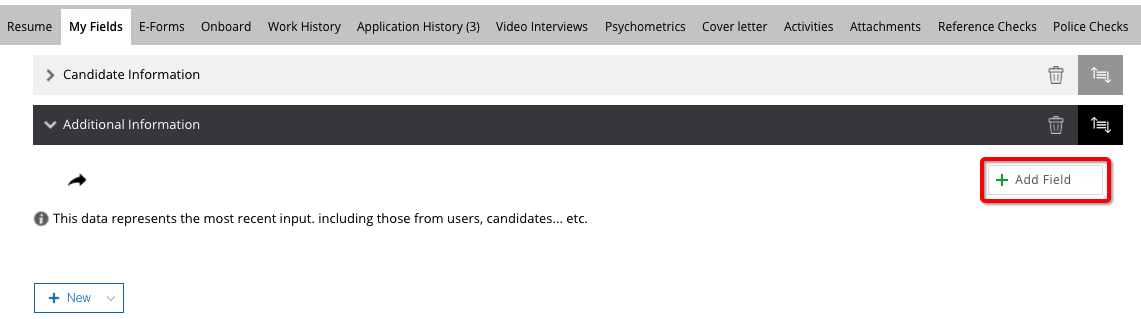
Fields can be added to an existing folder by expanding the folder and clicking the "+" icon in the top right and then selecting either "Create new field" or "Link Existing field"

Howdy, Stranger!
In order to sign into the forum, please log into your MyRecruitment+ account and find the forum link under the help menu to automatically log into your forum account
Quick Links
Categories
- 186 All Categories
- 9 WEBINARS
- 9 General webinars
- 14 GENERAL / ADMINISTRATION
- 14 General Admin - 'How to' guides
- 3 ORGANISATIONAL CHART
- 3 Org chart - 'How to' guides
- 7 REQUISITIONS
- 7 Requisition - 'How to' guides
- 11 JOBS AND POSTING
- 11 Job posting - 'How to' guides
- 7 CANDIDATE PROFILE
- 7 Candidate profile - 'How to' guides
- 13 FORMS AND FIELDS
- 13 Forms and fields - 'How to' guides
- 49 RECRUITMENT WORKFLOWS
- 4 Recruitment workflows - 'How to' guides
- 1 Recruitment Questions
- 34 Recruitment Tutorials
- 1 VIDEO INTERVIEWING
- 1 Video Interviewing - 'How to' guides
- 3 REFERENCE CHECKS
- 3 Reference checking - 'How to' guides
- 33 PACKS
- 16 Packs - 'How to' guides
- 12 Onboarding Tutorials
- 2 Onboarding Questions
- 2 REPORTING
- 2 Reporting - 'How to' guides