Bulk Importing Candidates or Employees
erin@myrecruitmentplus.com
Posts: 3
From the Candidate Search tab -> + Candidate -> Import candidates or employees
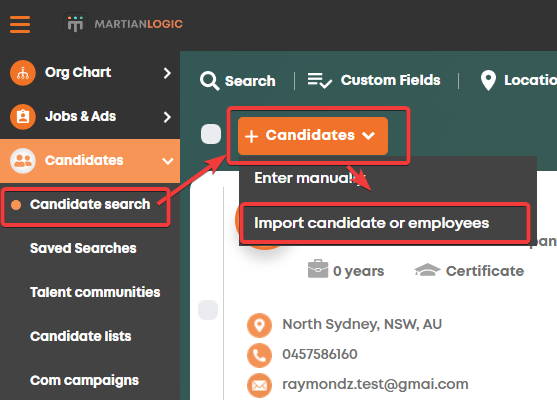
Choose your import requirements according to your needs:


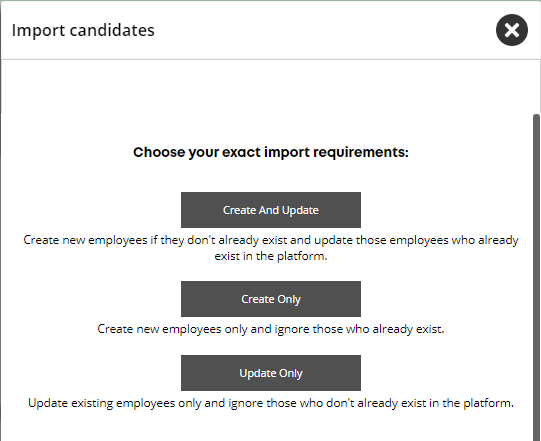
** If updating existing candidates, select the column which identifies if they are existing within the system. If not, disregard this step.
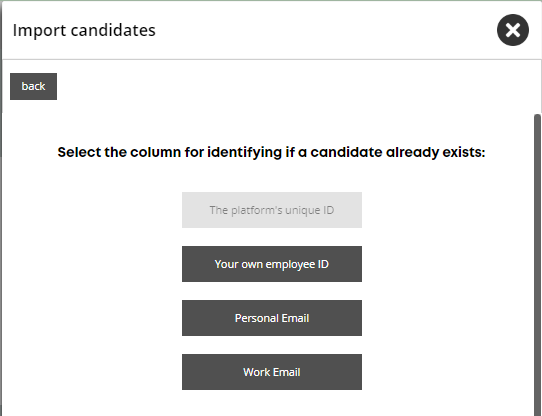
Note: The platform's unique ID can only be used if you choose "Update only".
Follow the instructions in the "Tips for start importing" panel, then download the example Excel file
i)

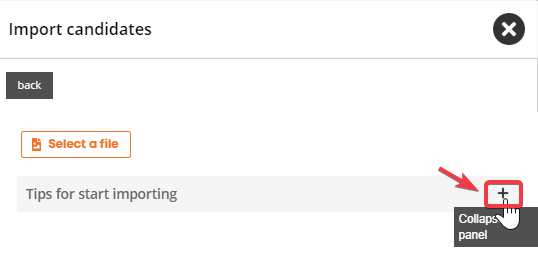
ii)

Input candidate information using the examples provided & save the file (remember to remove John & Jane Doe - unless you want to import them too!)
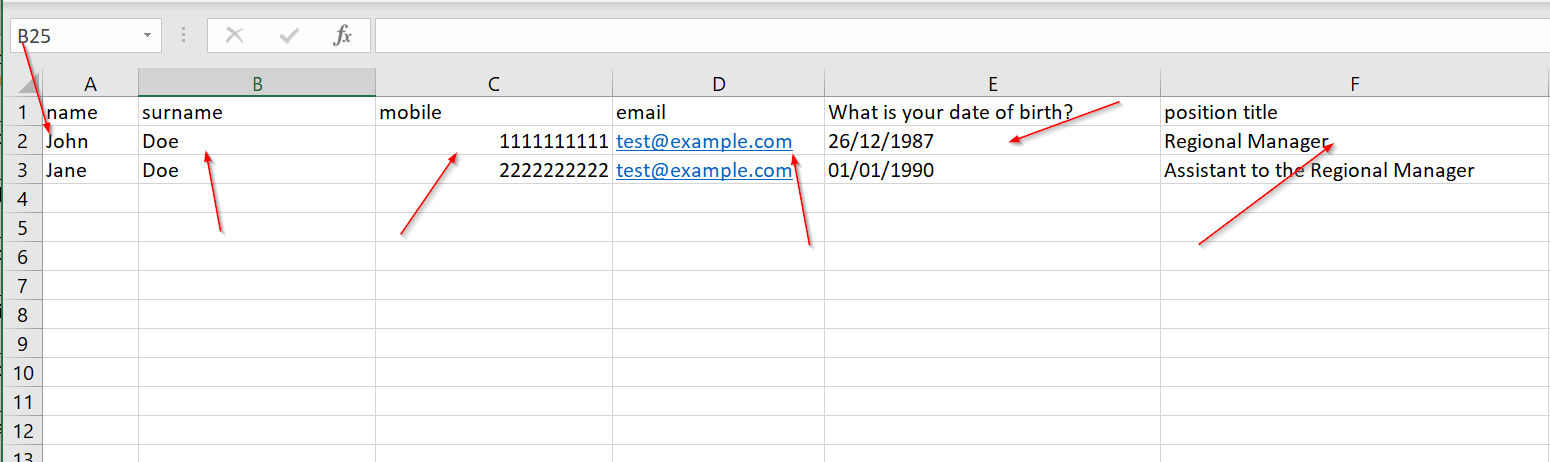
Upload the file and complete the pop up form (including whether or not these are employees), then click Continue:
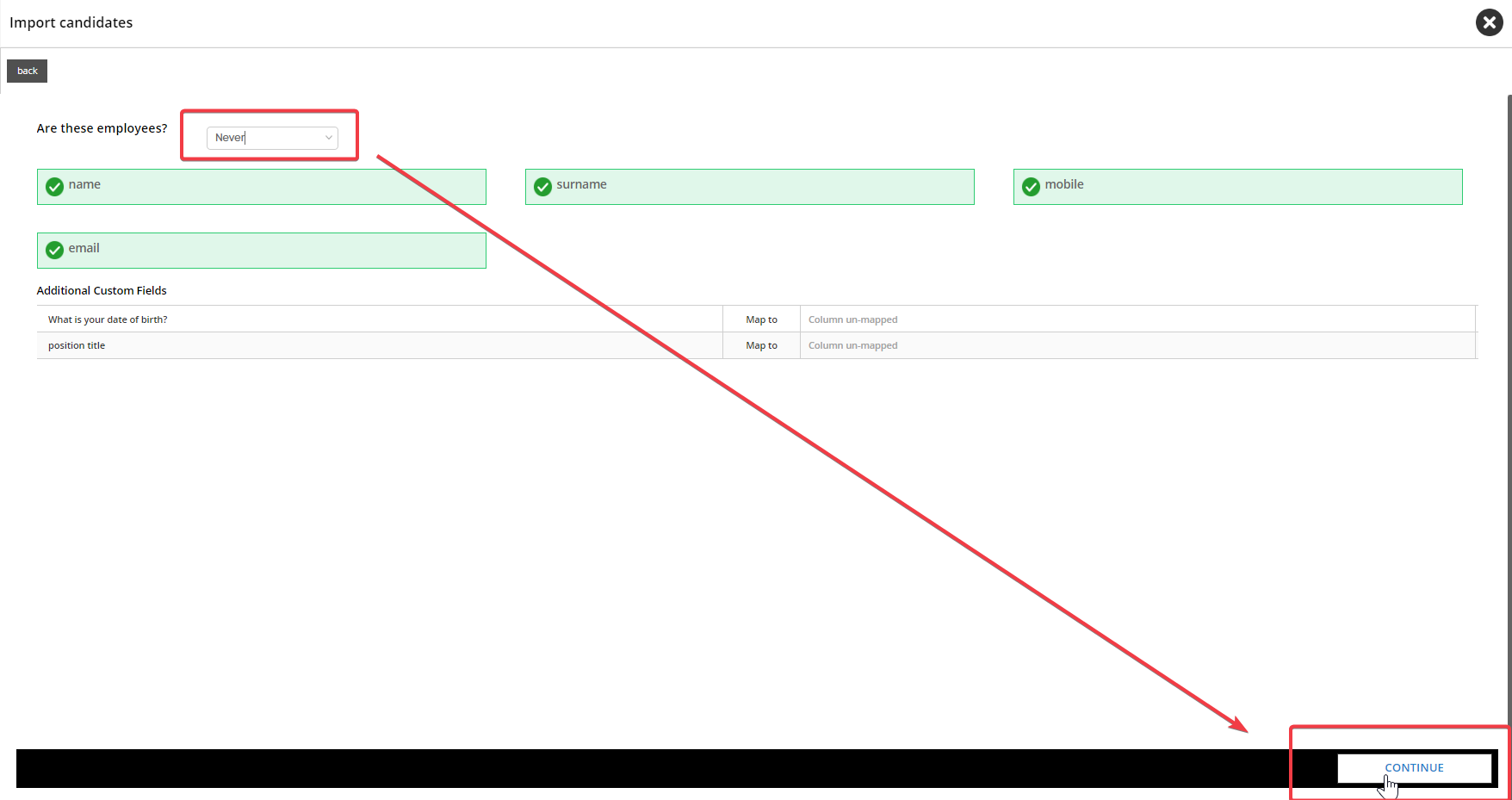
Review the next page, and then select Start Import Now to complete the process:
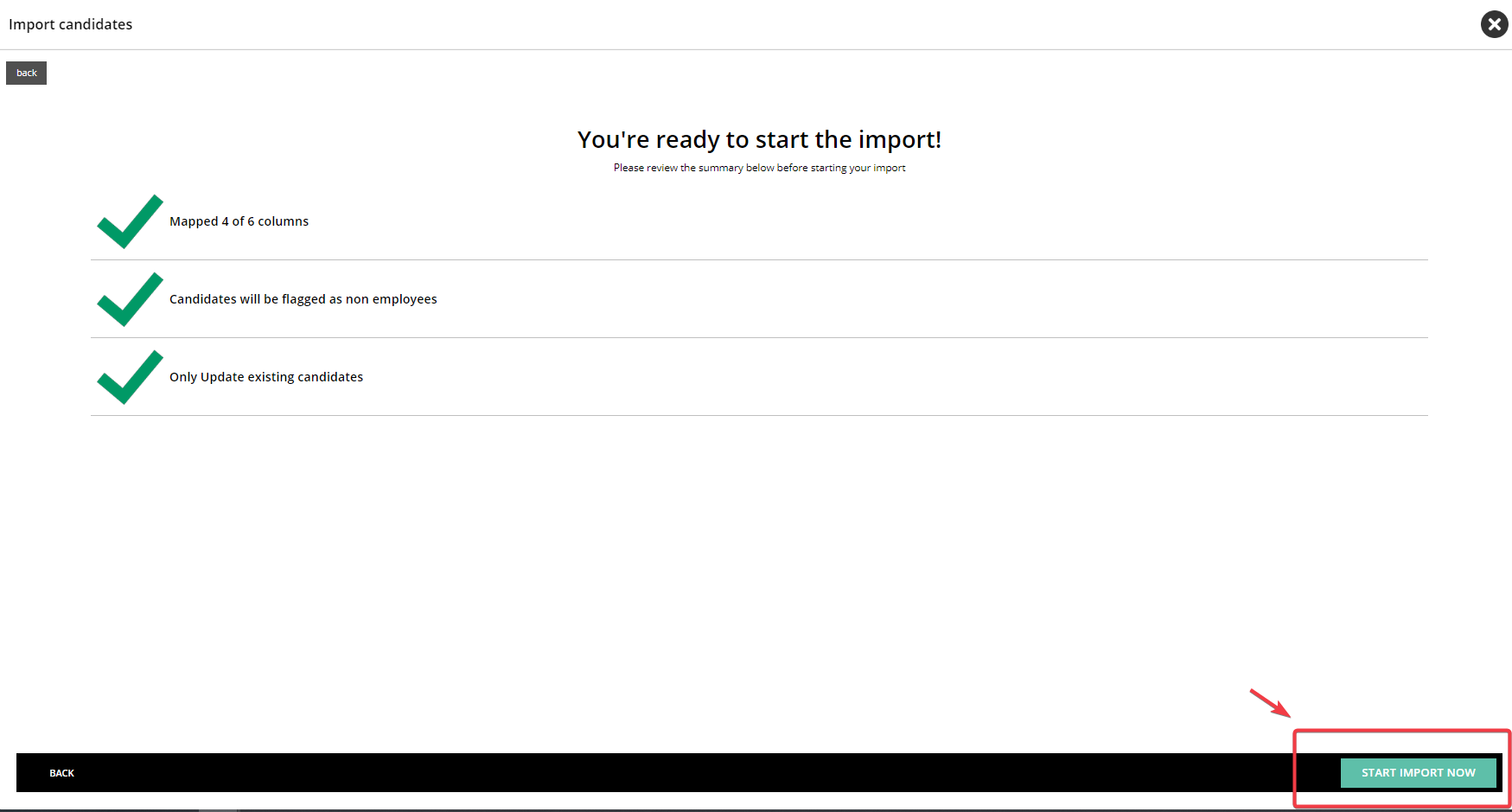
Finished!
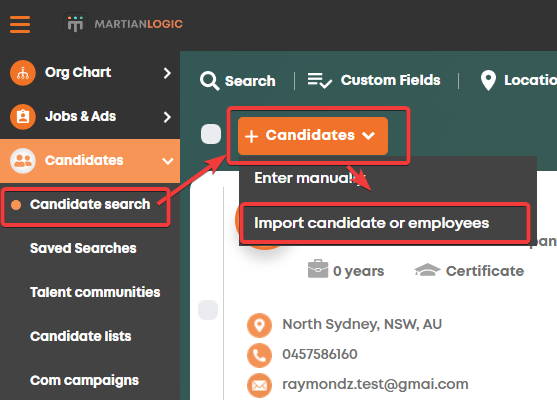
Choose your import requirements according to your needs:
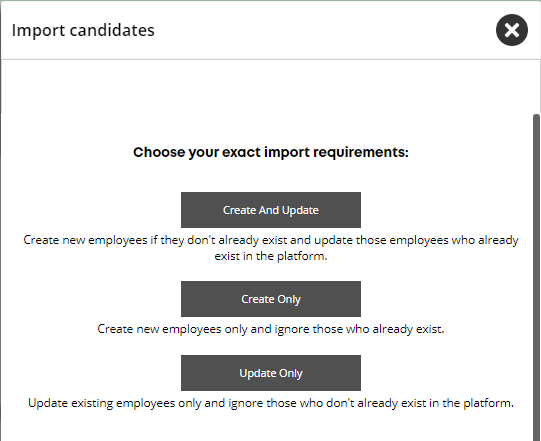
** If updating existing candidates, select the column which identifies if they are existing within the system. If not, disregard this step.
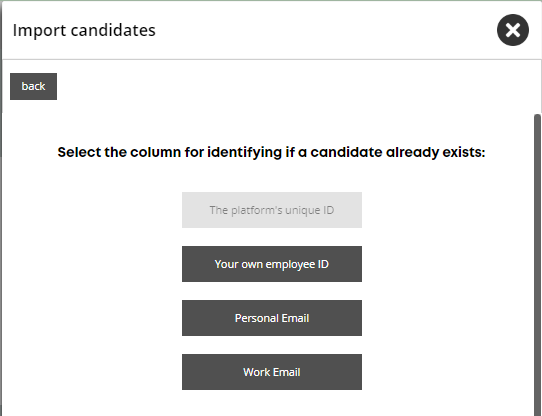
Note: The platform's unique ID can only be used if you choose "Update only".
Follow the instructions in the "Tips for start importing" panel, then download the example Excel file
i)
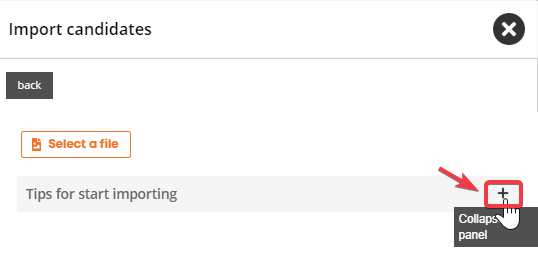
ii)

Input candidate information using the examples provided & save the file (remember to remove John & Jane Doe - unless you want to import them too!)
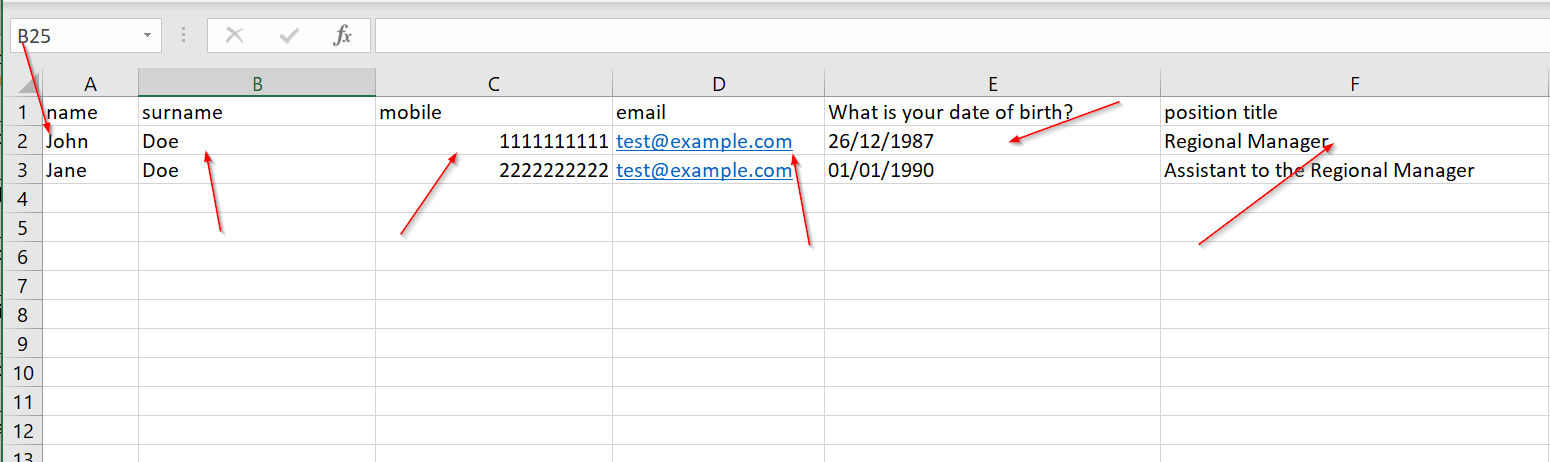
Upload the file and complete the pop up form (including whether or not these are employees), then click Continue:
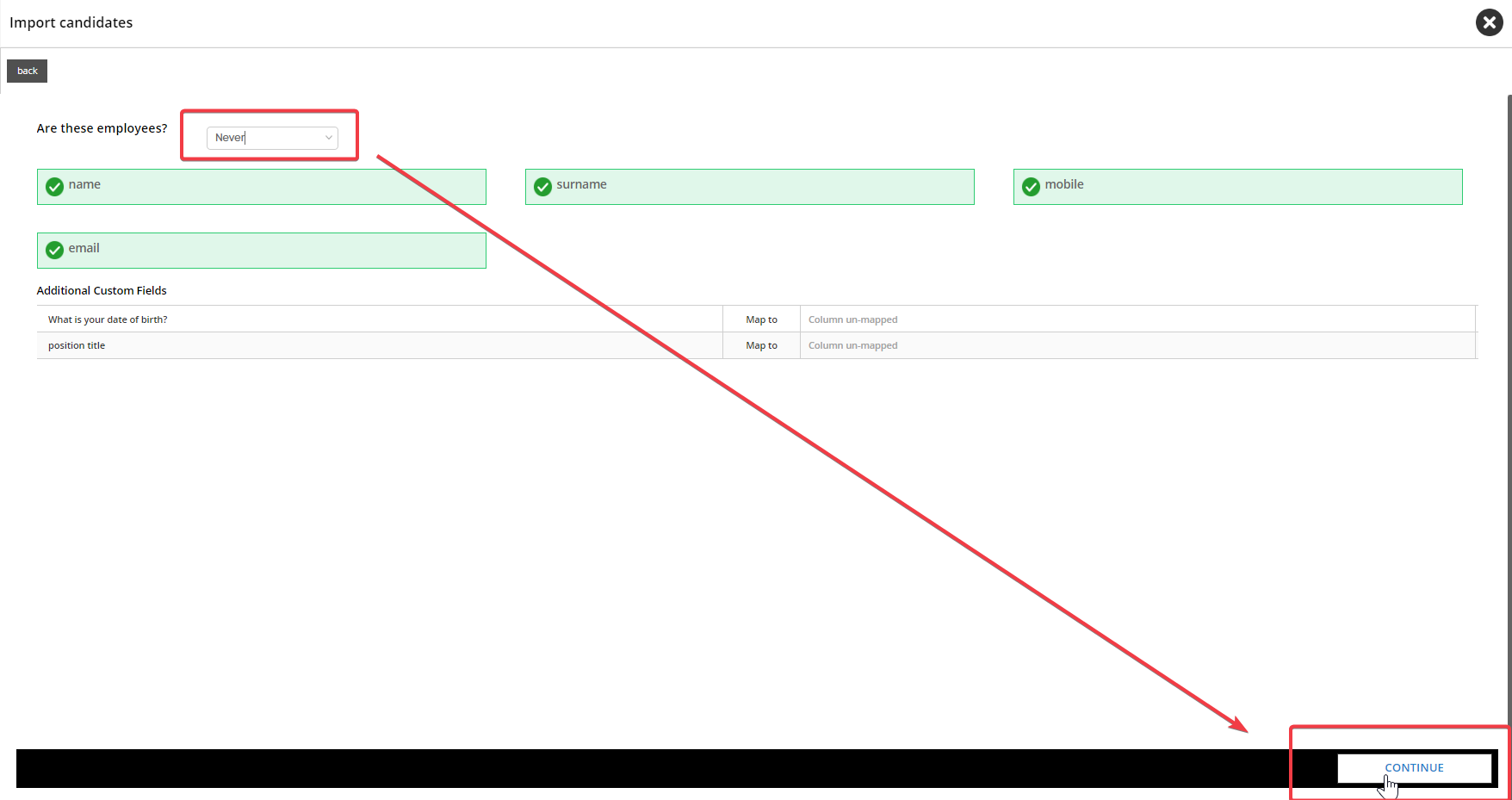
Review the next page, and then select Start Import Now to complete the process:
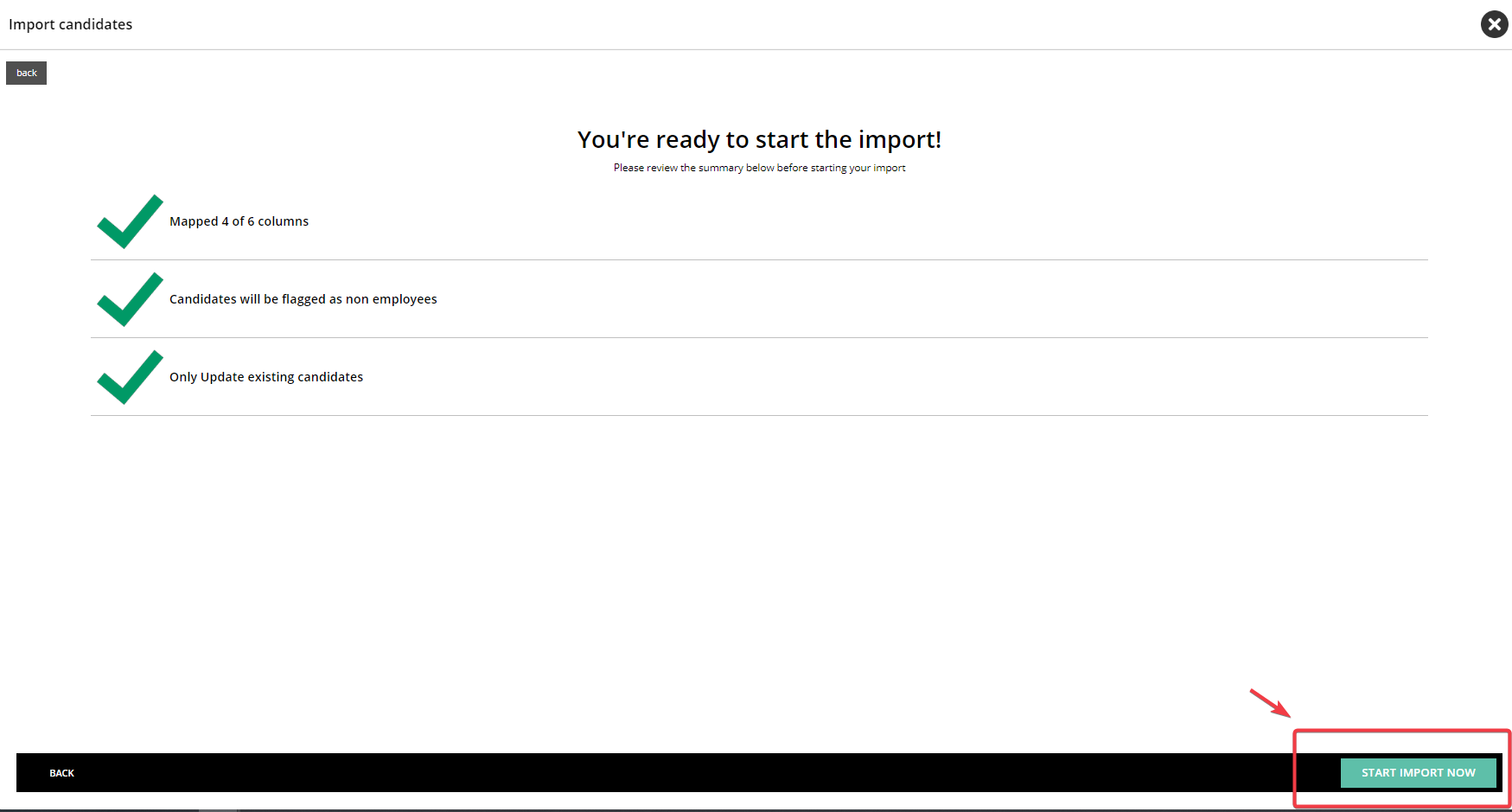
Finished!
Howdy, Stranger!
In order to sign into the forum, please log into your MyRecruitment+ account and find the forum link under the help menu to automatically log into your forum account
Quick Links
Categories
- 186 All Categories
- 9 WEBINARS
- 9 General webinars
- 14 GENERAL / ADMINISTRATION
- 14 General Admin - 'How to' guides
- 3 ORGANISATIONAL CHART
- 3 Org chart - 'How to' guides
- 7 REQUISITIONS
- 7 Requisition - 'How to' guides
- 11 JOBS AND POSTING
- 11 Job posting - 'How to' guides
- 7 CANDIDATE PROFILE
- 7 Candidate profile - 'How to' guides
- 13 FORMS AND FIELDS
- 13 Forms and fields - 'How to' guides
- 49 RECRUITMENT WORKFLOWS
- 4 Recruitment workflows - 'How to' guides
- 1 Recruitment Questions
- 34 Recruitment Tutorials
- 1 VIDEO INTERVIEWING
- 1 Video Interviewing - 'How to' guides
- 3 REFERENCE CHECKS
- 3 Reference checking - 'How to' guides
- 33 PACKS
- 16 Packs - 'How to' guides
- 12 Onboarding Tutorials
- 2 Onboarding Questions
- 2 REPORTING
- 2 Reporting - 'How to' guides
Comments
After entering all details for my candidate on the ‘’my fields” tab…. If I then go to top of candidates screen and hit the pencil pic to edit… this is so I can add the location there…
After adding location and clicking save.. I then close out the candidates database.. reload/refresh and then reopen the candidate… and all their information on the “my fields” tab is gone.
Is there a glitch or is there a save option Im missing as I only see close option.