How to send an email campaign
PavMayson
Posts: 23
Basic email campaigns can be initiated by ticking the checkbox to the left of candidate records then selecting "Email" from the actions slider
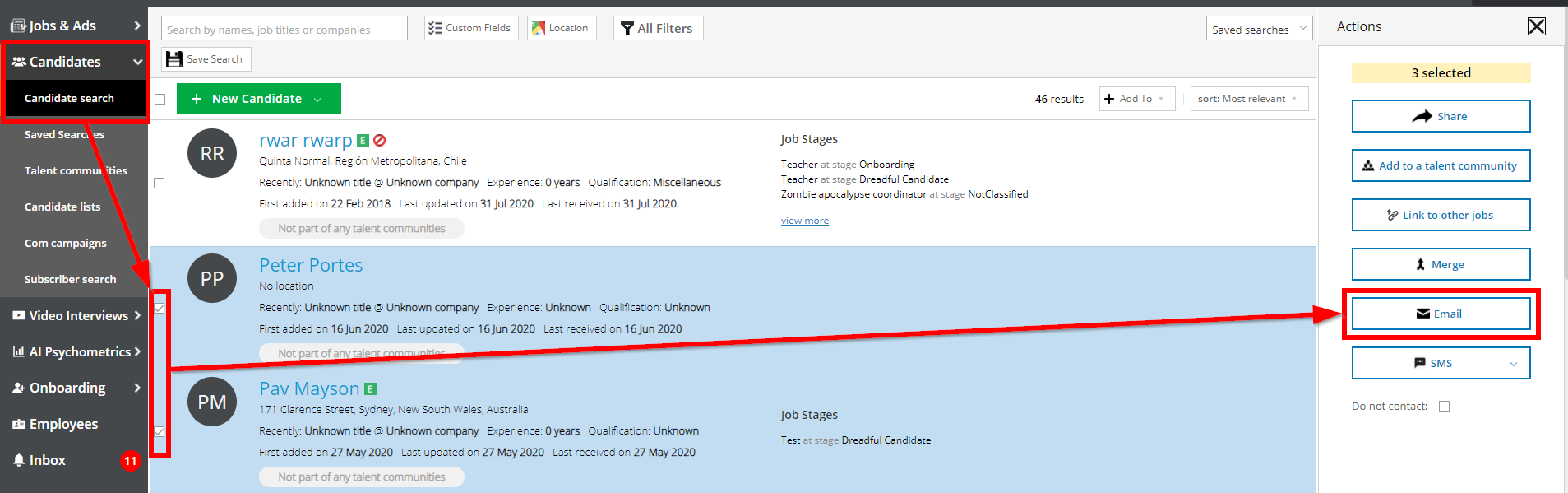
Then adding a subject and content using the fields provided
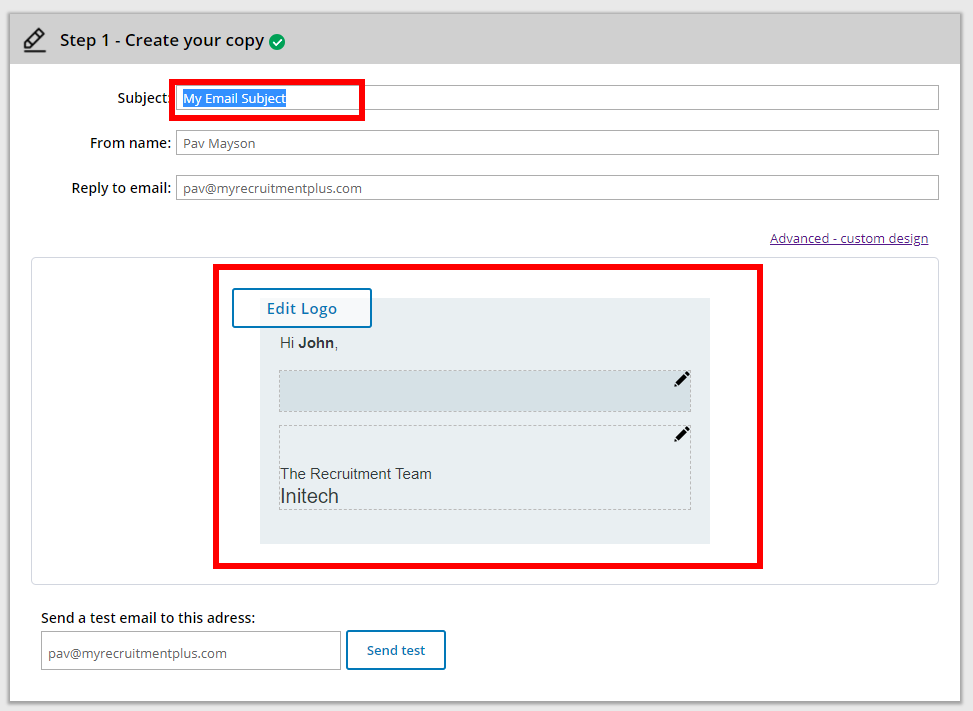
Then scroll to the bottom of the page and click the "Launch Campaign" button
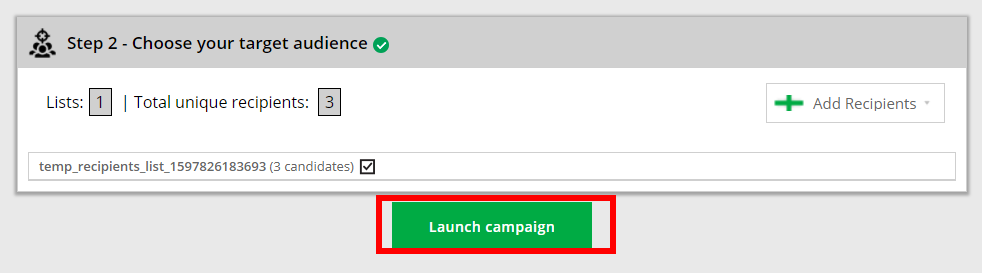
Note that in the above example the target audience is created and set automatically with a randomly generated list name:

For Larger campaigns where you can't select the checkbox next to each candidate or if you are performing multiple complex queries, you first want to filter your search to the desired results then click the "Add To" button to add the results to a list
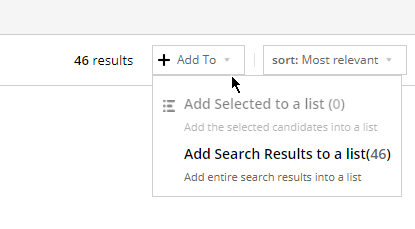
Once you've created the full list of candidates you want to email, select "Candidates" > "Com campaigns" from the main menu
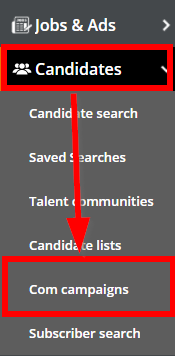
Click the "New Email Campaign" button

Then set your subject, email content and add your list from the "Add Recipients" button
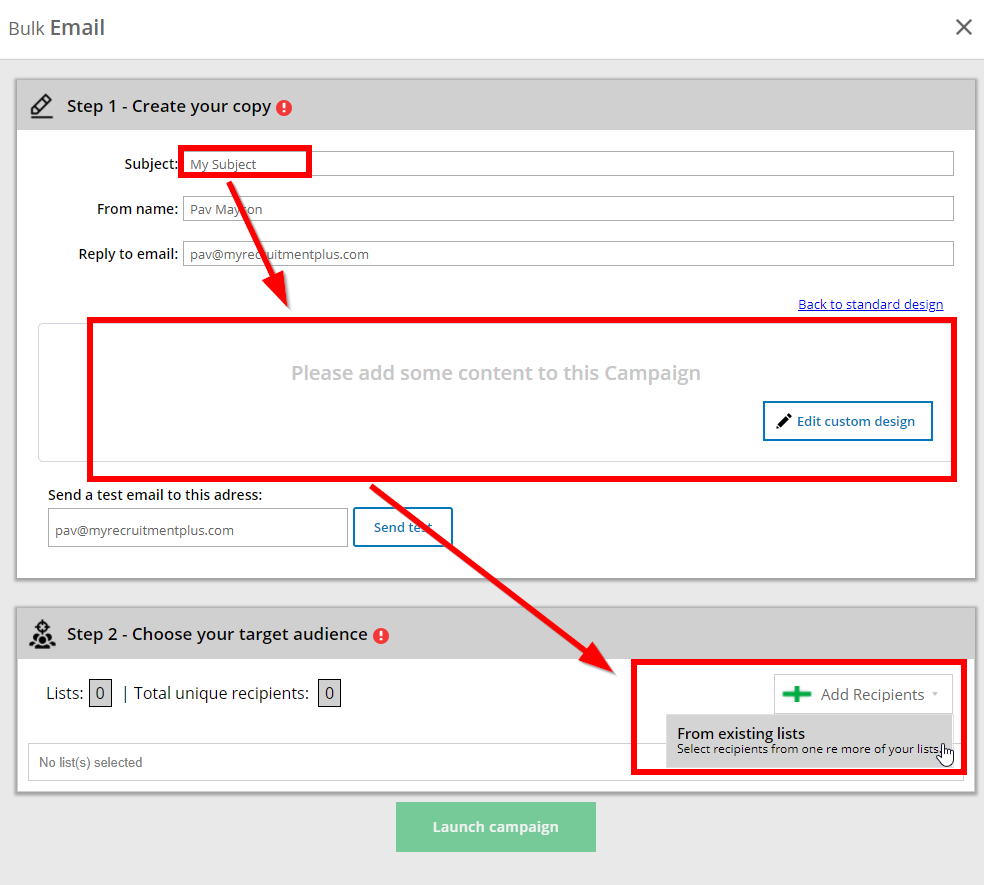
Then click the "Launch Campaign" button to send your emails
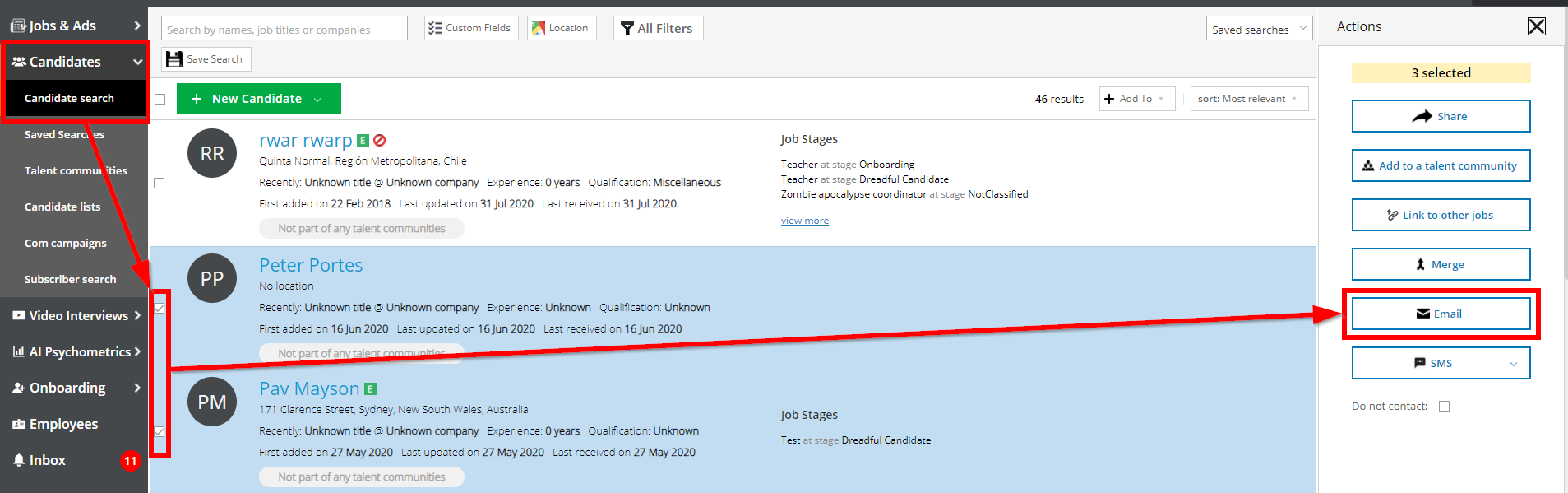
Then adding a subject and content using the fields provided
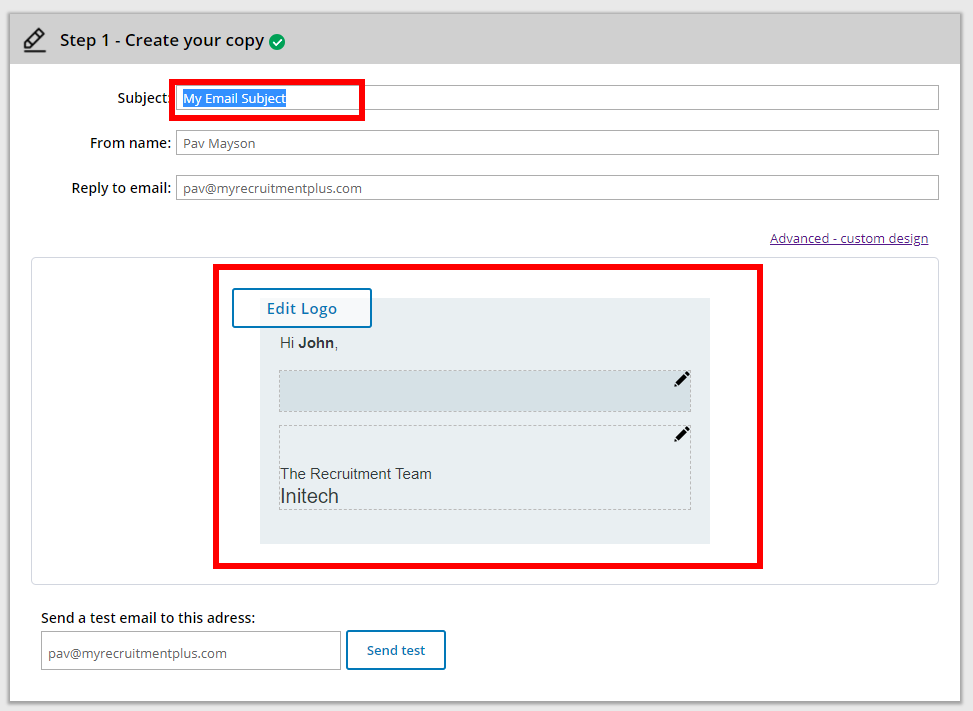
Then scroll to the bottom of the page and click the "Launch Campaign" button
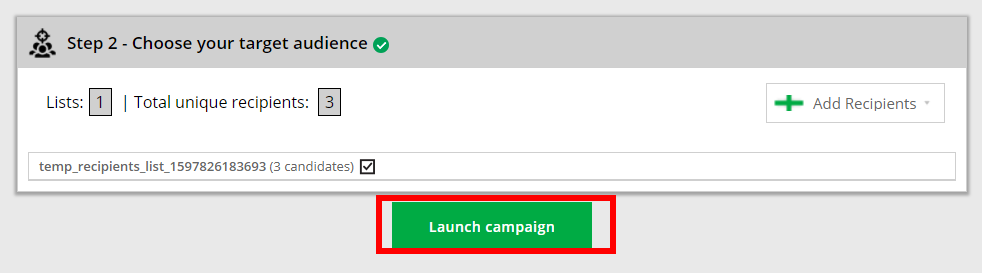
Note that in the above example the target audience is created and set automatically with a randomly generated list name:

For Larger campaigns where you can't select the checkbox next to each candidate or if you are performing multiple complex queries, you first want to filter your search to the desired results then click the "Add To" button to add the results to a list
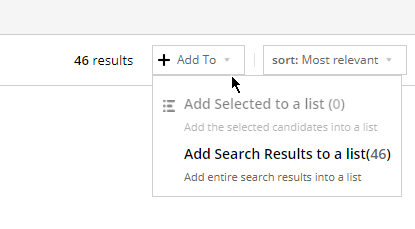
Once you've created the full list of candidates you want to email, select "Candidates" > "Com campaigns" from the main menu
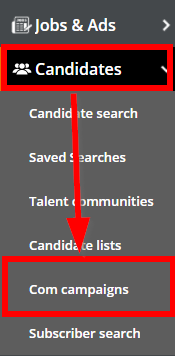
Click the "New Email Campaign" button

Then set your subject, email content and add your list from the "Add Recipients" button
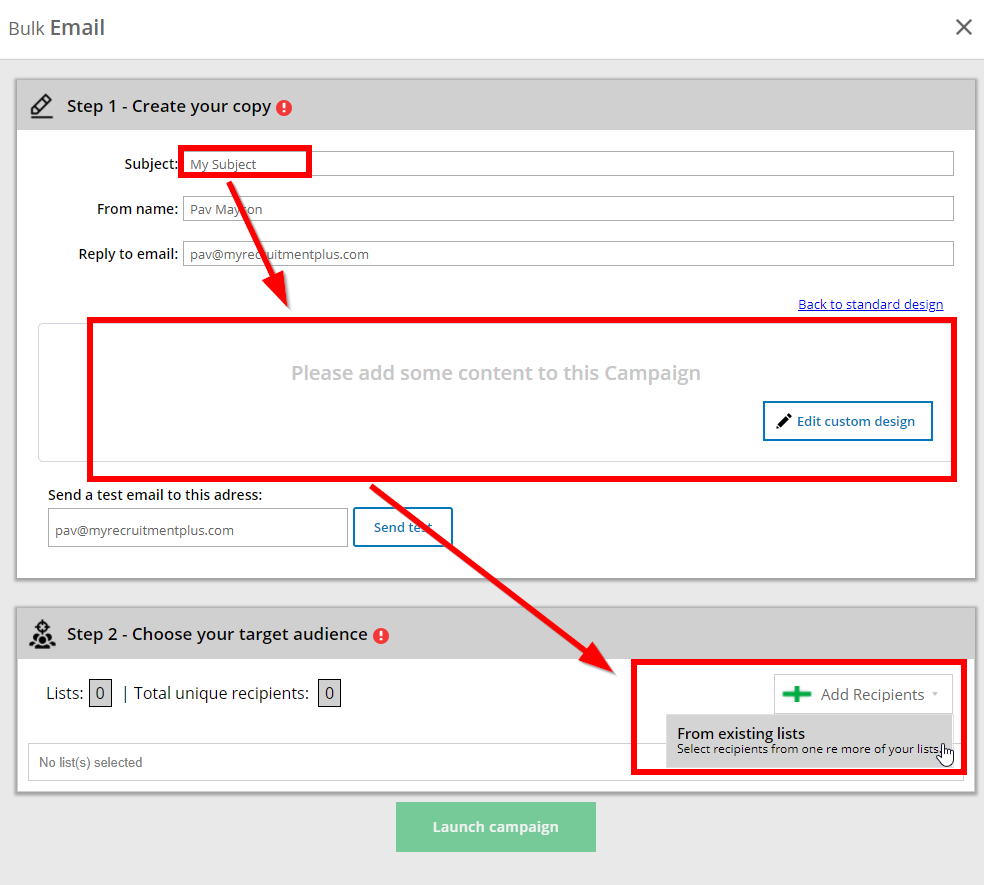
Then click the "Launch Campaign" button to send your emails
Howdy, Stranger!
In order to sign into the forum, please log into your MyRecruitment+ account and find the forum link under the help menu to automatically log into your forum account
Quick Links
Categories
- 186 All Categories
- 9 WEBINARS
- 9 General webinars
- 14 GENERAL / ADMINISTRATION
- 14 General Admin - 'How to' guides
- 3 ORGANISATIONAL CHART
- 3 Org chart - 'How to' guides
- 7 REQUISITIONS
- 7 Requisition - 'How to' guides
- 11 JOBS AND POSTING
- 11 Job posting - 'How to' guides
- 7 CANDIDATE PROFILE
- 7 Candidate profile - 'How to' guides
- 13 FORMS AND FIELDS
- 13 Forms and fields - 'How to' guides
- 49 RECRUITMENT WORKFLOWS
- 4 Recruitment workflows - 'How to' guides
- 1 Recruitment Questions
- 34 Recruitment Tutorials
- 1 VIDEO INTERVIEWING
- 1 Video Interviewing - 'How to' guides
- 3 REFERENCE CHECKS
- 3 Reference checking - 'How to' guides
- 33 PACKS
- 16 Packs - 'How to' guides
- 12 Onboarding Tutorials
- 2 Onboarding Questions
- 2 REPORTING
- 2 Reporting - 'How to' guides