How to Create an Eform
PavMayson
Posts: 23
From the main menu open the content manager
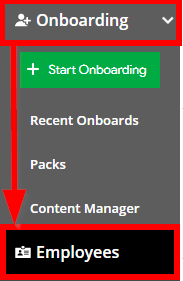
Select "Forms" then click the "Create New Form" button
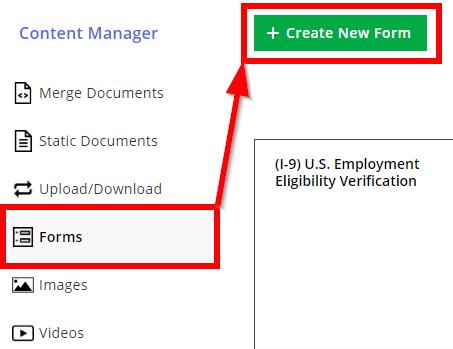
Give the form a name and click "Save"
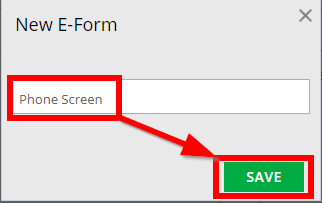
Click the new field button and select the type of field you want the candidate or employee to respond with
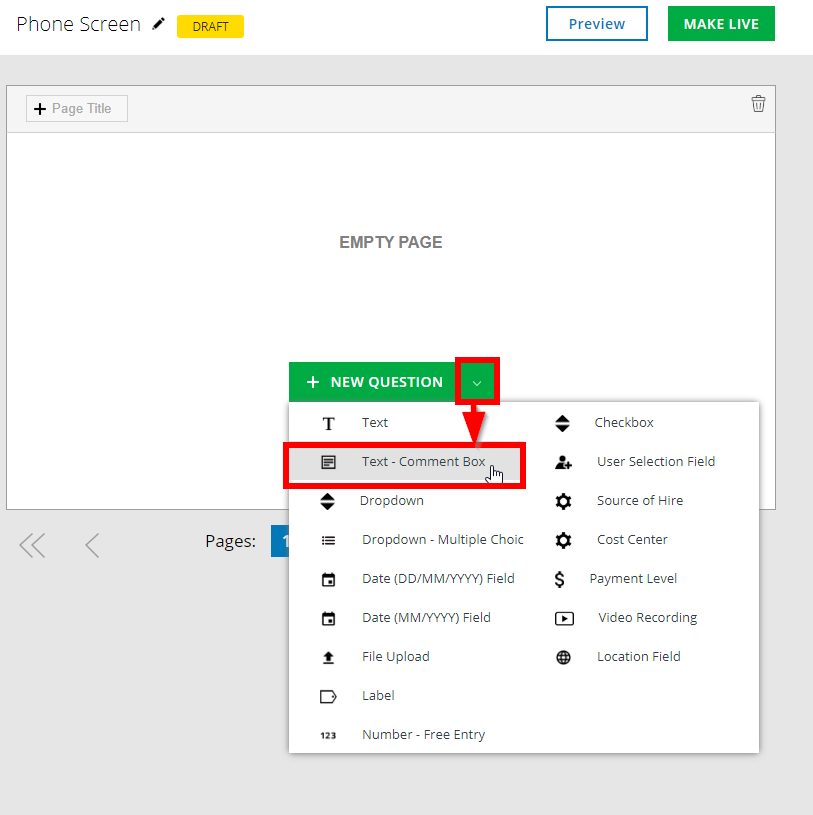
Type your question in the space provided and hit "Save"
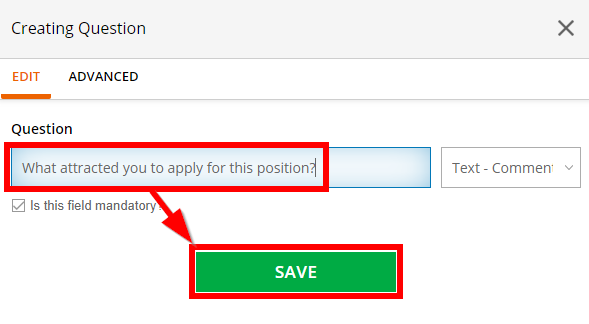
Add additional questions by clicking the "New Question" Button either at the top or bottom of the document
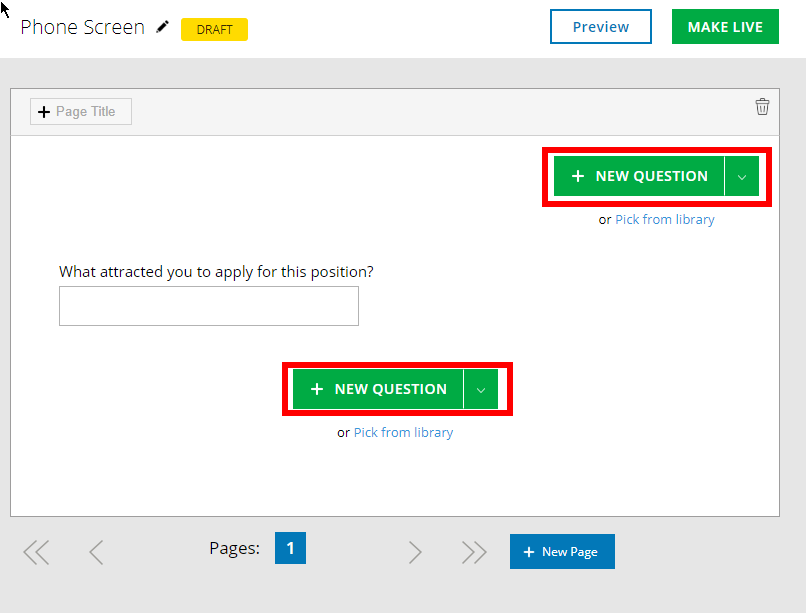
Note that the field type can also be changed from the dropdown here:
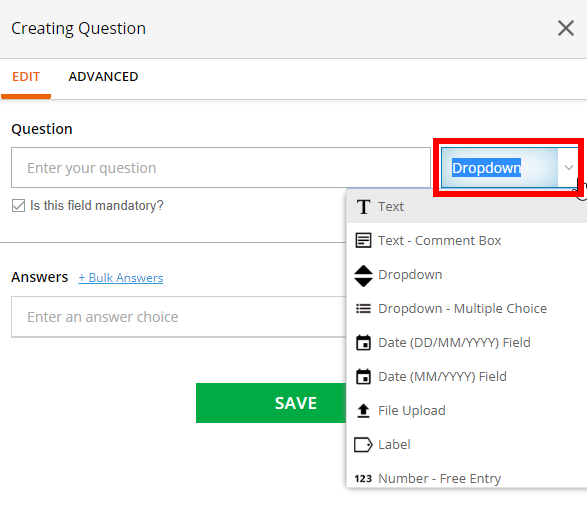
Once you've finished adding questions / fields to your form click the "Make Live" button in the top right
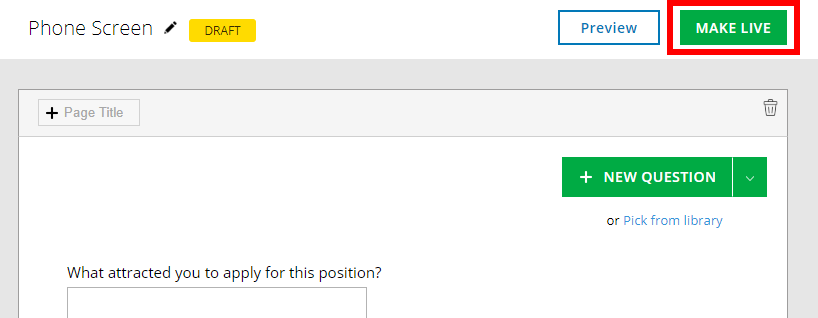
Once this is done you will be able to add your form into packs or use it within Workflow stages
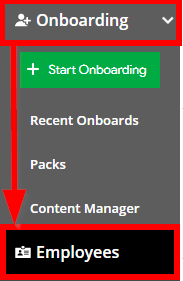
Select "Forms" then click the "Create New Form" button
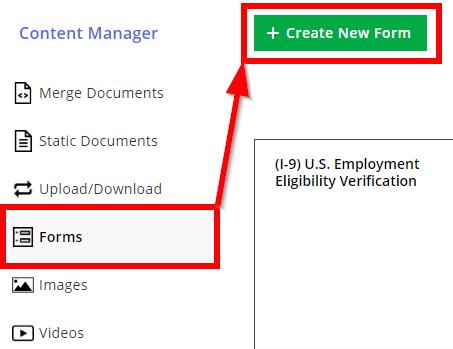
Give the form a name and click "Save"
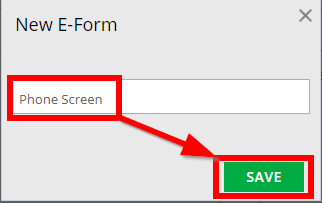
Click the new field button and select the type of field you want the candidate or employee to respond with
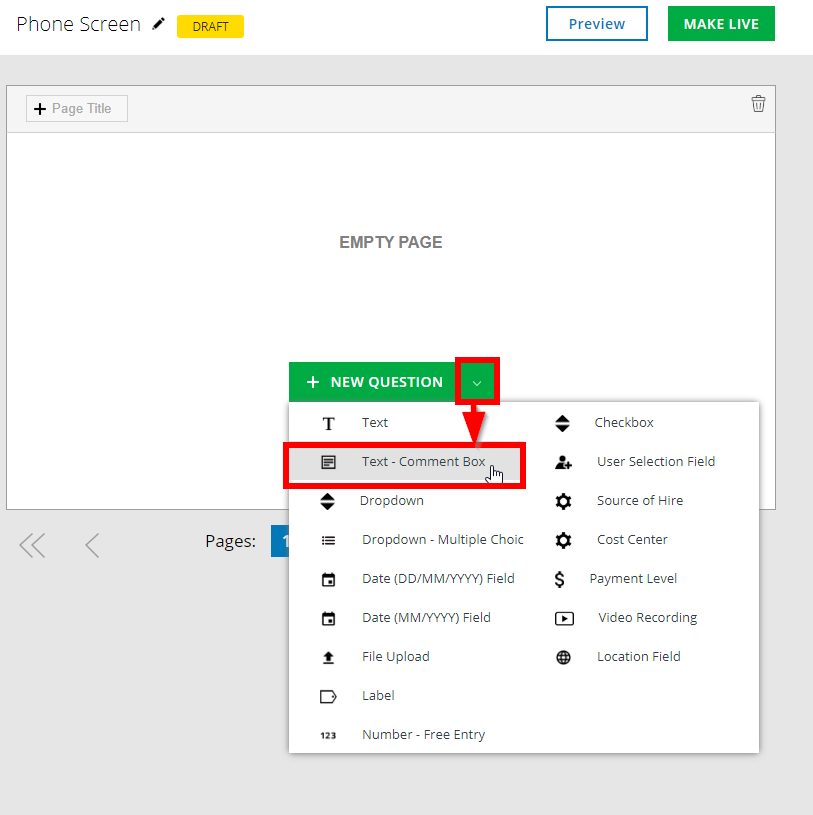
Type your question in the space provided and hit "Save"
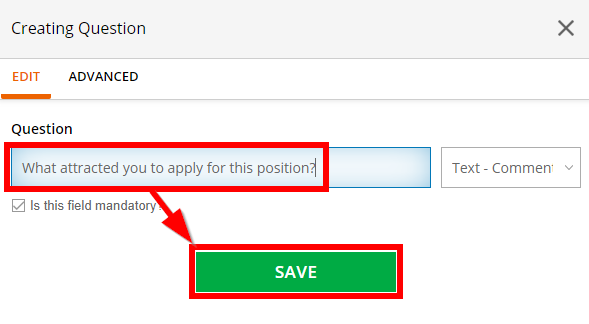
Add additional questions by clicking the "New Question" Button either at the top or bottom of the document
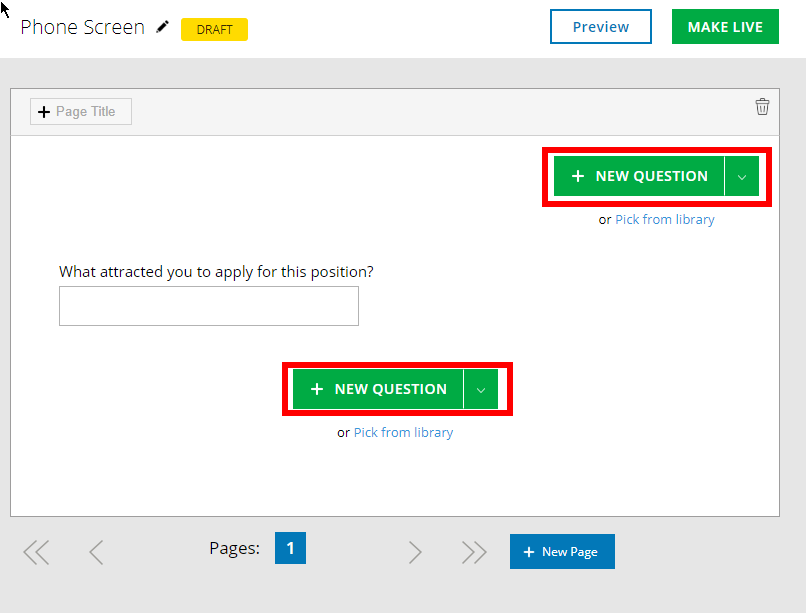
Note that the field type can also be changed from the dropdown here:
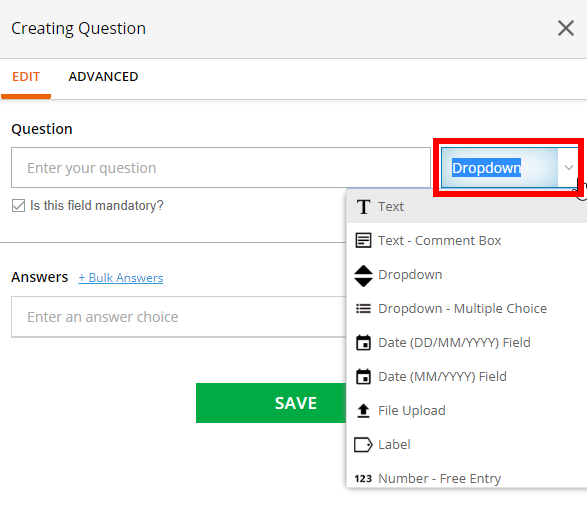
Once you've finished adding questions / fields to your form click the "Make Live" button in the top right
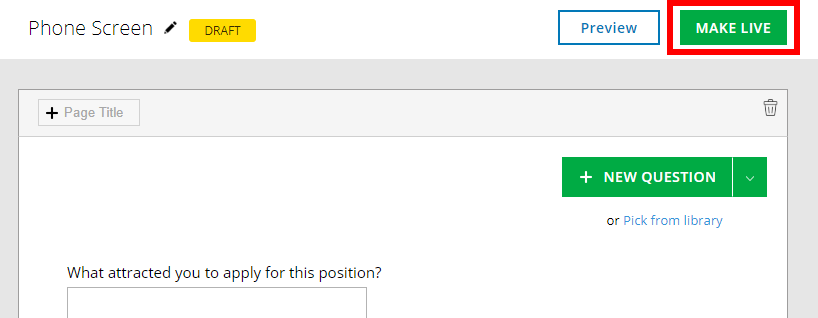
Once this is done you will be able to add your form into packs or use it within Workflow stages
Howdy, Stranger!
In order to sign into the forum, please log into your MyRecruitment+ account and find the forum link under the help menu to automatically log into your forum account
Quick Links
Categories
- 186 All Categories
- 9 WEBINARS
- 9 General webinars
- 14 GENERAL / ADMINISTRATION
- 14 General Admin - 'How to' guides
- 3 ORGANISATIONAL CHART
- 3 Org chart - 'How to' guides
- 7 REQUISITIONS
- 7 Requisition - 'How to' guides
- 11 JOBS AND POSTING
- 11 Job posting - 'How to' guides
- 7 CANDIDATE PROFILE
- 7 Candidate profile - 'How to' guides
- 13 FORMS AND FIELDS
- 13 Forms and fields - 'How to' guides
- 49 RECRUITMENT WORKFLOWS
- 4 Recruitment workflows - 'How to' guides
- 1 Recruitment Questions
- 34 Recruitment Tutorials
- 1 VIDEO INTERVIEWING
- 1 Video Interviewing - 'How to' guides
- 3 REFERENCE CHECKS
- 3 Reference checking - 'How to' guides
- 33 PACKS
- 16 Packs - 'How to' guides
- 12 Onboarding Tutorials
- 2 Onboarding Questions
- 2 REPORTING
- 2 Reporting - 'How to' guides