How to create a contract document
PavMayson
Posts: 23
From the main menu open the content manager
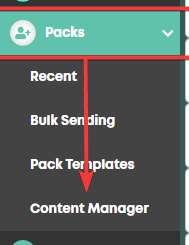
From the top of the screen click on the "Create New Merge Document" button in the top right of the "Merge Documents" section
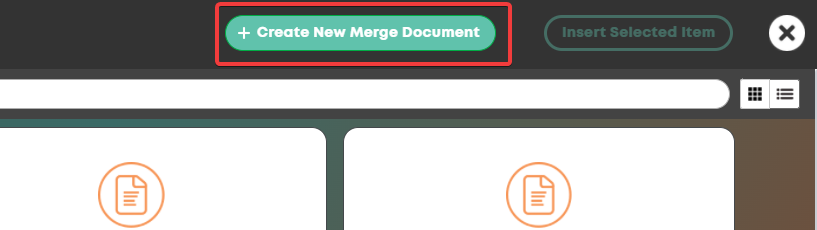
The fields are sorted by the module in which they are typically filled out. Eg "Application forms" are data the candidate would provide when applying for your job (eg Name, Surname, email, residential address)
Find the field that you would like to use in your contract and click the "Copy" button to the right of it
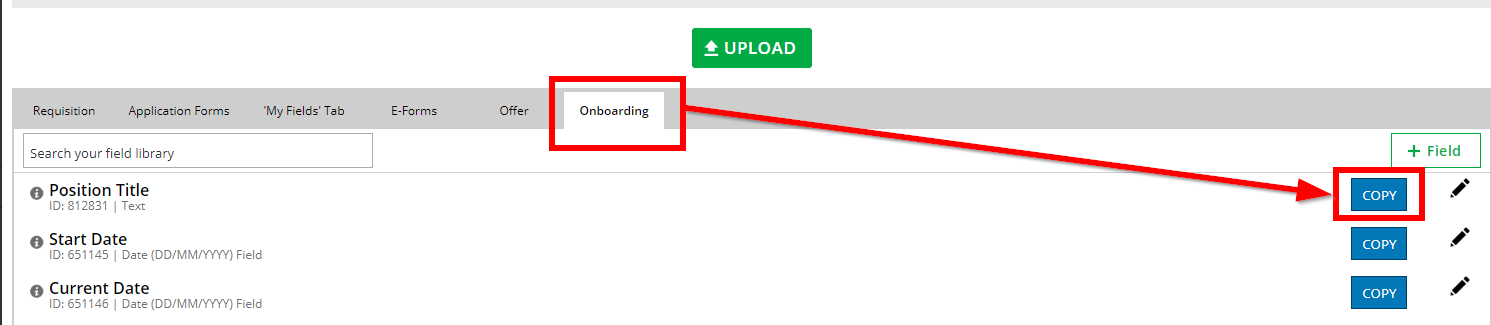
Open the contract in Microsoft word
Click to place your cursor where you would like to insert the field and either right-click and select "Paste" or simply press Ctrl + V on your keyboard.
You should have something that looks like this inserted into your document
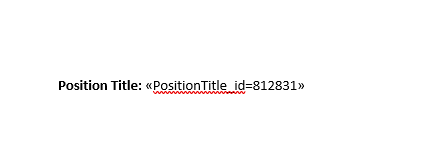
Continue this for all of the fields you with to add and then click the "upload" button to upload your word document into the system
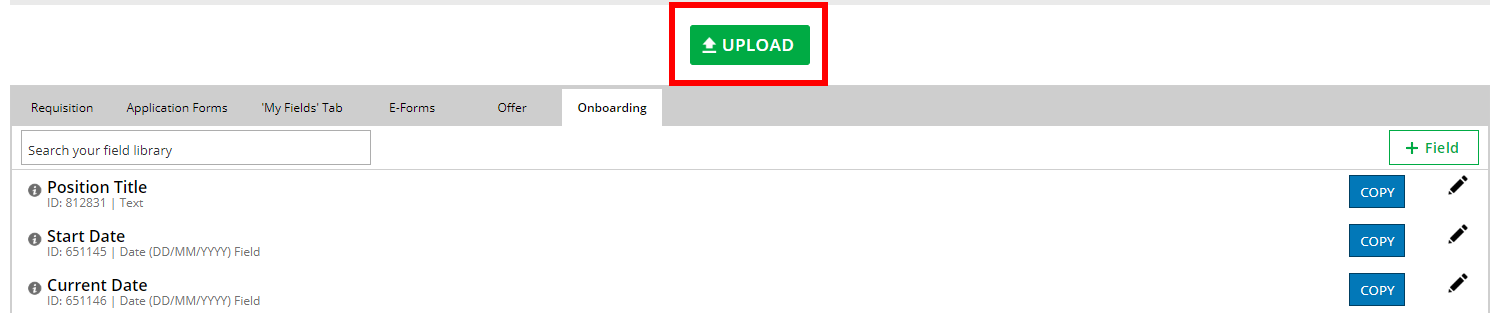
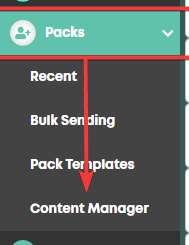
From the top of the screen click on the "Create New Merge Document" button in the top right of the "Merge Documents" section
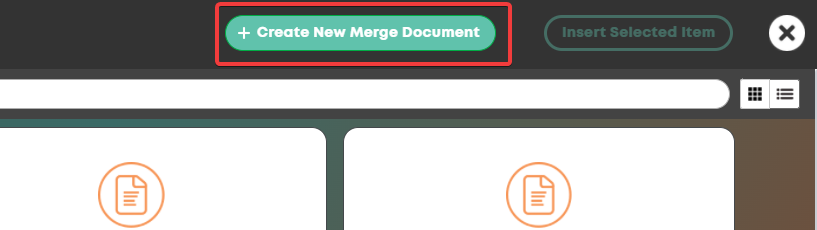
The fields are sorted by the module in which they are typically filled out. Eg "Application forms" are data the candidate would provide when applying for your job (eg Name, Surname, email, residential address)
Find the field that you would like to use in your contract and click the "Copy" button to the right of it
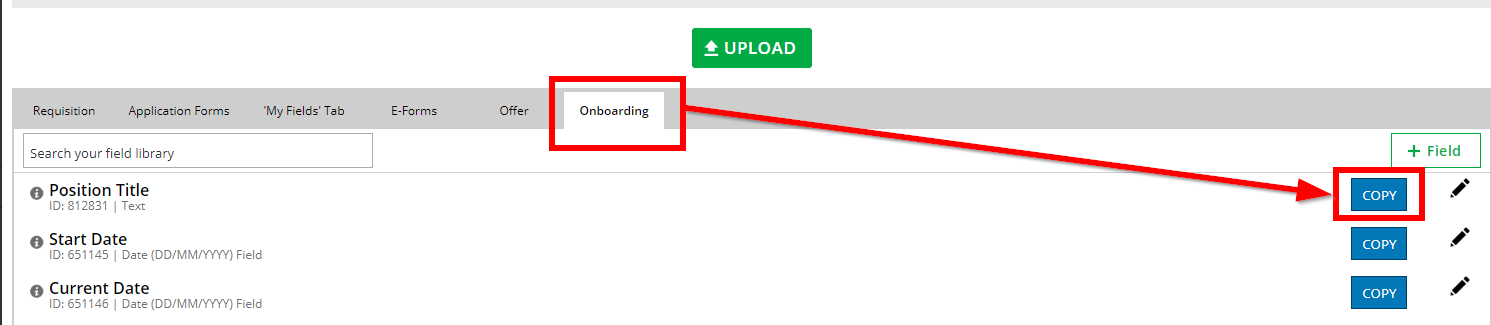
Open the contract in Microsoft word
Click to place your cursor where you would like to insert the field and either right-click and select "Paste" or simply press Ctrl + V on your keyboard.
You should have something that looks like this inserted into your document
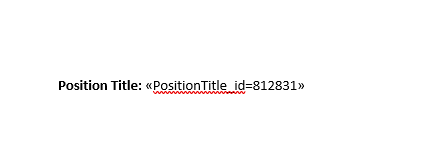
Continue this for all of the fields you with to add and then click the "upload" button to upload your word document into the system
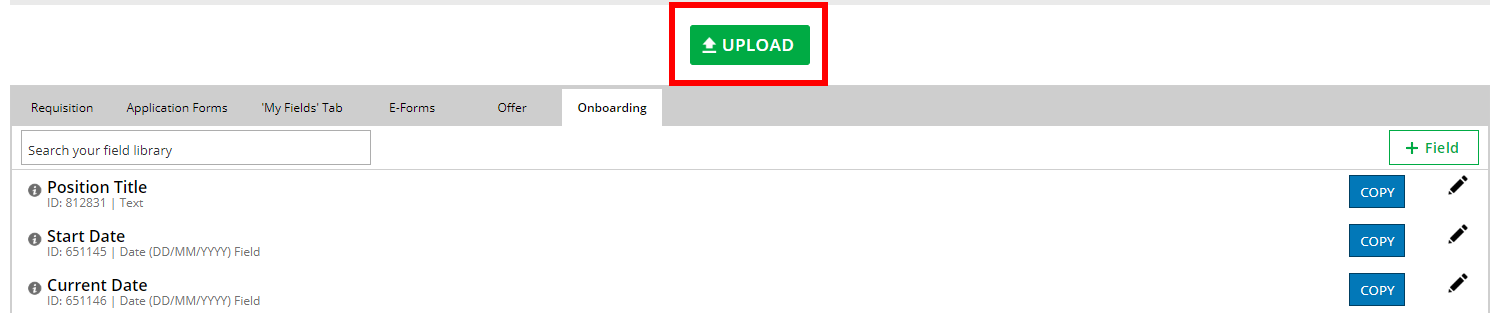
Howdy, Stranger!
In order to sign into the forum, please log into your MyRecruitment+ account and find the forum link under the help menu to automatically log into your forum account
Quick Links
Categories
- 186 All Categories
- 9 WEBINARS
- 9 General webinars
- 14 GENERAL / ADMINISTRATION
- 14 General Admin - 'How to' guides
- 3 ORGANISATIONAL CHART
- 3 Org chart - 'How to' guides
- 7 REQUISITIONS
- 7 Requisition - 'How to' guides
- 11 JOBS AND POSTING
- 11 Job posting - 'How to' guides
- 7 CANDIDATE PROFILE
- 7 Candidate profile - 'How to' guides
- 13 FORMS AND FIELDS
- 13 Forms and fields - 'How to' guides
- 49 RECRUITMENT WORKFLOWS
- 4 Recruitment workflows - 'How to' guides
- 1 Recruitment Questions
- 34 Recruitment Tutorials
- 1 VIDEO INTERVIEWING
- 1 Video Interviewing - 'How to' guides
- 3 REFERENCE CHECKS
- 3 Reference checking - 'How to' guides
- 33 PACKS
- 16 Packs - 'How to' guides
- 12 Onboarding Tutorials
- 2 Onboarding Questions
- 2 REPORTING
- 2 Reporting - 'How to' guides