Automatically send a candidate an E-Form when moving them to a stage
Pav
Posts: 9
In this tutorial we're going to setup an E-Form to be automatically sent to a candidate when they are moved into a stage within your recruitment workflow.
Go to account settings and then select "Job" >> "Recruitment workflows" from the main menu
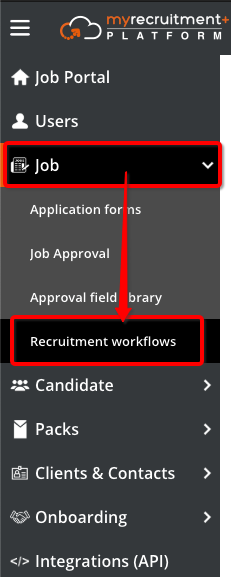
Click on the recruitment workflow you want to add the E-Form to
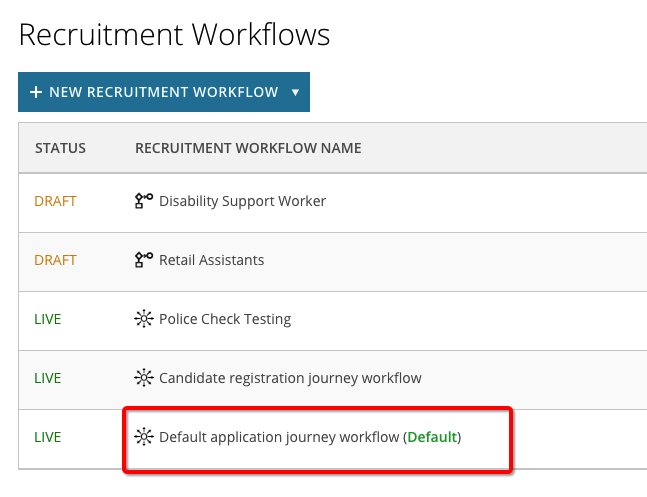
Click on the cogwheel next to the stage you want to add the form to and select "Edit"
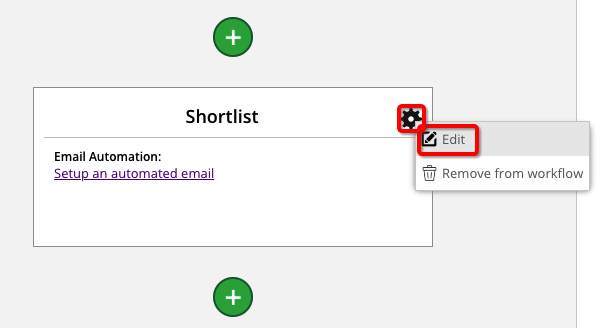
Click on the "+ New Template" button and give your email a name
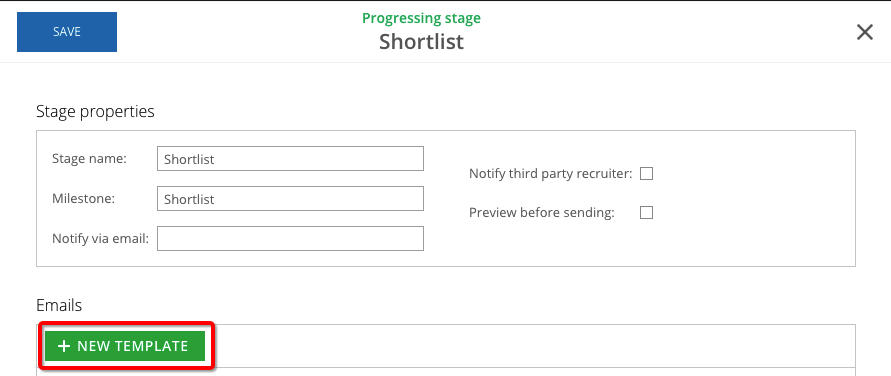
Add in your email content and tick the "Auto-send" checkbox so that the email sends automatically when a candidate is moved into the stage.
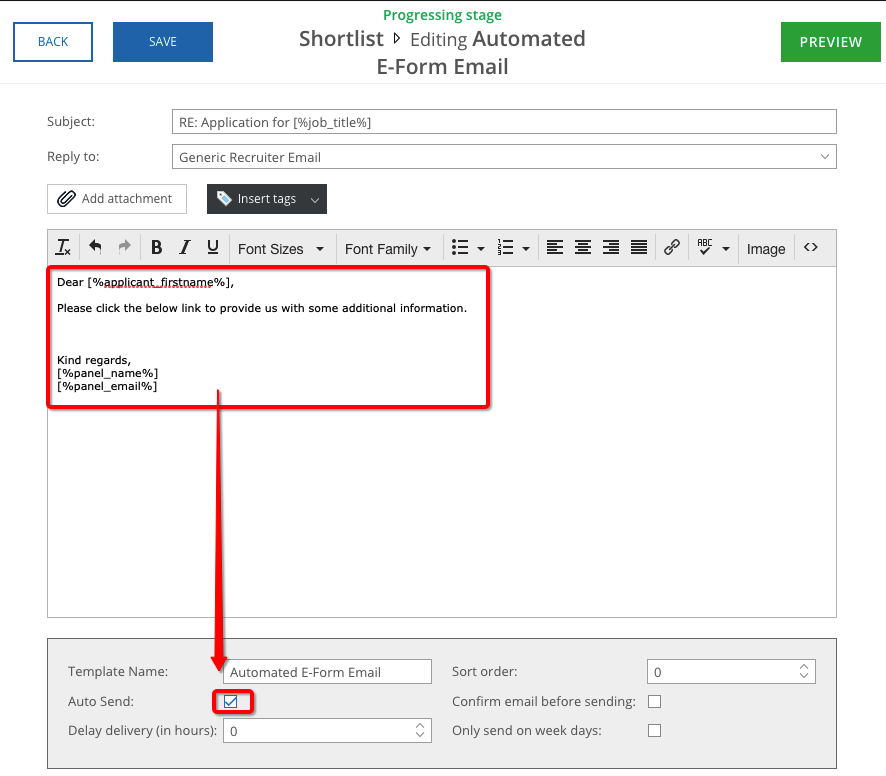
Too add the link to our E-Form, click on "Insert Tags" and select ""
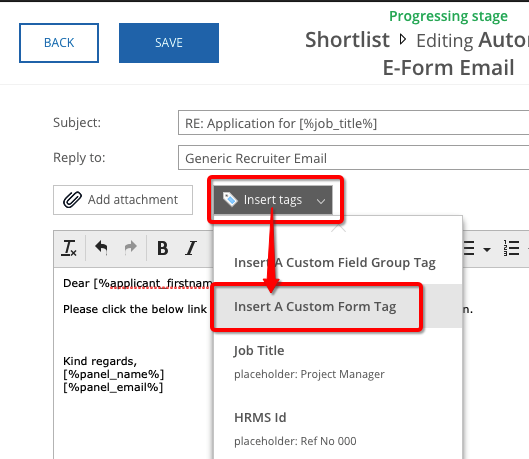
Select the form you want to include and optionally provide a name then hit "insert"
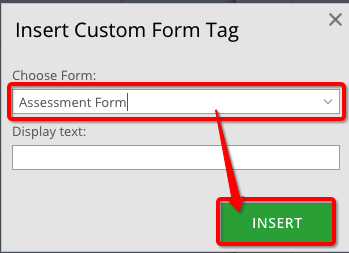
The link should then appear in the body of your email, hit save and go back
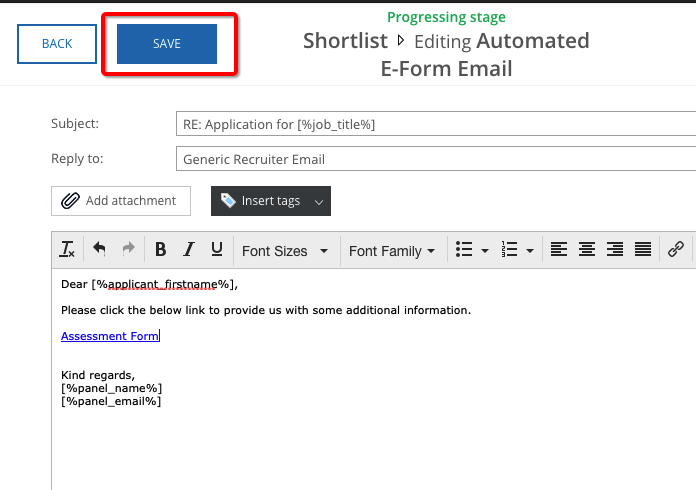
Your stage should now contain an automated email that will be sent to the candidate when they are moved into that stage.
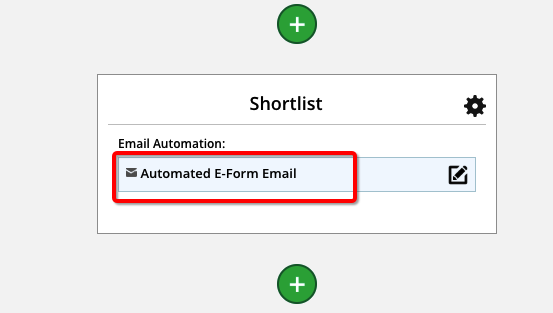
Go to account settings and then select "Job" >> "Recruitment workflows" from the main menu
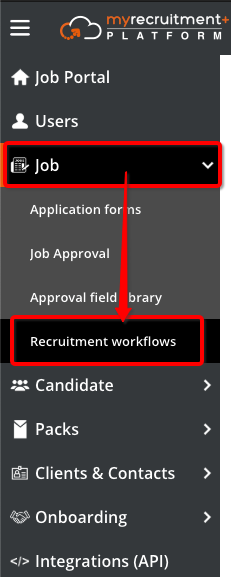
Click on the recruitment workflow you want to add the E-Form to
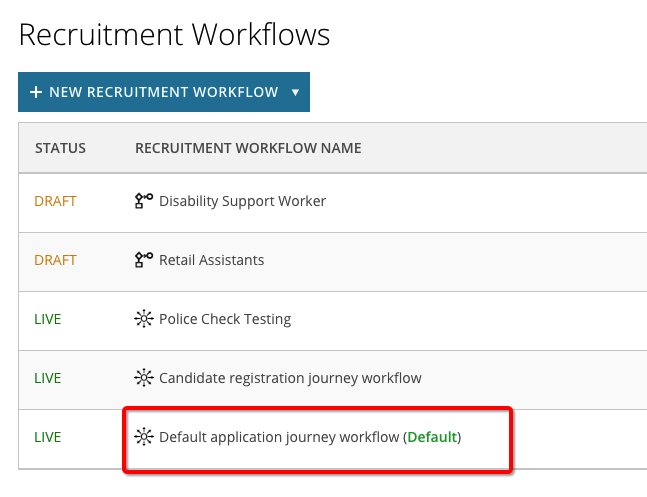
Click on the cogwheel next to the stage you want to add the form to and select "Edit"
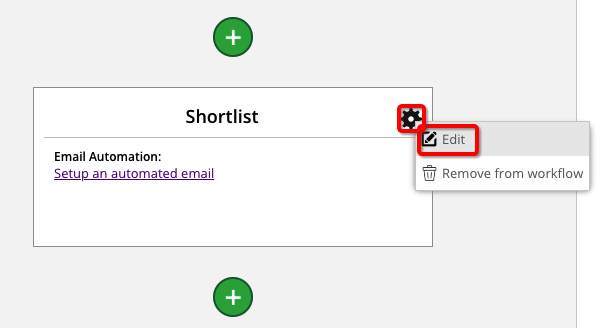
Click on the "+ New Template" button and give your email a name
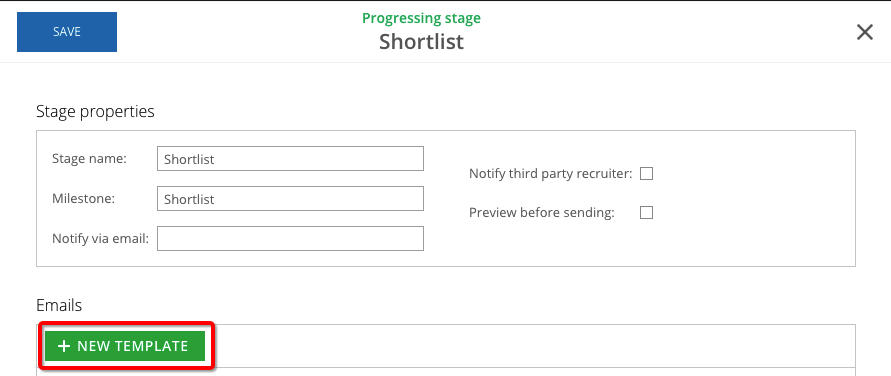
Add in your email content and tick the "Auto-send" checkbox so that the email sends automatically when a candidate is moved into the stage.
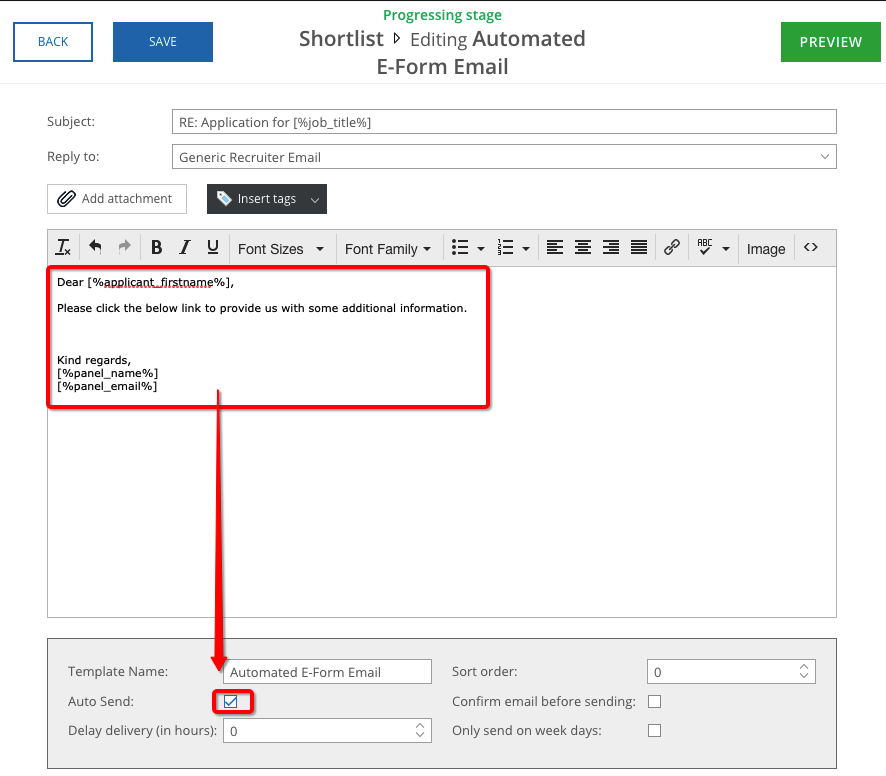
Too add the link to our E-Form, click on "Insert Tags" and select ""
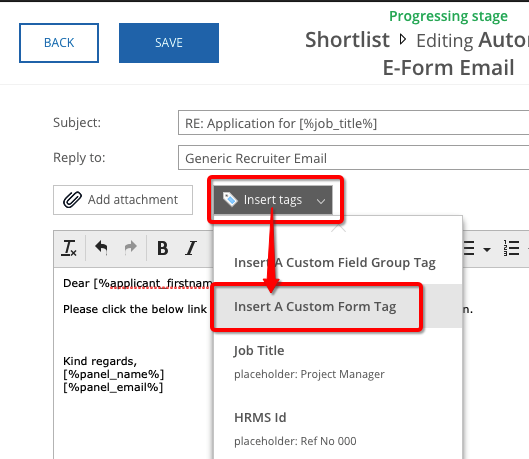
Select the form you want to include and optionally provide a name then hit "insert"
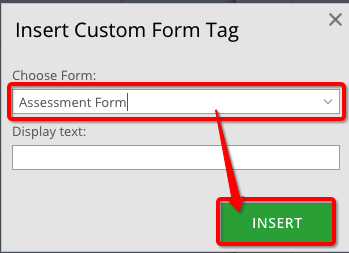
The link should then appear in the body of your email, hit save and go back
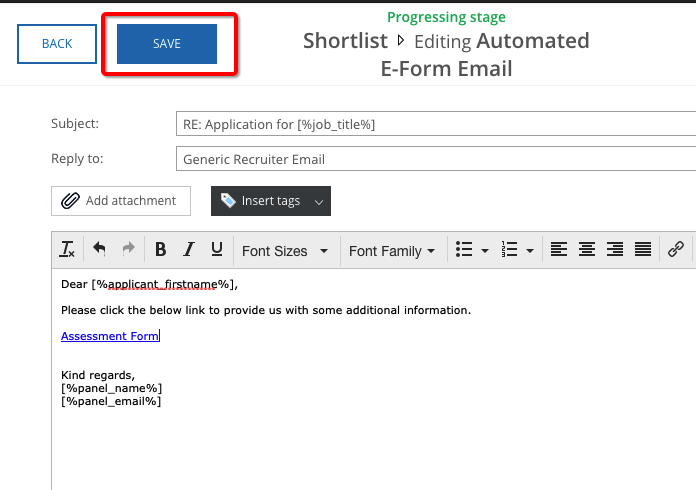
Your stage should now contain an automated email that will be sent to the candidate when they are moved into that stage.
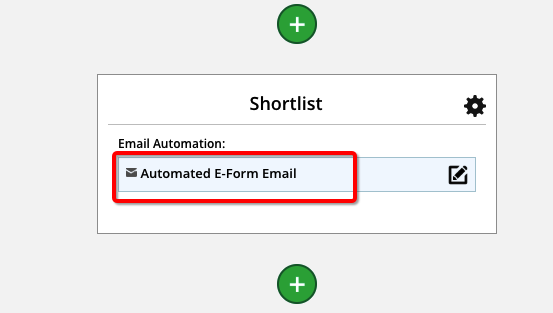
Howdy, Stranger!
In order to sign into the forum, please log into your MyRecruitment+ account and find the forum link under the help menu to automatically log into your forum account
Quick Links
Categories
- 186 All Categories
- 9 WEBINARS
- 9 General webinars
- 14 GENERAL / ADMINISTRATION
- 14 General Admin - 'How to' guides
- 3 ORGANISATIONAL CHART
- 3 Org chart - 'How to' guides
- 7 REQUISITIONS
- 7 Requisition - 'How to' guides
- 11 JOBS AND POSTING
- 11 Job posting - 'How to' guides
- 7 CANDIDATE PROFILE
- 7 Candidate profile - 'How to' guides
- 13 FORMS AND FIELDS
- 13 Forms and fields - 'How to' guides
- 49 RECRUITMENT WORKFLOWS
- 4 Recruitment workflows - 'How to' guides
- 1 Recruitment Questions
- 34 Recruitment Tutorials
- 1 VIDEO INTERVIEWING
- 1 Video Interviewing - 'How to' guides
- 3 REFERENCE CHECKS
- 3 Reference checking - 'How to' guides
- 33 PACKS
- 16 Packs - 'How to' guides
- 12 Onboarding Tutorials
- 2 Onboarding Questions
- 2 REPORTING
- 2 Reporting - 'How to' guides