Creating a new E-form
Support
Posts: 37
Here we will cover the steps of creating a new E-form.
There are two ares from which an eform can be created, either from the account settings page of from within a candidates record. Both follow the same steps but for this we will be going through a candidate.
Firstly go into any candidate and access the e-form tab and you will see a "+ New Form" button.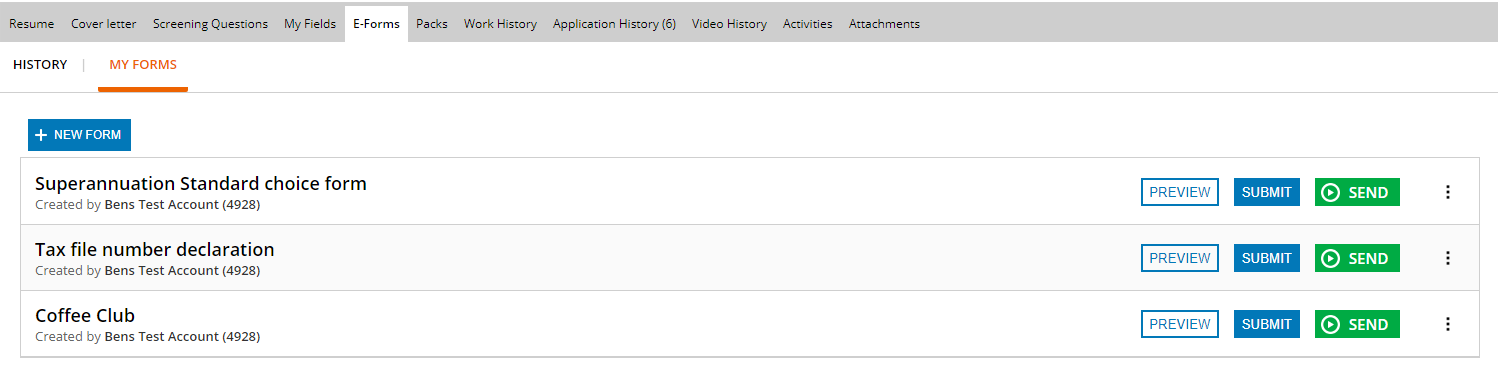
Simply give it a name and you will be taken into the Editor where you can begin adding in questions to your form.
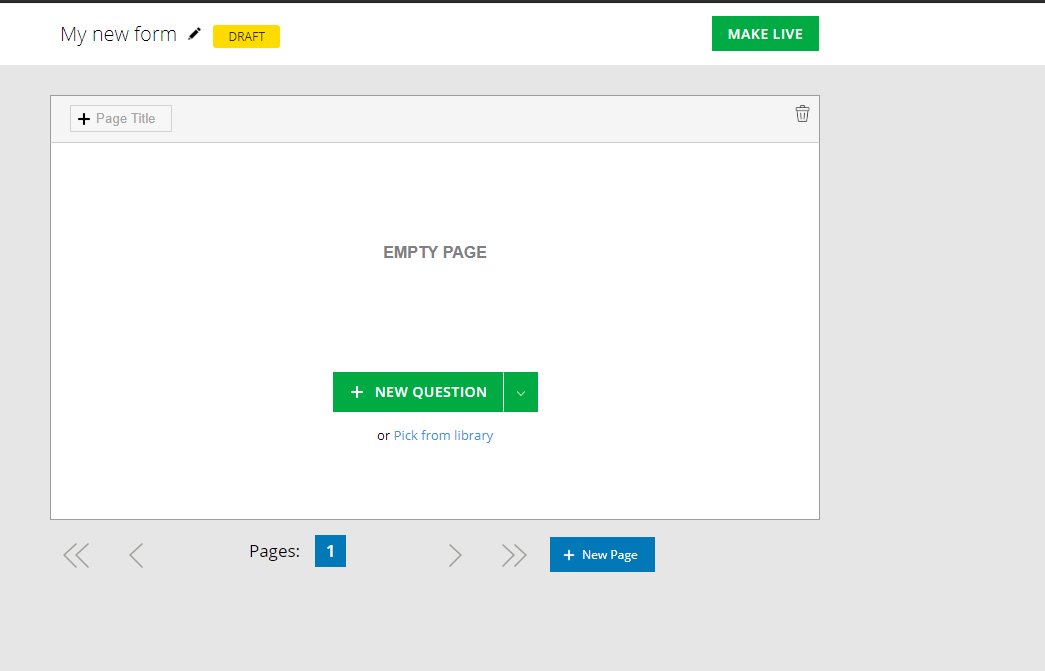
Once you have added in all the questions you would like you will need to make the form Live by click the "Make Live" button in the top right. Once this is done you will no longer be able to add or remove questions from this form.
You are now ready to begin sending this E-form of to candidates or other 3rd parties.
There are two ares from which an eform can be created, either from the account settings page of from within a candidates record. Both follow the same steps but for this we will be going through a candidate.
Firstly go into any candidate and access the e-form tab and you will see a "+ New Form" button.
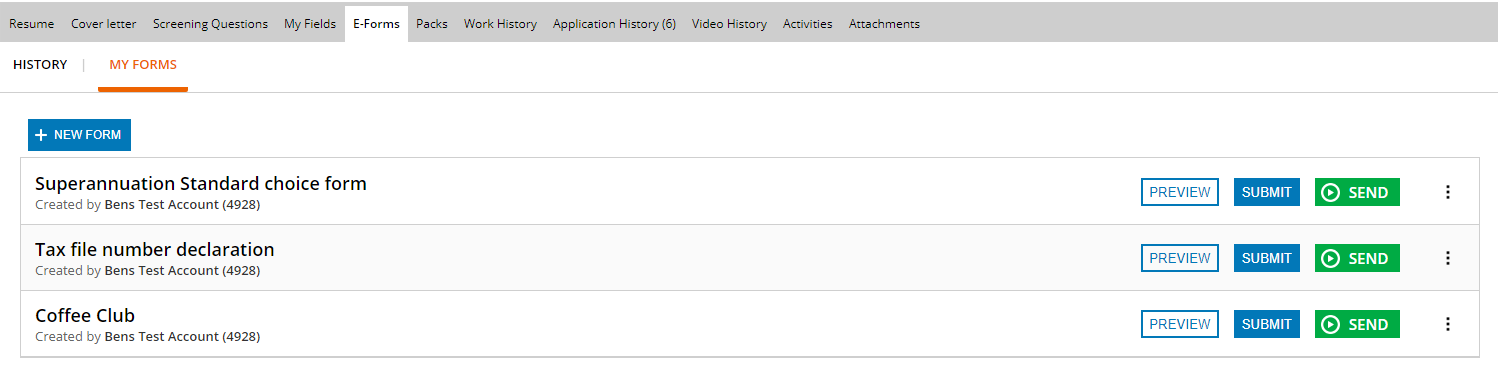
Simply give it a name and you will be taken into the Editor where you can begin adding in questions to your form.
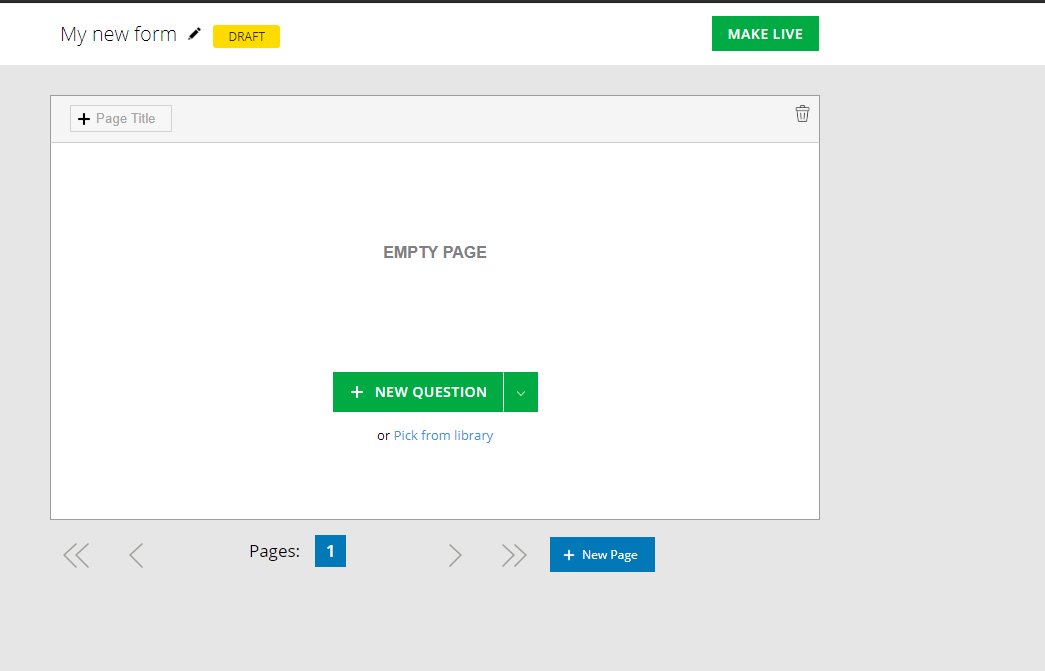
Once you have added in all the questions you would like you will need to make the form Live by click the "Make Live" button in the top right. Once this is done you will no longer be able to add or remove questions from this form.
You are now ready to begin sending this E-form of to candidates or other 3rd parties.
Howdy, Stranger!
In order to sign into the forum, please log into your MyRecruitment+ account and find the forum link under the help menu to automatically log into your forum account
Quick Links
Categories
- 186 All Categories
- 9 WEBINARS
- 9 General webinars
- 14 GENERAL / ADMINISTRATION
- 14 General Admin - 'How to' guides
- 3 ORGANISATIONAL CHART
- 3 Org chart - 'How to' guides
- 7 REQUISITIONS
- 7 Requisition - 'How to' guides
- 11 JOBS AND POSTING
- 11 Job posting - 'How to' guides
- 7 CANDIDATE PROFILE
- 7 Candidate profile - 'How to' guides
- 13 FORMS AND FIELDS
- 13 Forms and fields - 'How to' guides
- 49 RECRUITMENT WORKFLOWS
- 4 Recruitment workflows - 'How to' guides
- 1 Recruitment Questions
- 34 Recruitment Tutorials
- 1 VIDEO INTERVIEWING
- 1 Video Interviewing - 'How to' guides
- 3 REFERENCE CHECKS
- 3 Reference checking - 'How to' guides
- 33 PACKS
- 16 Packs - 'How to' guides
- 12 Onboarding Tutorials
- 2 Onboarding Questions
- 2 REPORTING
- 2 Reporting - 'How to' guides