modifying roles of a user
Nathan
Posts: 16
First go to the Account Admin page by clicking "My Job Portal"m(In the top right of the main page)

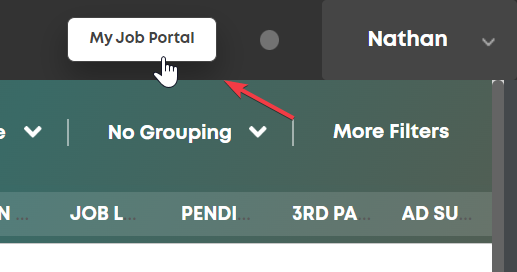
User Settings > Users
Click on the user you want to add/remove roles for.
then drop the "Manage roles" panel down:
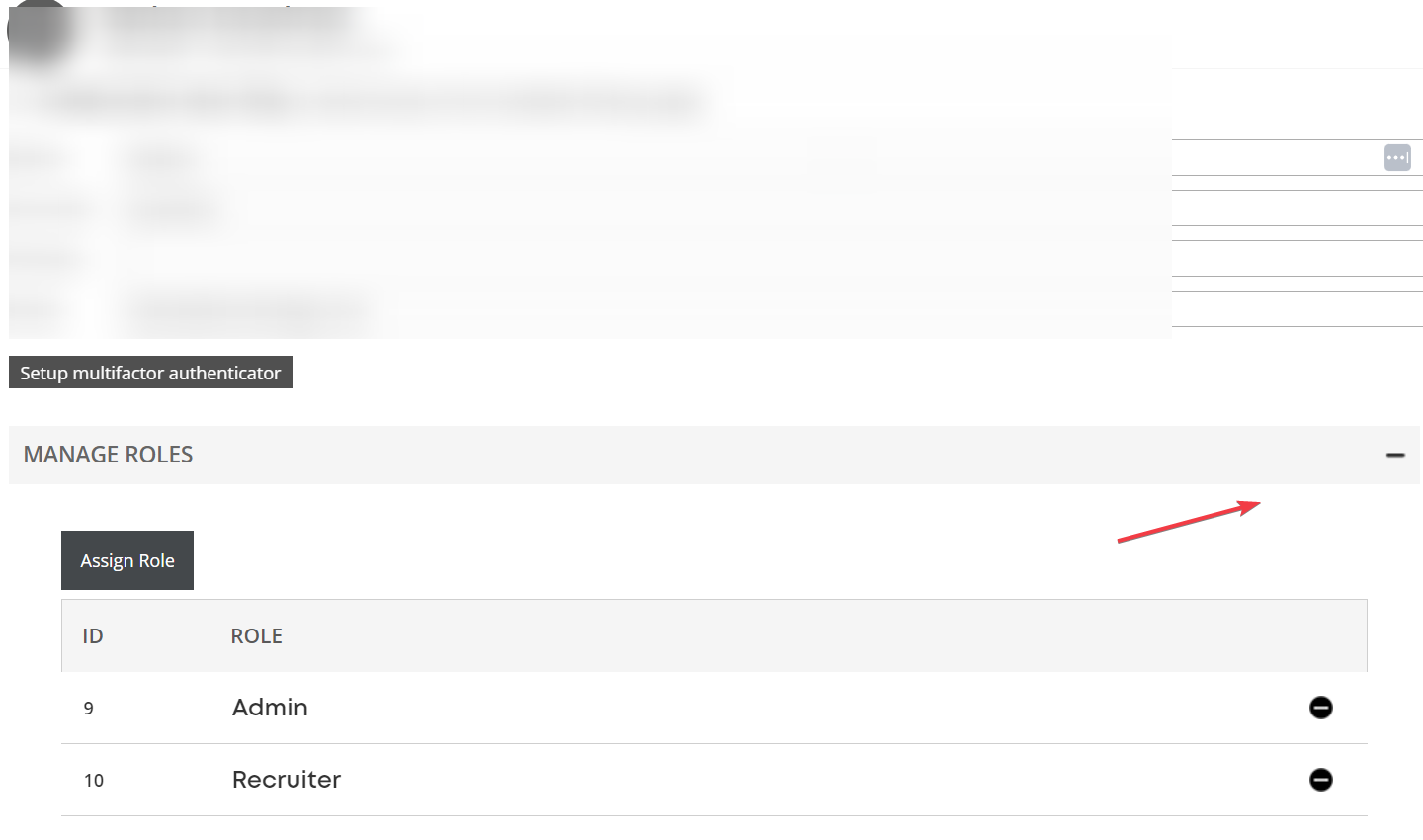

Remove roles by clicking the minus button to the right, and assign roles with the "Assign Role" button (it will prompt a search)

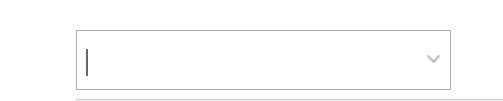
Note:
You can view available roles, what permissions they have, and who is assigned to them via Account Admin as well. You can find the page in:
User Settings > Roles
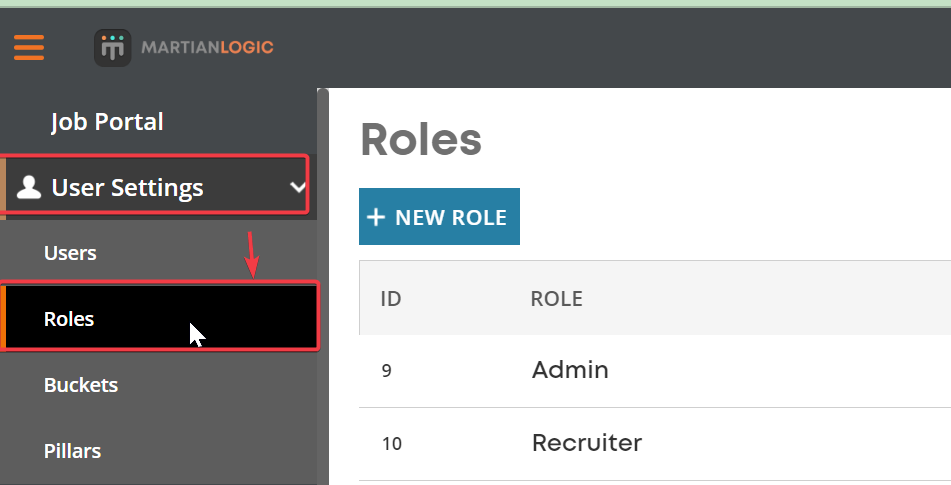
Hope this helps
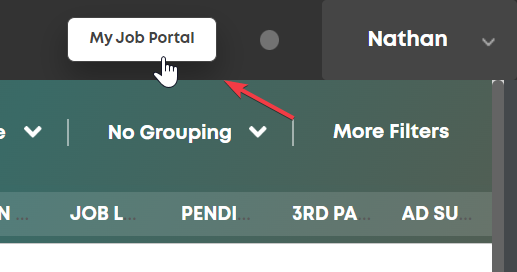
User Settings > Users
Click on the user you want to add/remove roles for.
then drop the "Manage roles" panel down:
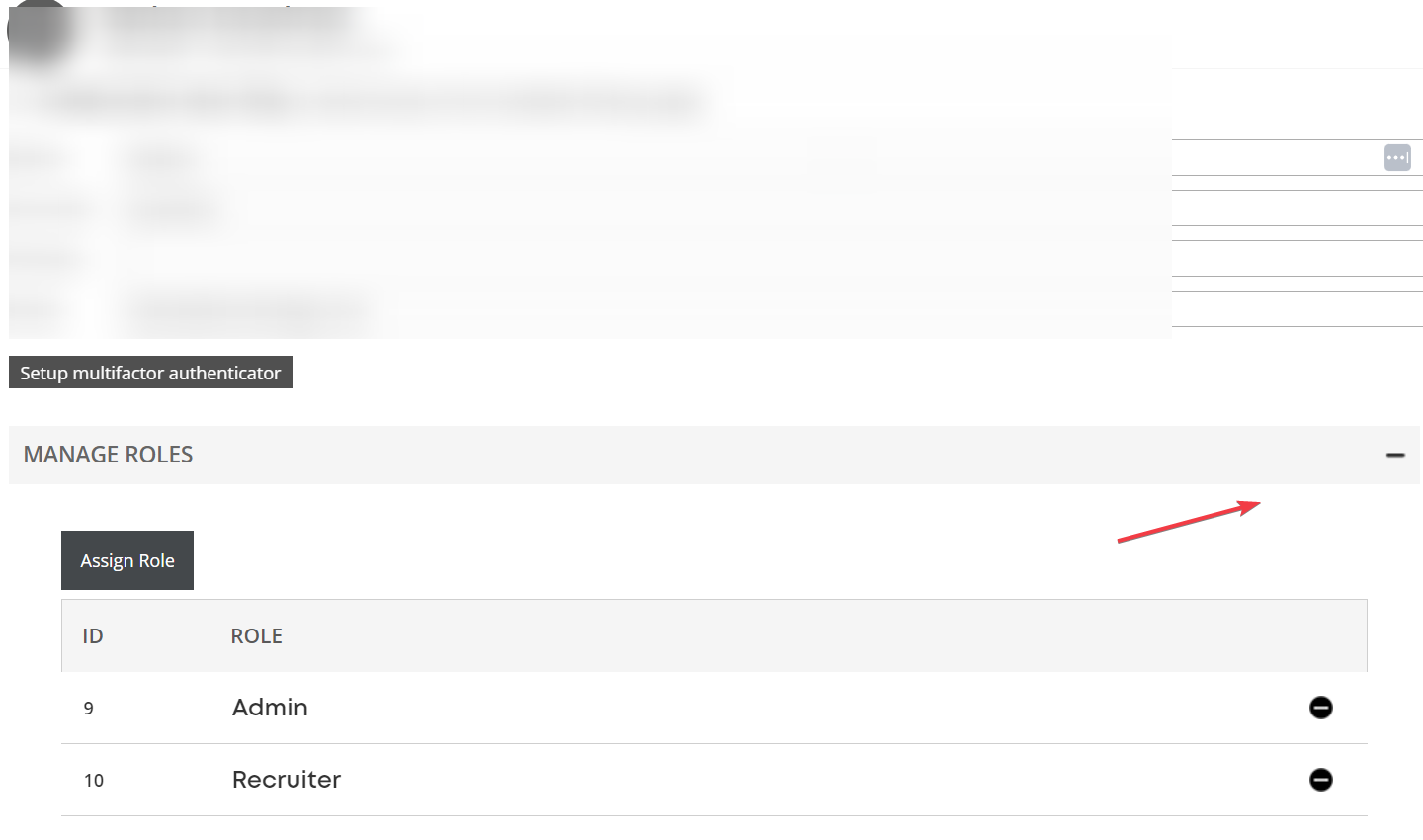
Remove roles by clicking the minus button to the right, and assign roles with the "Assign Role" button (it will prompt a search)
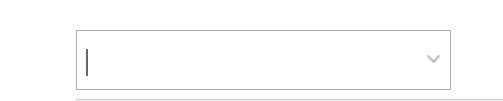
Note:
You can view available roles, what permissions they have, and who is assigned to them via Account Admin as well. You can find the page in:
User Settings > Roles
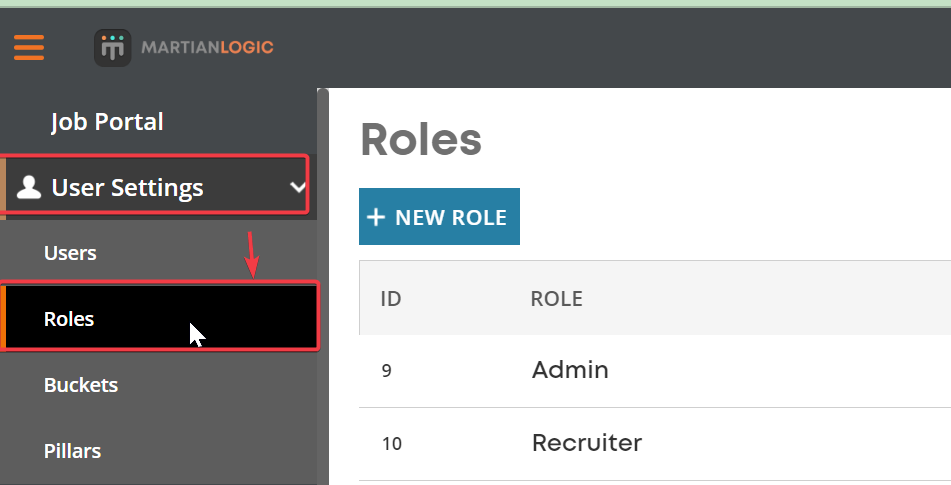
Hope this helps
Howdy, Stranger!
In order to sign into the forum, please log into your MyRecruitment+ account and find the forum link under the help menu to automatically log into your forum account
Quick Links
Categories
- 186 All Categories
- 9 WEBINARS
- 9 General webinars
- 14 GENERAL / ADMINISTRATION
- 14 General Admin - 'How to' guides
- 3 ORGANISATIONAL CHART
- 3 Org chart - 'How to' guides
- 7 REQUISITIONS
- 7 Requisition - 'How to' guides
- 11 JOBS AND POSTING
- 11 Job posting - 'How to' guides
- 7 CANDIDATE PROFILE
- 7 Candidate profile - 'How to' guides
- 13 FORMS AND FIELDS
- 13 Forms and fields - 'How to' guides
- 49 RECRUITMENT WORKFLOWS
- 4 Recruitment workflows - 'How to' guides
- 1 Recruitment Questions
- 34 Recruitment Tutorials
- 1 VIDEO INTERVIEWING
- 1 Video Interviewing - 'How to' guides
- 3 REFERENCE CHECKS
- 3 Reference checking - 'How to' guides
- 33 PACKS
- 16 Packs - 'How to' guides
- 12 Onboarding Tutorials
- 2 Onboarding Questions
- 2 REPORTING
- 2 Reporting - 'How to' guides