Flagging screening questions
Nathan
Posts: 16
This may be required if you want to flag candidates who answer questions in a specific way.
Note that these changes will affect any job using this set of applications.
Steps
Go to Jobs & Ads > Jobs and click on the position you want this for.
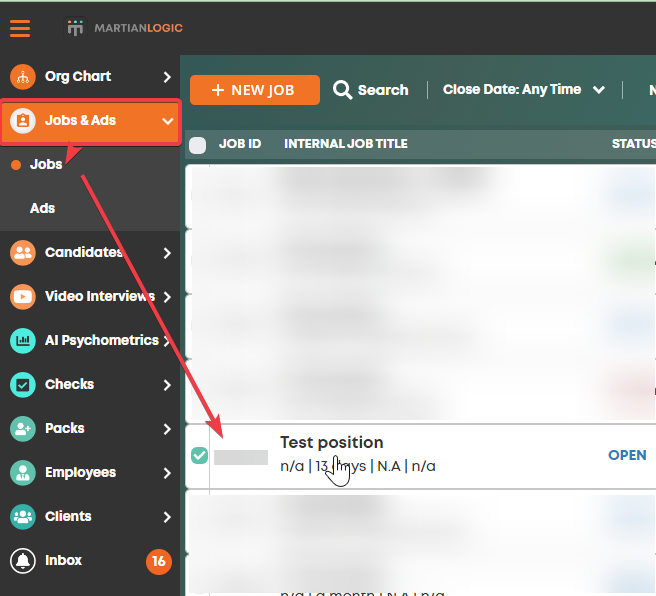
From there, click on the Design tab and then scroll down to "Application questions"
i).
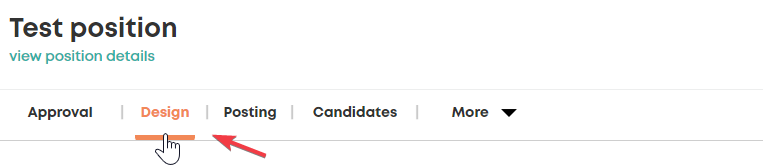
ii).

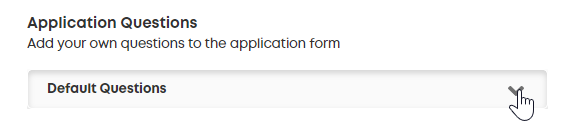

Drop down the panel, then click "Edit" on the questions the position is using.
The questions being used will display that it is "In use" as shown below.

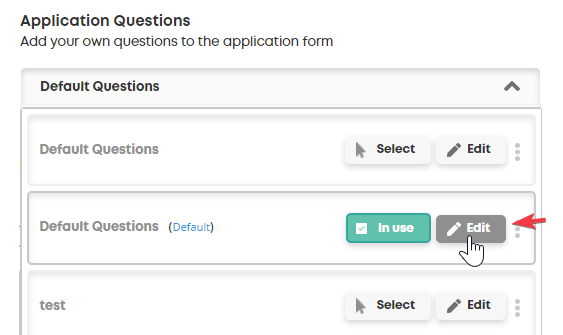
Click Yes.

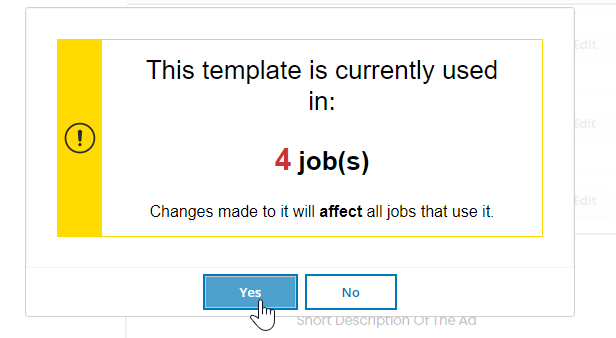
Find the question you want to set up the flag for and click edit

Click advanced
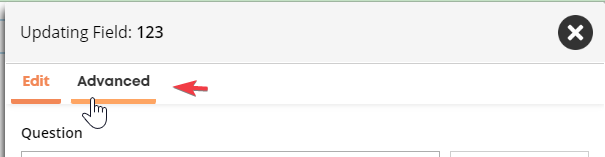
Set "Auto-screen" to Yes.
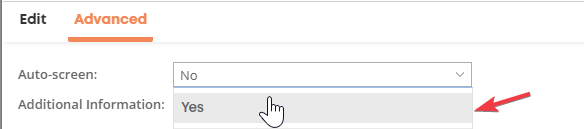
Choose the option(s) you want to flag; you can actually select multiple if needed.
i).
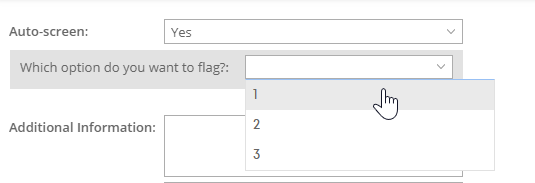
ii).

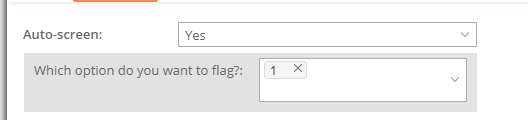
Result:
Candidates who choose that answer will be highlighted in red.
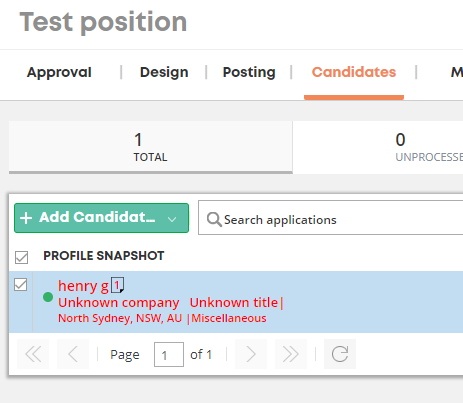
When you check their answers to the screening questions on their profile, the answers that got flagged will show up in red.

Hope this helps.
Note that these changes will affect any job using this set of applications.
Steps
Go to Jobs & Ads > Jobs and click on the position you want this for.
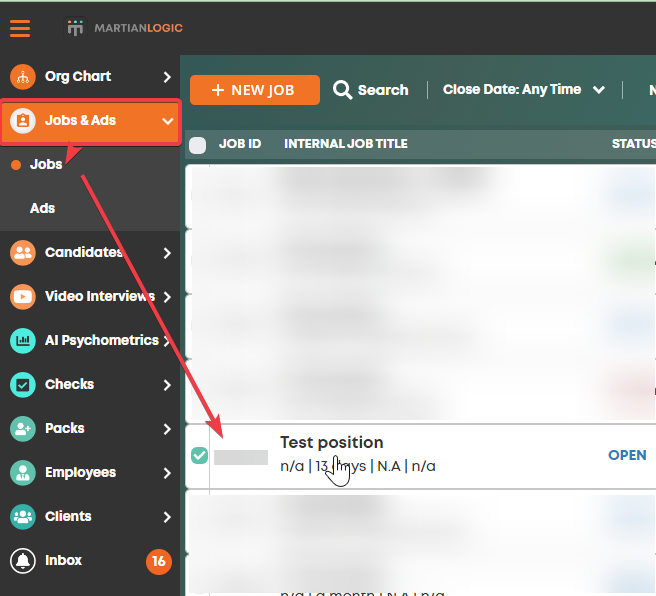
From there, click on the Design tab and then scroll down to "Application questions"
i).
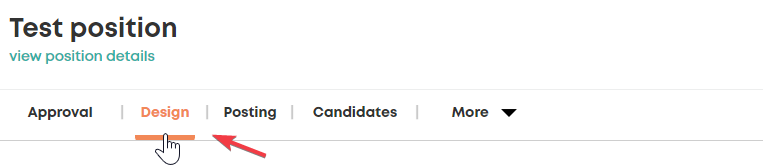
ii).
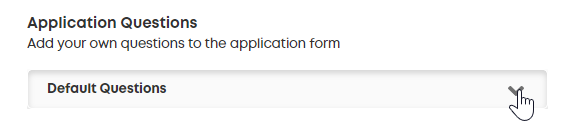
Drop down the panel, then click "Edit" on the questions the position is using.
The questions being used will display that it is "In use" as shown below.
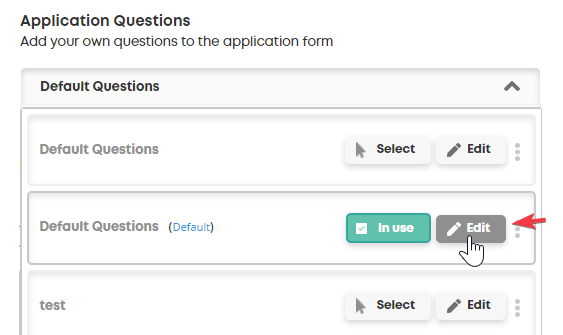
Click Yes.
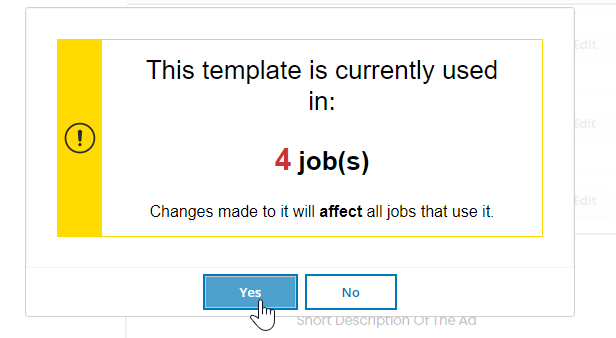
Find the question you want to set up the flag for and click edit

Click advanced
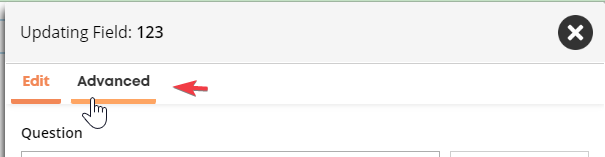
Set "Auto-screen" to Yes.
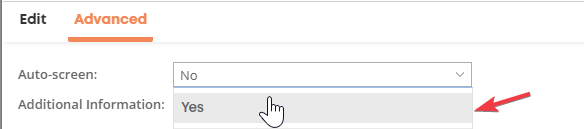
Choose the option(s) you want to flag; you can actually select multiple if needed.
i).
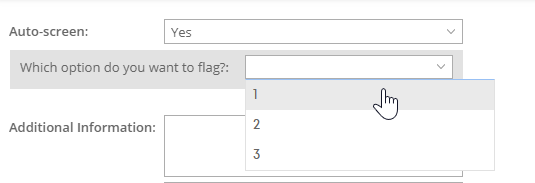
ii).
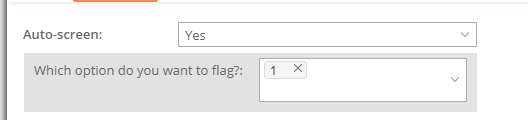
Result:
Candidates who choose that answer will be highlighted in red.
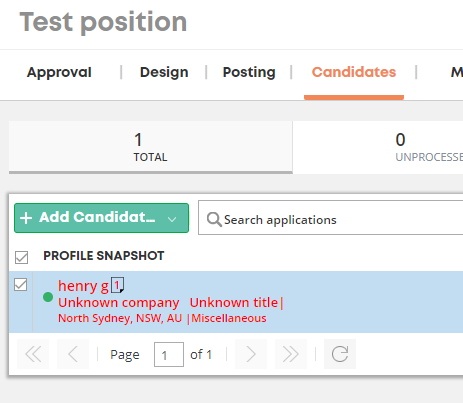
When you check their answers to the screening questions on their profile, the answers that got flagged will show up in red.

Hope this helps.
Howdy, Stranger!
In order to sign into the forum, please log into your MyRecruitment+ account and find the forum link under the help menu to automatically log into your forum account
Quick Links
Categories
- 186 All Categories
- 9 WEBINARS
- 9 General webinars
- 14 GENERAL / ADMINISTRATION
- 14 General Admin - 'How to' guides
- 3 ORGANISATIONAL CHART
- 3 Org chart - 'How to' guides
- 7 REQUISITIONS
- 7 Requisition - 'How to' guides
- 11 JOBS AND POSTING
- 11 Job posting - 'How to' guides
- 7 CANDIDATE PROFILE
- 7 Candidate profile - 'How to' guides
- 13 FORMS AND FIELDS
- 13 Forms and fields - 'How to' guides
- 49 RECRUITMENT WORKFLOWS
- 4 Recruitment workflows - 'How to' guides
- 1 Recruitment Questions
- 34 Recruitment Tutorials
- 1 VIDEO INTERVIEWING
- 1 Video Interviewing - 'How to' guides
- 3 REFERENCE CHECKS
- 3 Reference checking - 'How to' guides
- 33 PACKS
- 16 Packs - 'How to' guides
- 12 Onboarding Tutorials
- 2 Onboarding Questions
- 2 REPORTING
- 2 Reporting - 'How to' guides