
Adding new questions to an application form
Ray
Posts: 26
Go to the application form you wish to edit. The most straightforward way of doing this is through My Job Portal/Account settings > Job > Application forms.
Note: Changes you make to the form are applied and saved automatically. It may be prudent to create a duplicate of the form and make your modifications and changes their first, but generally it's simple to undo any changes you make.
You have two ways to add a question:
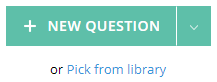
New Question will allow you to create a question from scratch - choosing the text, the field type, and any options (if applicable).
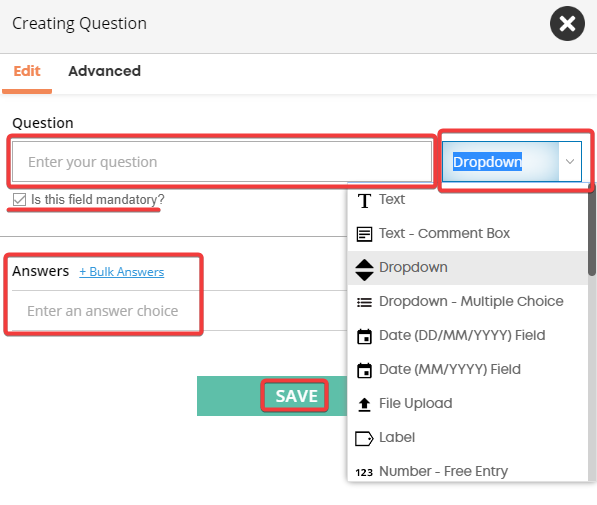
Once done, you click Save to add it to the form (don't worry if you made a mistake, it can be edited later).
How to add a heading/statement:
If you want to just add some text (i.e. not a question), then you need to use the label field:

Alternatively, you can add an existing question from the library. This is useful as it permits you to consolidate the data you collect. I always recommend checking your field library first.
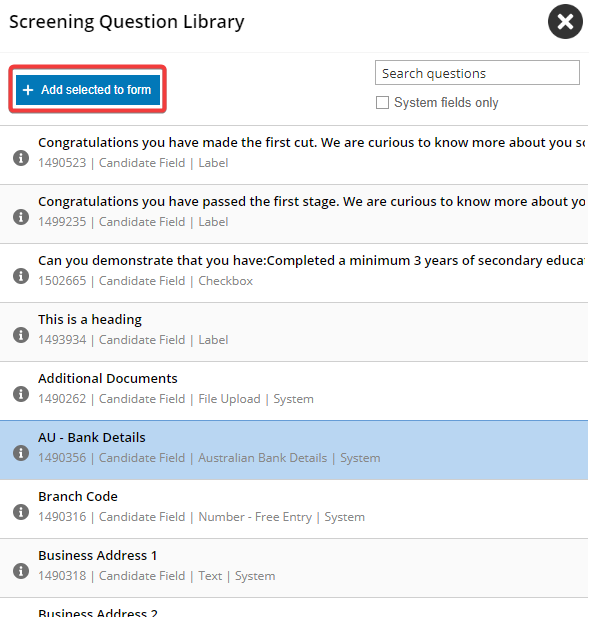
Select fields by clicking on them (multiple fields can be selected by holding CTRL when clicking), and then select the blue button at the top.
Click preview up the top right to see how your changes will look.
Hope this helps!
Note: Changes you make to the form are applied and saved automatically. It may be prudent to create a duplicate of the form and make your modifications and changes their first, but generally it's simple to undo any changes you make.
You have two ways to add a question:
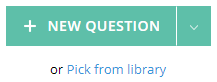
New Question will allow you to create a question from scratch - choosing the text, the field type, and any options (if applicable).
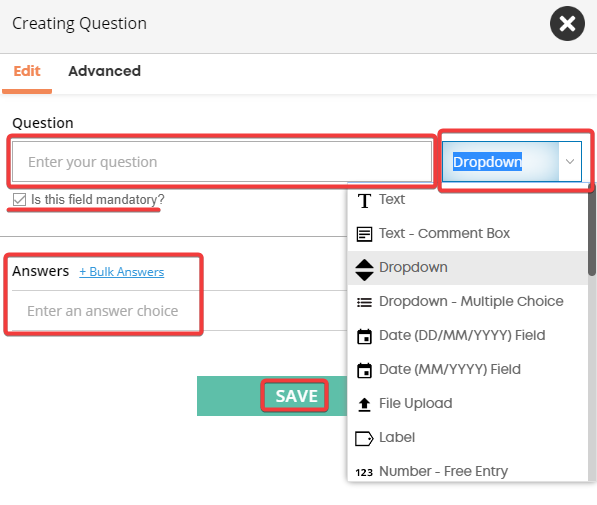
Once done, you click Save to add it to the form (don't worry if you made a mistake, it can be edited later).
How to add a heading/statement:
If you want to just add some text (i.e. not a question), then you need to use the label field:

Alternatively, you can add an existing question from the library. This is useful as it permits you to consolidate the data you collect. I always recommend checking your field library first.
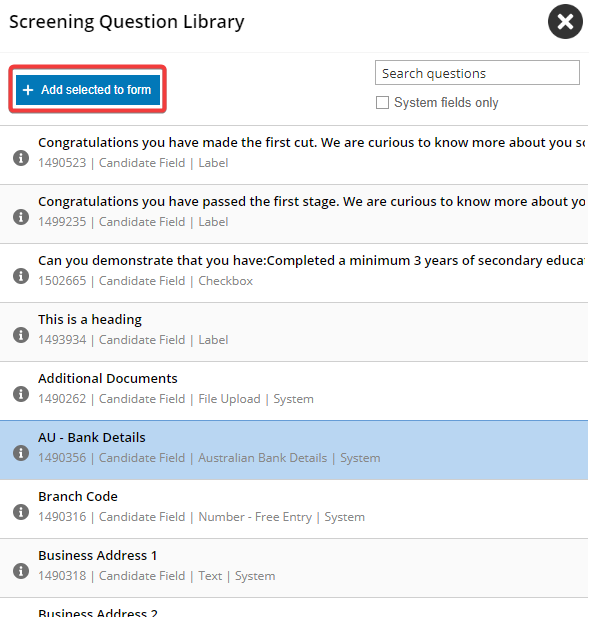
Select fields by clicking on them (multiple fields can be selected by holding CTRL when clicking), and then select the blue button at the top.
Click preview up the top right to see how your changes will look.
Hope this helps!
Howdy, Stranger!
In order to sign into the forum, please log into your MyRecruitment+ account and find the forum link under the help menu to automatically log into your forum account
Quick Links
Categories
- 186 All Categories
- 9 WEBINARS
- 9 General webinars
- 14 GENERAL / ADMINISTRATION
- 14 General Admin - 'How to' guides
- 3 ORGANISATIONAL CHART
- 3 Org chart - 'How to' guides
- 7 REQUISITIONS
- 7 Requisition - 'How to' guides
- 11 JOBS AND POSTING
- 11 Job posting - 'How to' guides
- 7 CANDIDATE PROFILE
- 7 Candidate profile - 'How to' guides
- 13 FORMS AND FIELDS
- 13 Forms and fields - 'How to' guides
- 49 RECRUITMENT WORKFLOWS
- 4 Recruitment workflows - 'How to' guides
- 1 Recruitment Questions
- 34 Recruitment Tutorials
- 1 VIDEO INTERVIEWING
- 1 Video Interviewing - 'How to' guides
- 3 REFERENCE CHECKS
- 3 Reference checking - 'How to' guides
- 33 PACKS
- 16 Packs - 'How to' guides
- 12 Onboarding Tutorials
- 2 Onboarding Questions
- 2 REPORTING
- 2 Reporting - 'How to' guides