Connecting Martian Logic to Indeed
Ray
Posts: 26
In any job, go to the Posting tab, search for Indeed in the jobboards, and press Connect, then  on the division you want to set up.
on the division you want to set up.

You will then be able to edit a number of settings:
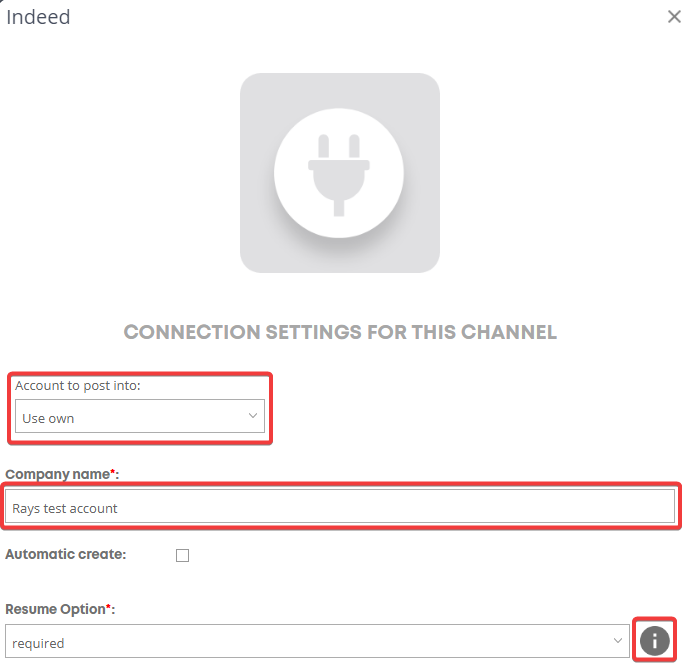
When done, press Save & Back, and your account will be connected to Indeed.
 on the division you want to set up.
on the division you want to set up.
You will then be able to edit a number of settings:
- Company Name: this is what your jobs will appear under on Indeed
- Account to post into: if you have a number of divisions and you want to share accounts and settings with a parent division, then change this option.
- Resume option: Specifies whether to require a resume, make a resume optional, or to hide the resume upload option from the user. If you select optional or hidden you must include screener questions.
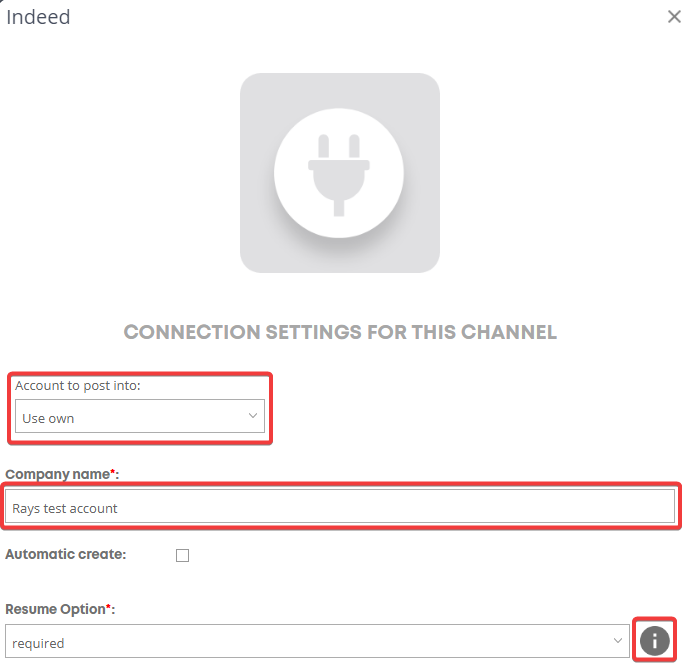
When done, press Save & Back, and your account will be connected to Indeed.
Howdy, Stranger!
In order to sign into the forum, please log into your MyRecruitment+ account and find the forum link under the help menu to automatically log into your forum account
Quick Links
Categories
- 186 All Categories
- 9 WEBINARS
- 9 General webinars
- 14 GENERAL / ADMINISTRATION
- 14 General Admin - 'How to' guides
- 3 ORGANISATIONAL CHART
- 3 Org chart - 'How to' guides
- 7 REQUISITIONS
- 7 Requisition - 'How to' guides
- 11 JOBS AND POSTING
- 11 Job posting - 'How to' guides
- 7 CANDIDATE PROFILE
- 7 Candidate profile - 'How to' guides
- 13 FORMS AND FIELDS
- 13 Forms and fields - 'How to' guides
- 49 RECRUITMENT WORKFLOWS
- 4 Recruitment workflows - 'How to' guides
- 1 Recruitment Questions
- 34 Recruitment Tutorials
- 1 VIDEO INTERVIEWING
- 1 Video Interviewing - 'How to' guides
- 3 REFERENCE CHECKS
- 3 Reference checking - 'How to' guides
- 33 PACKS
- 16 Packs - 'How to' guides
- 12 Onboarding Tutorials
- 2 Onboarding Questions
- 2 REPORTING
- 2 Reporting - 'How to' guides