How to access reports
Ray
Posts: 26
To access the reports page:
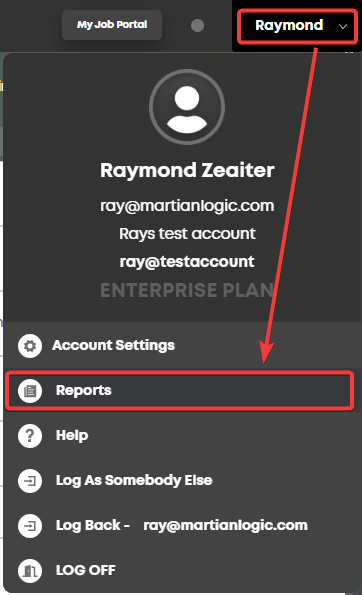
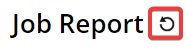
You can adjust the filter and the columns displayed by pressing these buttons up the top right:
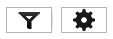
The report can be exported by first clicking the filter button:
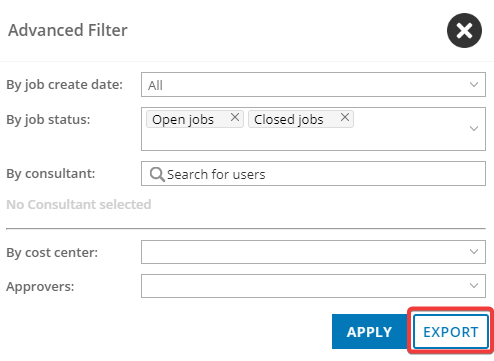

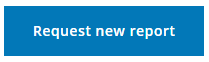
It will start generating a report.
Note: If you don't use Cost Centers then you can leave this option unmarked.
You will receive an email when it is complete, and it will be available for download from this page. Past reports will also be available for download.
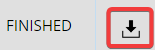
The download will be a .csv file. You can configure what columns are included by pressing the cog icon up the top-right.

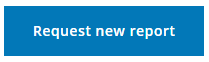
It will start generating a report.
Note: If you don't use Cost Centers then you can leave this option unmarked.
You will receive an email when it is complete, and it will be available for download from this page. Past reports will also be available for download or for viewing in the browser.

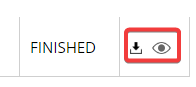
For more information about the Stats Report, press up the top-left.
up the top-left.

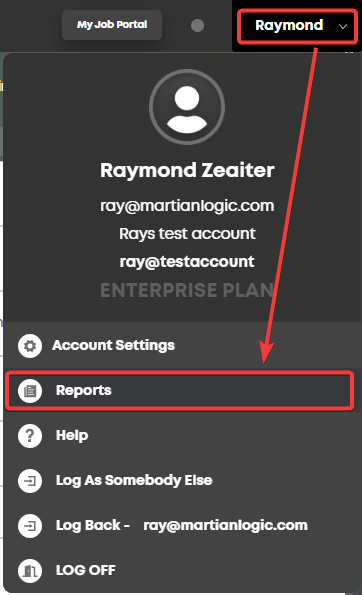
- Jobs Report:
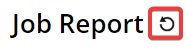
You can adjust the filter and the columns displayed by pressing these buttons up the top right:
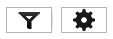
The report can be exported by first clicking the filter button:
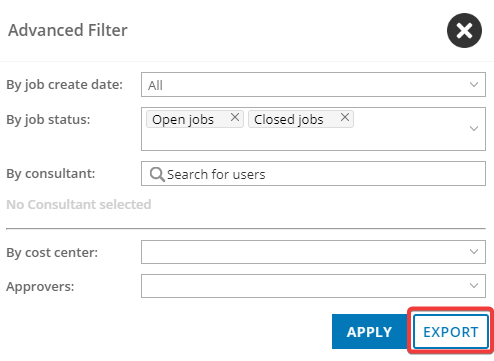
- Source of Hire Report:

- Progress Report:
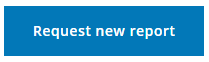
It will start generating a report.
Note: If you don't use Cost Centers then you can leave this option unmarked.
You will receive an email when it is complete, and it will be available for download from this page. Past reports will also be available for download.
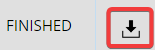
The download will be a .csv file. You can configure what columns are included by pressing the cog icon up the top-right.

- Stats Report:
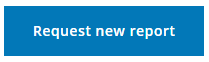
It will start generating a report.
Note: If you don't use Cost Centers then you can leave this option unmarked.
You will receive an email when it is complete, and it will be available for download from this page. Past reports will also be available for download or for viewing in the browser.
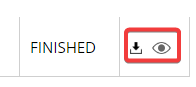
For more information about the Stats Report, press
 up the top-left.
up the top-left.- Placement Report:

Howdy, Stranger!
In order to sign into the forum, please log into your MyRecruitment+ account and find the forum link under the help menu to automatically log into your forum account
Quick Links
Categories
- 186 All Categories
- 9 WEBINARS
- 9 General webinars
- 14 GENERAL / ADMINISTRATION
- 14 General Admin - 'How to' guides
- 3 ORGANISATIONAL CHART
- 3 Org chart - 'How to' guides
- 7 REQUISITIONS
- 7 Requisition - 'How to' guides
- 11 JOBS AND POSTING
- 11 Job posting - 'How to' guides
- 7 CANDIDATE PROFILE
- 7 Candidate profile - 'How to' guides
- 13 FORMS AND FIELDS
- 13 Forms and fields - 'How to' guides
- 49 RECRUITMENT WORKFLOWS
- 4 Recruitment workflows - 'How to' guides
- 1 Recruitment Questions
- 34 Recruitment Tutorials
- 1 VIDEO INTERVIEWING
- 1 Video Interviewing - 'How to' guides
- 3 REFERENCE CHECKS
- 3 Reference checking - 'How to' guides
- 33 PACKS
- 16 Packs - 'How to' guides
- 12 Onboarding Tutorials
- 2 Onboarding Questions
- 2 REPORTING
- 2 Reporting - 'How to' guides