Configure the approval workflow for pack documents
Support
Posts: 37
Go to My Job Portal/Account Settings
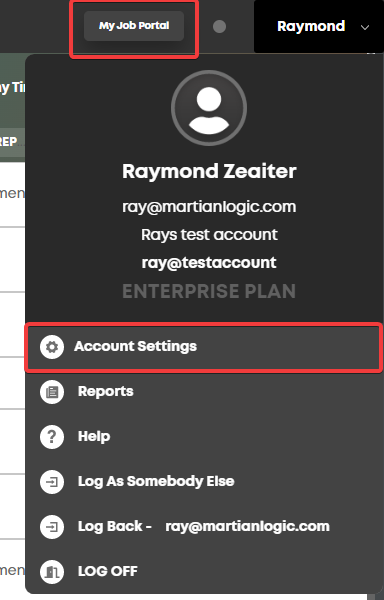
Click Packs > Approval Workflows
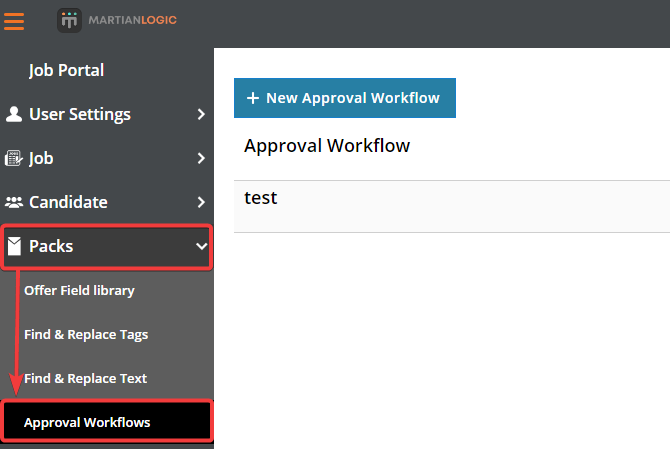
Create a New Approval Workflow or select an existing one.
Alternatively, one can access the approval workflows by going to any pack document that needs approval, pressing the button below:
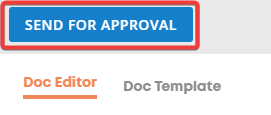
Then you will be able to create a new workflow or edit an existing one by clicking the pencil icon.
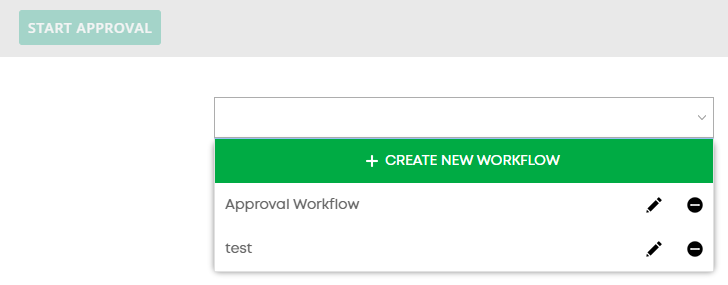
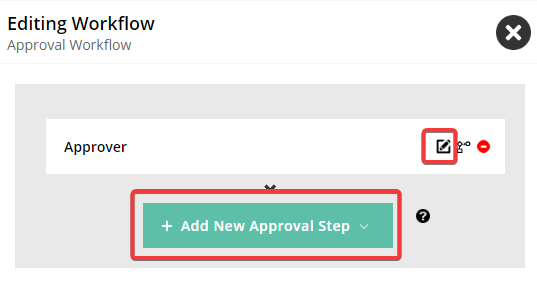
You can add more steps, or edit an existing step by clicking the edit icon
You can delete a step by pressing this button -
Hope this helps!
- Ray
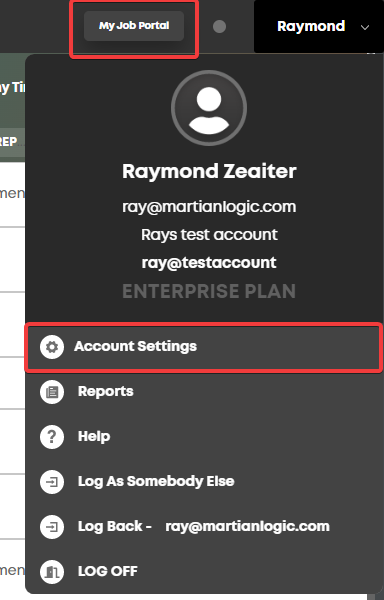
Click Packs > Approval Workflows
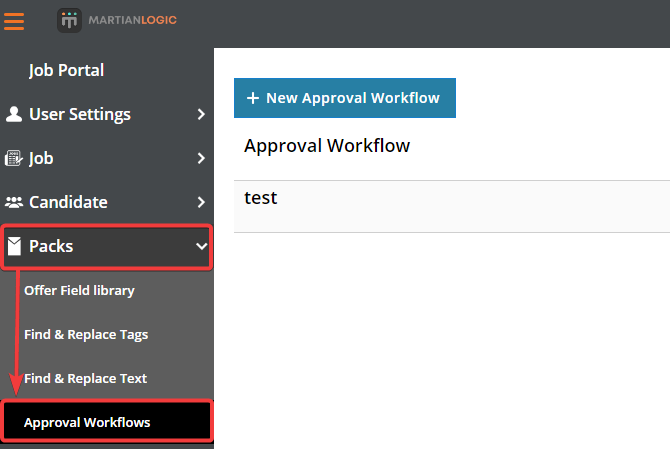
Create a New Approval Workflow or select an existing one.
Alternatively, one can access the approval workflows by going to any pack document that needs approval, pressing the button below:
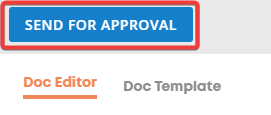
Then you will be able to create a new workflow or edit an existing one by clicking the pencil icon.
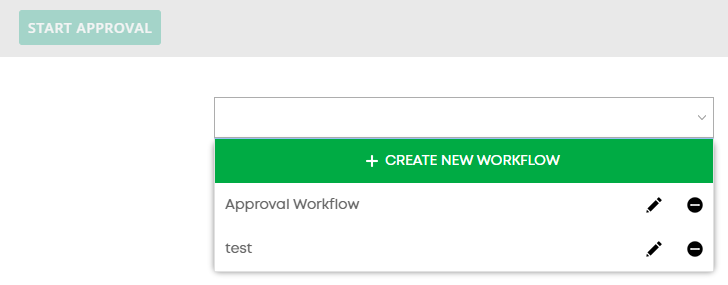
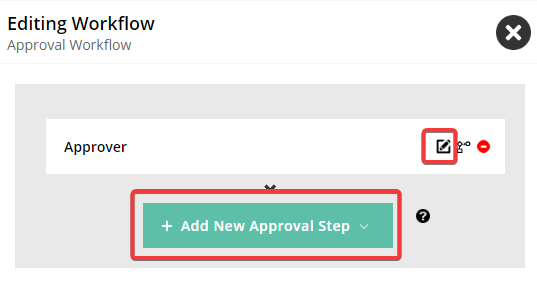
You can add more steps, or edit an existing step by clicking the edit icon

You can delete a step by pressing this button -

Hope this helps!
- Ray
Howdy, Stranger!
In order to sign into the forum, please log into your MyRecruitment+ account and find the forum link under the help menu to automatically log into your forum account
Quick Links
Categories
- 186 All Categories
- 9 WEBINARS
- 9 General webinars
- 14 GENERAL / ADMINISTRATION
- 14 General Admin - 'How to' guides
- 3 ORGANISATIONAL CHART
- 3 Org chart - 'How to' guides
- 7 REQUISITIONS
- 7 Requisition - 'How to' guides
- 11 JOBS AND POSTING
- 11 Job posting - 'How to' guides
- 7 CANDIDATE PROFILE
- 7 Candidate profile - 'How to' guides
- 13 FORMS AND FIELDS
- 13 Forms and fields - 'How to' guides
- 49 RECRUITMENT WORKFLOWS
- 4 Recruitment workflows - 'How to' guides
- 1 Recruitment Questions
- 34 Recruitment Tutorials
- 1 VIDEO INTERVIEWING
- 1 Video Interviewing - 'How to' guides
- 3 REFERENCE CHECKS
- 3 Reference checking - 'How to' guides
- 33 PACKS
- 16 Packs - 'How to' guides
- 12 Onboarding Tutorials
- 2 Onboarding Questions
- 2 REPORTING
- 2 Reporting - 'How to' guides