Deleting candidates
Support
Posts: 37
Firstly, to delete candidates, the user must be assigned the specific role (this can be done in My Job Portal/Account Settings by an Admin user):
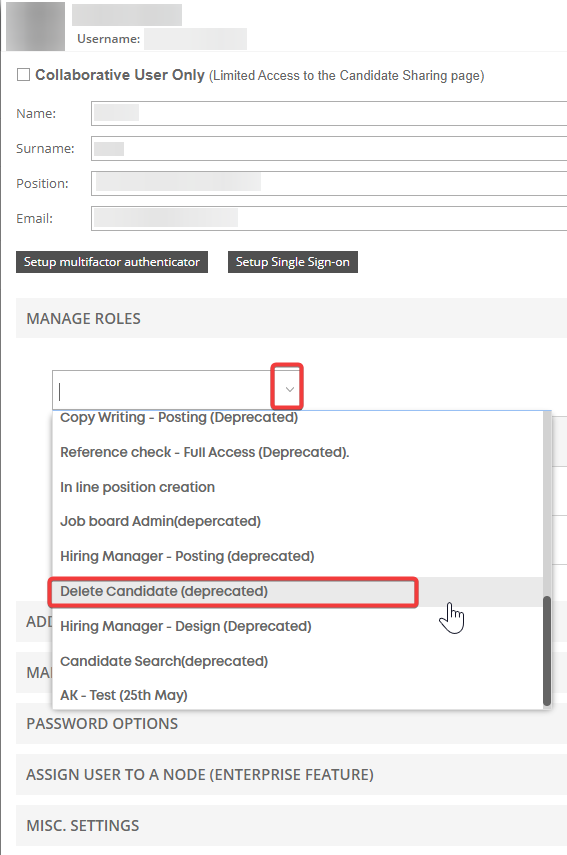
Press Save and Close, and then log out and back in to make the changes to your account take effect.
Deleting candidates:
Click the checkbox next to a candidate name. This will open the Actions panel, which will now have the "Delete" button as an option.
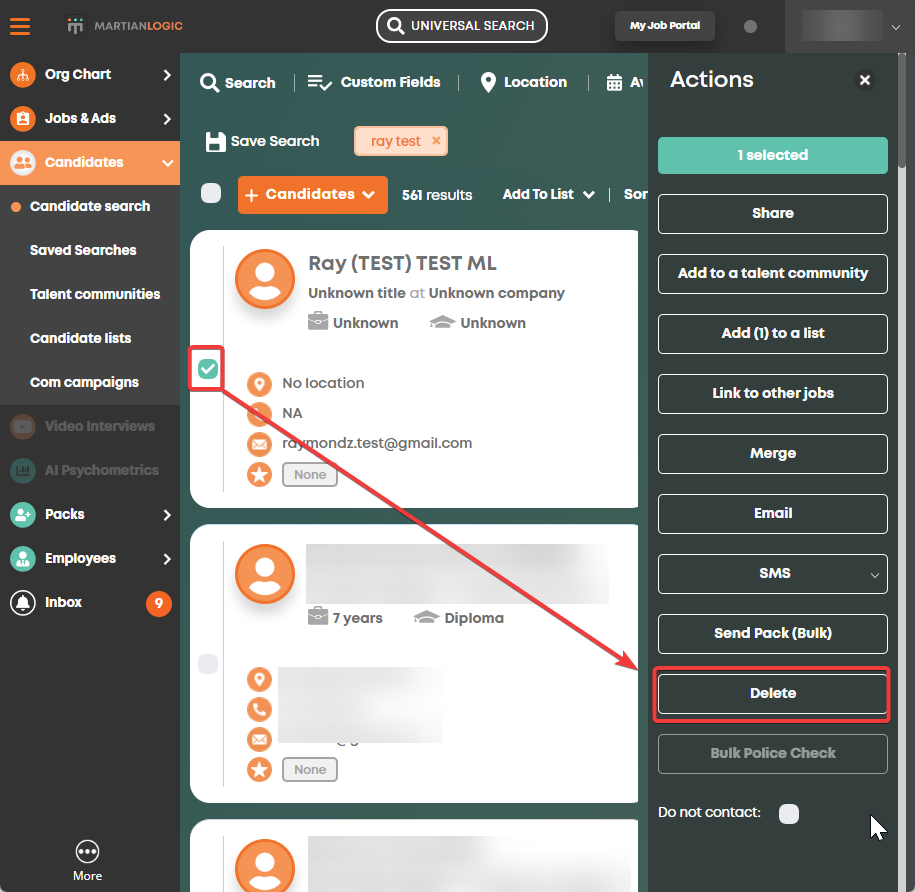
The following confirmation dialog will appear:
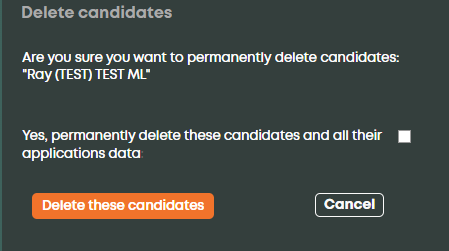
You will need to check the box first to confirm, then select the button. The candidate/s will then be deleted.
- Ray
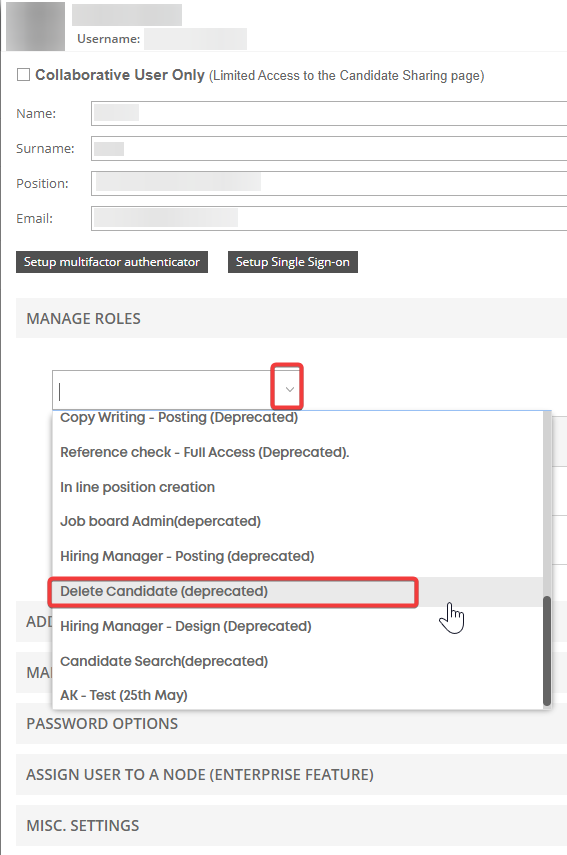
Press Save and Close, and then log out and back in to make the changes to your account take effect.
Deleting candidates:
Click the checkbox next to a candidate name. This will open the Actions panel, which will now have the "Delete" button as an option.
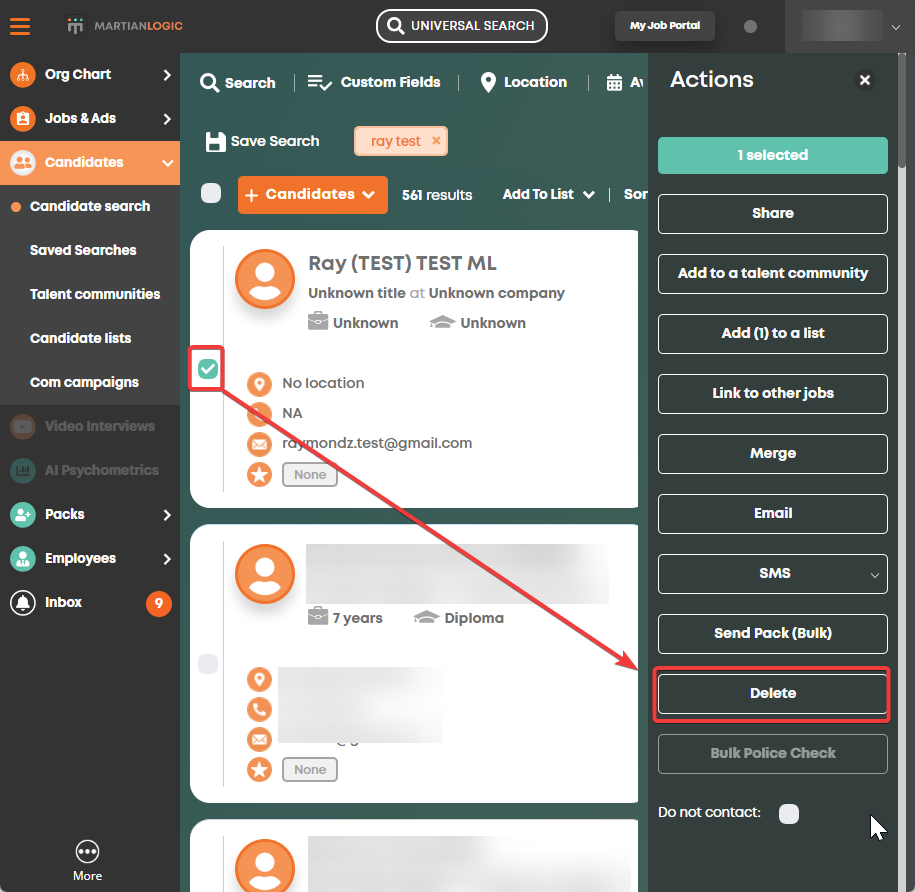
The following confirmation dialog will appear:
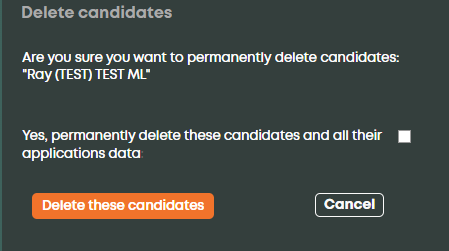
You will need to check the box first to confirm, then select the button. The candidate/s will then be deleted.
- Ray
Howdy, Stranger!
In order to sign into the forum, please log into your MyRecruitment+ account and find the forum link under the help menu to automatically log into your forum account
Quick Links
Categories
- 186 All Categories
- 9 WEBINARS
- 9 General webinars
- 14 GENERAL / ADMINISTRATION
- 14 General Admin - 'How to' guides
- 3 ORGANISATIONAL CHART
- 3 Org chart - 'How to' guides
- 7 REQUISITIONS
- 7 Requisition - 'How to' guides
- 11 JOBS AND POSTING
- 11 Job posting - 'How to' guides
- 7 CANDIDATE PROFILE
- 7 Candidate profile - 'How to' guides
- 13 FORMS AND FIELDS
- 13 Forms and fields - 'How to' guides
- 49 RECRUITMENT WORKFLOWS
- 4 Recruitment workflows - 'How to' guides
- 1 Recruitment Questions
- 34 Recruitment Tutorials
- 1 VIDEO INTERVIEWING
- 1 Video Interviewing - 'How to' guides
- 3 REFERENCE CHECKS
- 3 Reference checking - 'How to' guides
- 33 PACKS
- 16 Packs - 'How to' guides
- 12 Onboarding Tutorials
- 2 Onboarding Questions
- 2 REPORTING
- 2 Reporting - 'How to' guides