Editing Emails attached to a Stage in a Workflow
PavMayson
Posts: 23
Go to account settings and click on Job > Recruitment Workflows and open the workflow you want to edit

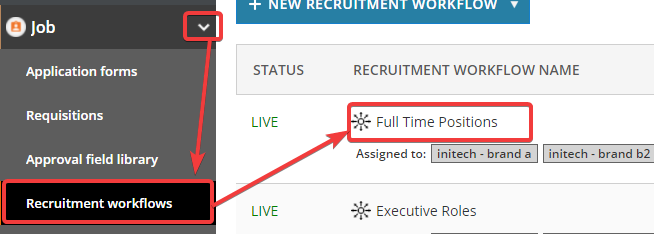
Find the stage containing the email you want to edit and click on the cogwheel then "Edit"
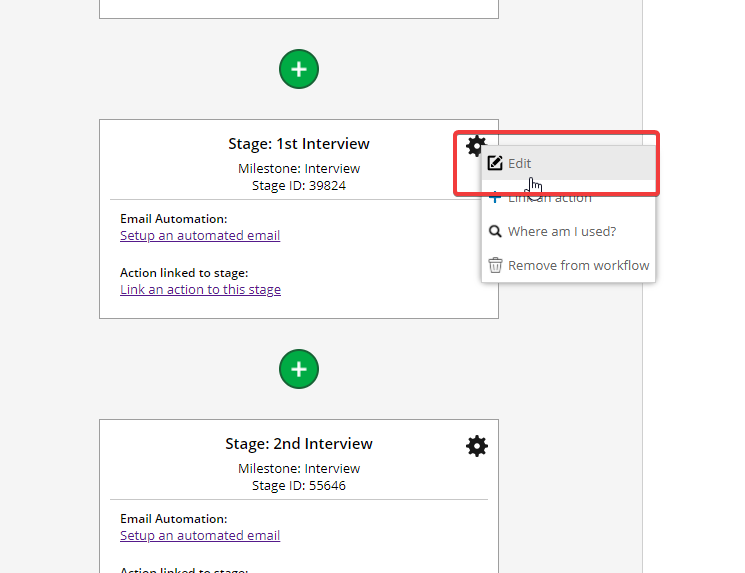
Email templates are all listed at the bottom of the panel click on the name of the one you want to edit

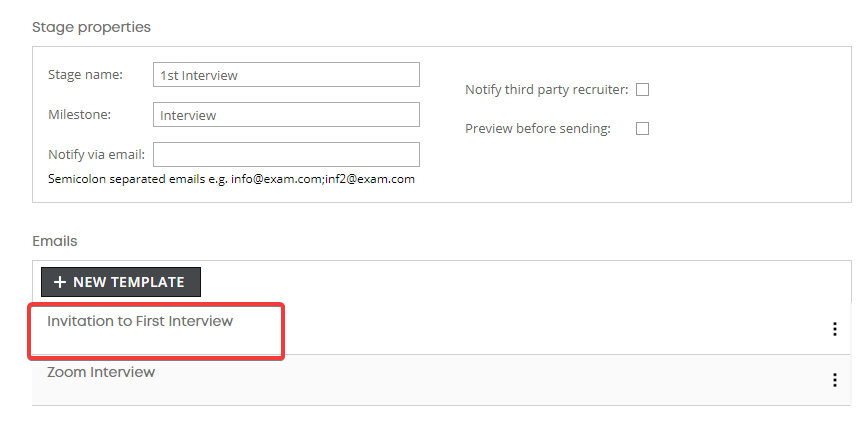
Make your changes to the template and hit Save & Back
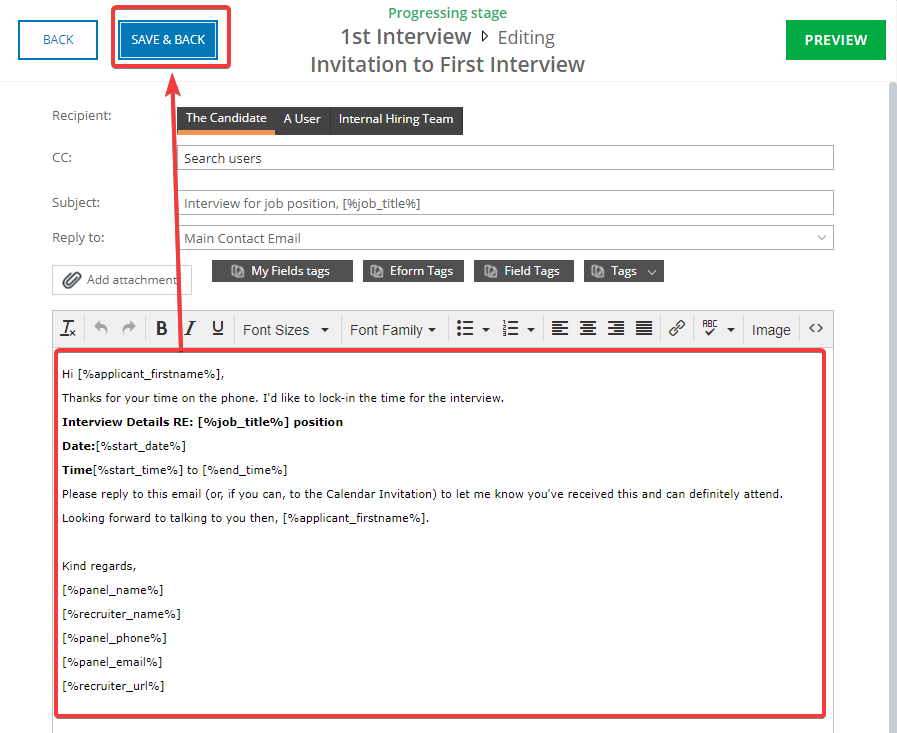
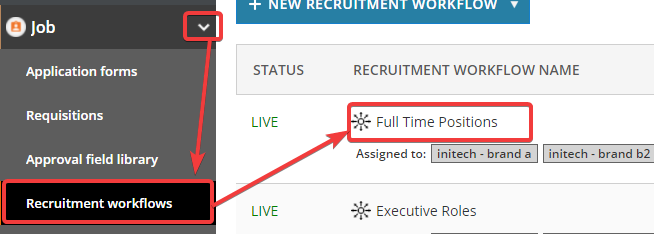
Find the stage containing the email you want to edit and click on the cogwheel then "Edit"
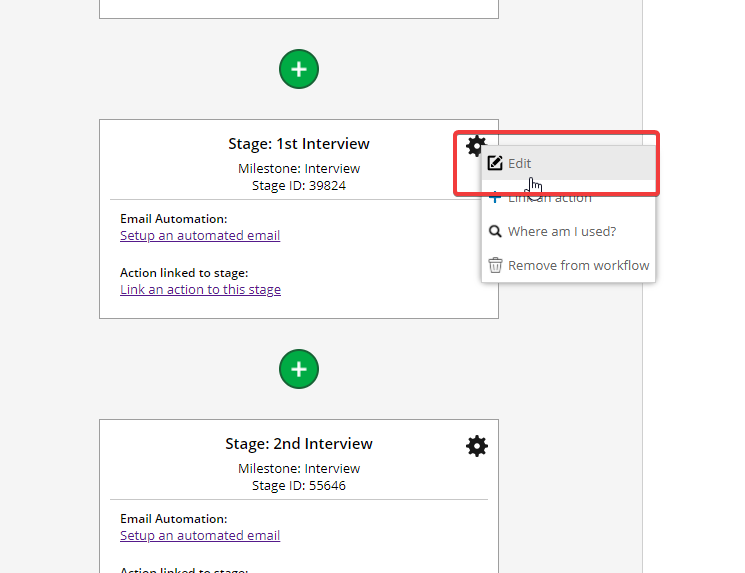
Email templates are all listed at the bottom of the panel click on the name of the one you want to edit
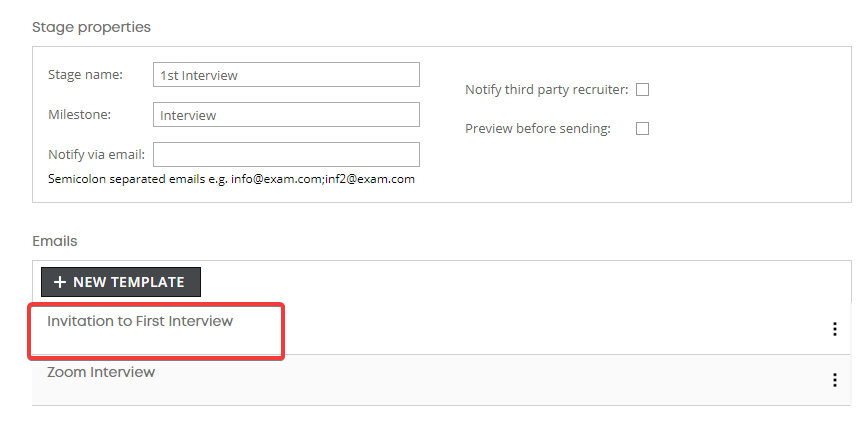
Make your changes to the template and hit Save & Back
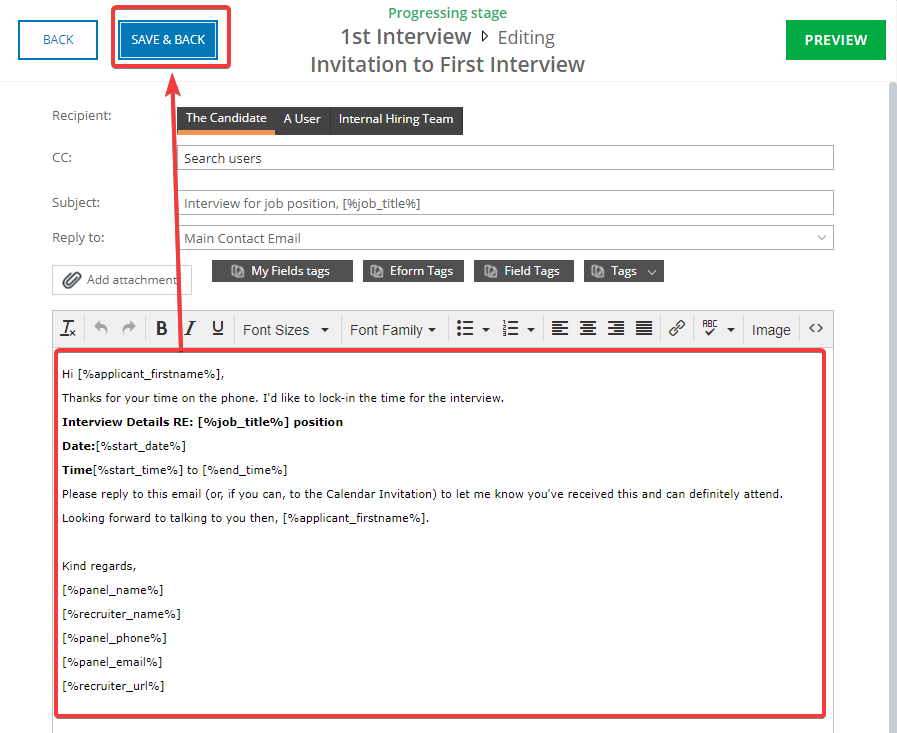
Howdy, Stranger!
In order to sign into the forum, please log into your MyRecruitment+ account and find the forum link under the help menu to automatically log into your forum account
Quick Links
Categories
- 186 All Categories
- 9 WEBINARS
- 9 General webinars
- 14 GENERAL / ADMINISTRATION
- 14 General Admin - 'How to' guides
- 3 ORGANISATIONAL CHART
- 3 Org chart - 'How to' guides
- 7 REQUISITIONS
- 7 Requisition - 'How to' guides
- 11 JOBS AND POSTING
- 11 Job posting - 'How to' guides
- 7 CANDIDATE PROFILE
- 7 Candidate profile - 'How to' guides
- 13 FORMS AND FIELDS
- 13 Forms and fields - 'How to' guides
- 49 RECRUITMENT WORKFLOWS
- 4 Recruitment workflows - 'How to' guides
- 1 Recruitment Questions
- 34 Recruitment Tutorials
- 1 VIDEO INTERVIEWING
- 1 Video Interviewing - 'How to' guides
- 3 REFERENCE CHECKS
- 3 Reference checking - 'How to' guides
- 33 PACKS
- 16 Packs - 'How to' guides
- 12 Onboarding Tutorials
- 2 Onboarding Questions
- 2 REPORTING
- 2 Reporting - 'How to' guides