Setting up Integration with Xero
PavMayson
Posts: 23
Go to account settings
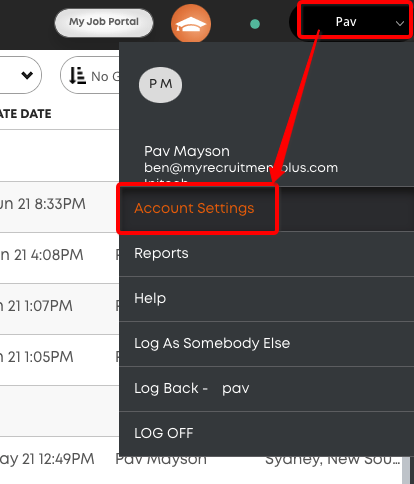
Select Integrations > Connections > New Connection > Standard Xero
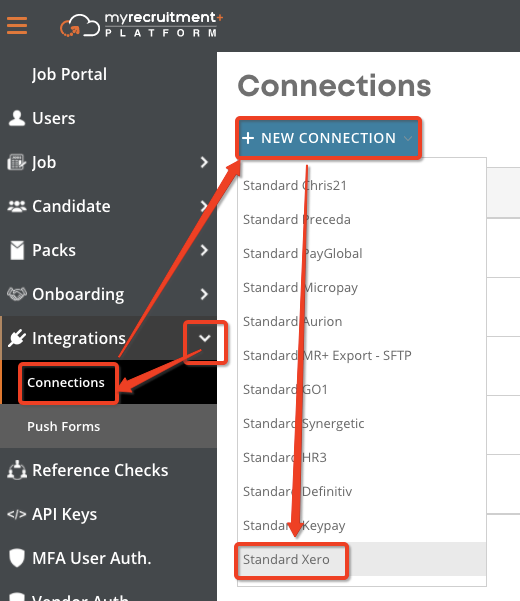
Give your connection a name and click the "Connect with Vendor" button
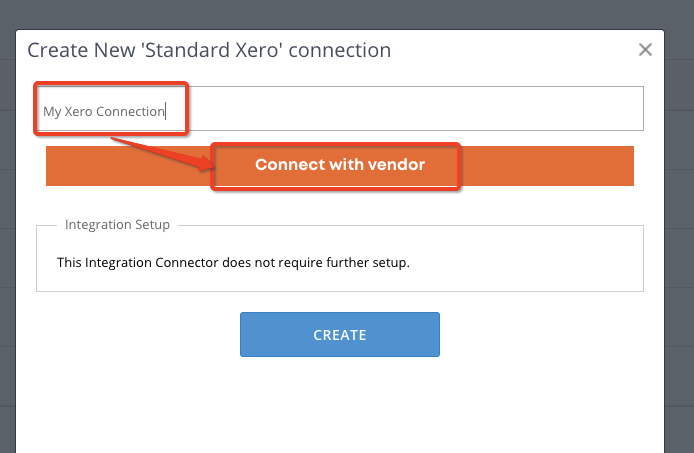
Sign in with your Xero Credentials and allow access to your organisation
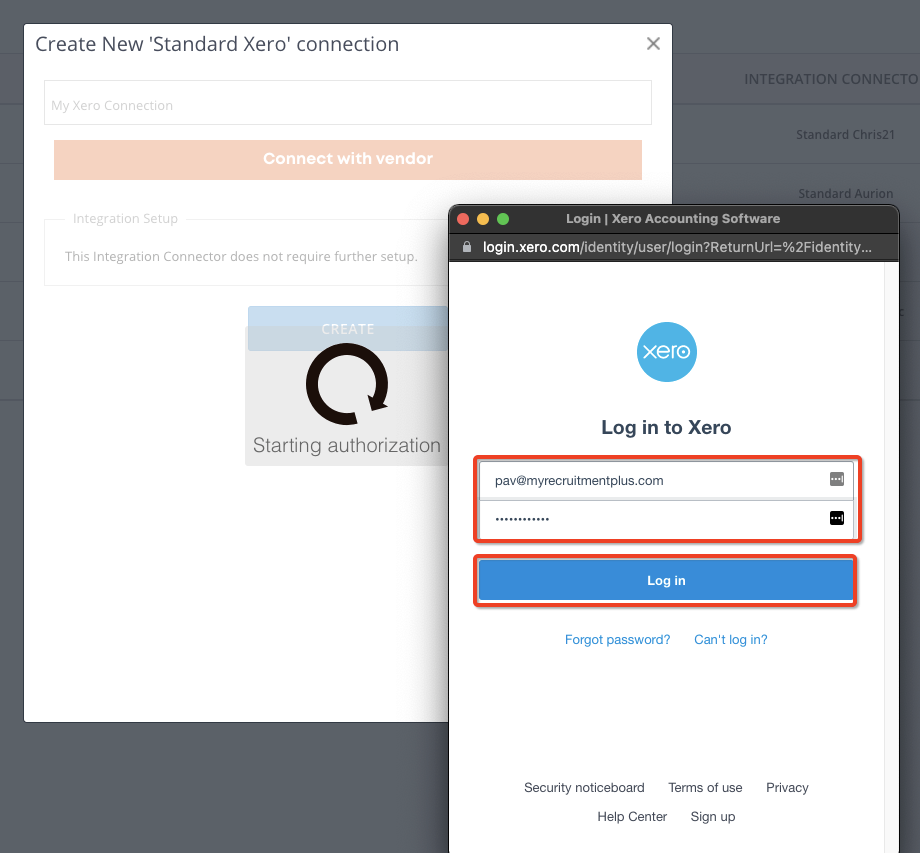
Create a new Push Form by selecting Integrations > Push Forms > New Integration Connector > Standard Xero
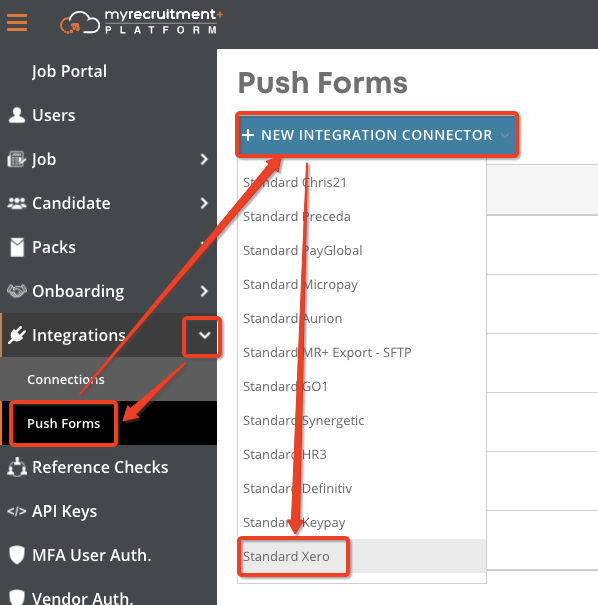
Give the form a name and select the connection you setup in the previous step from the connection dropdown then click "Create"
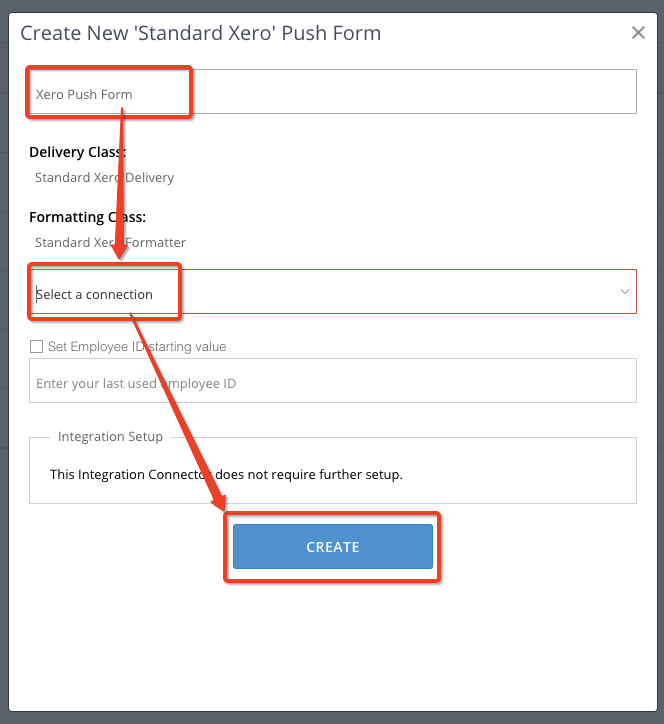
Your Integration has now been successfully setup. You can push data to your Xero account from "Recent Onboards" by clicking on the plug icon and then selecting your Xero form
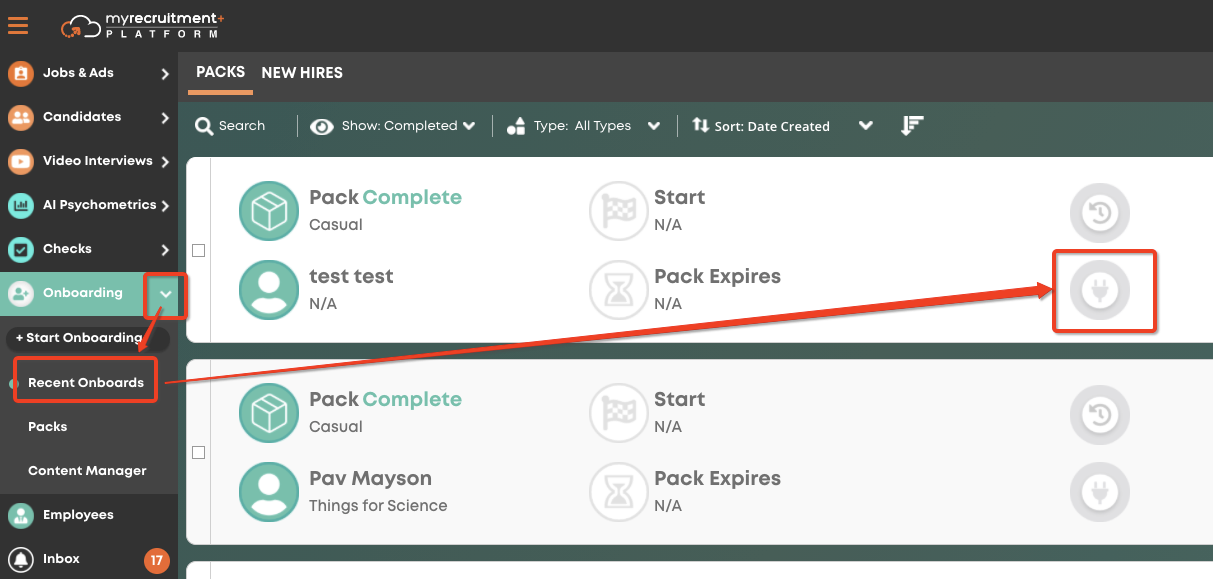
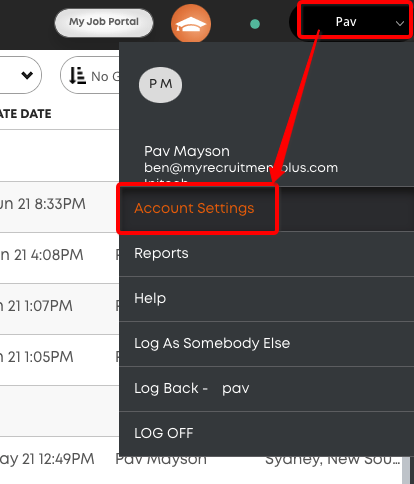
Select Integrations > Connections > New Connection > Standard Xero
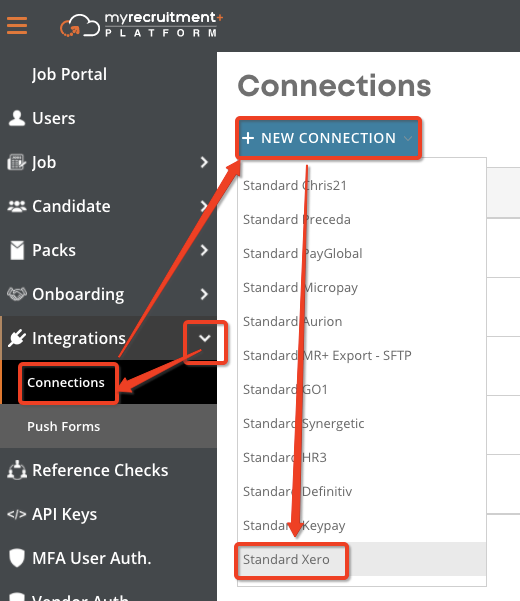
Give your connection a name and click the "Connect with Vendor" button
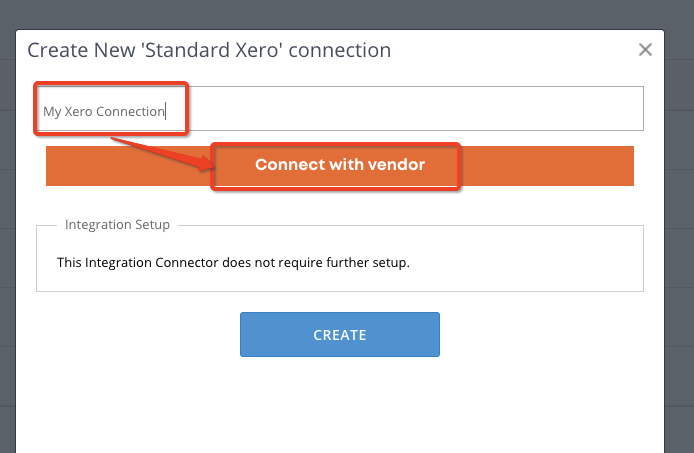
Sign in with your Xero Credentials and allow access to your organisation
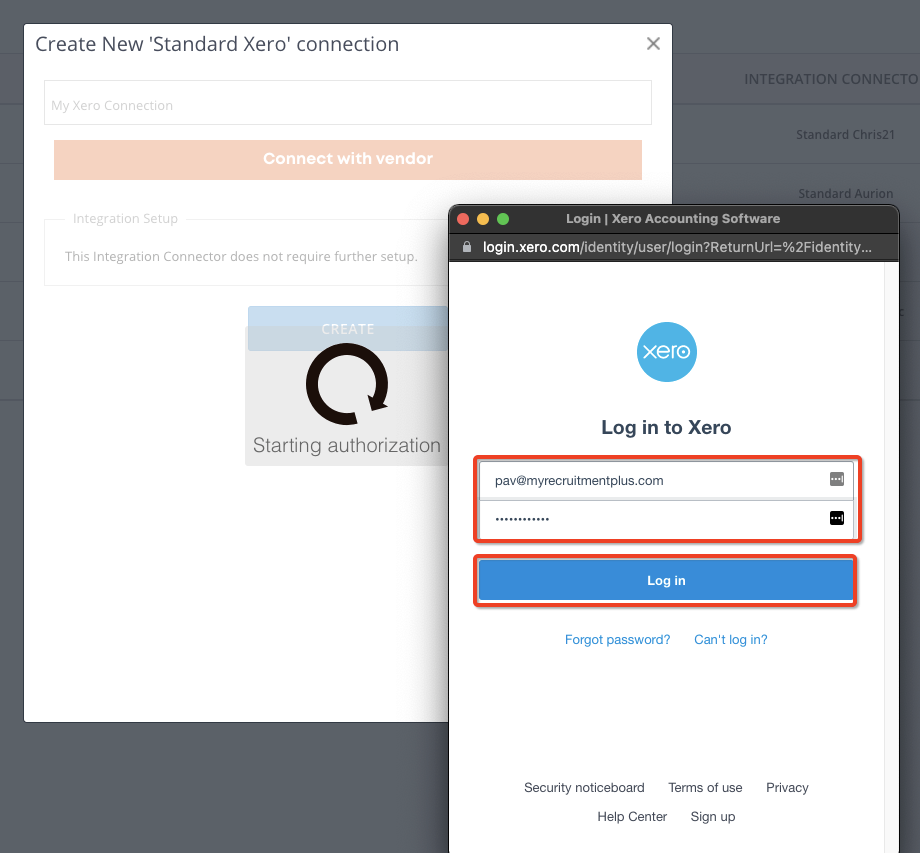
Create a new Push Form by selecting Integrations > Push Forms > New Integration Connector > Standard Xero
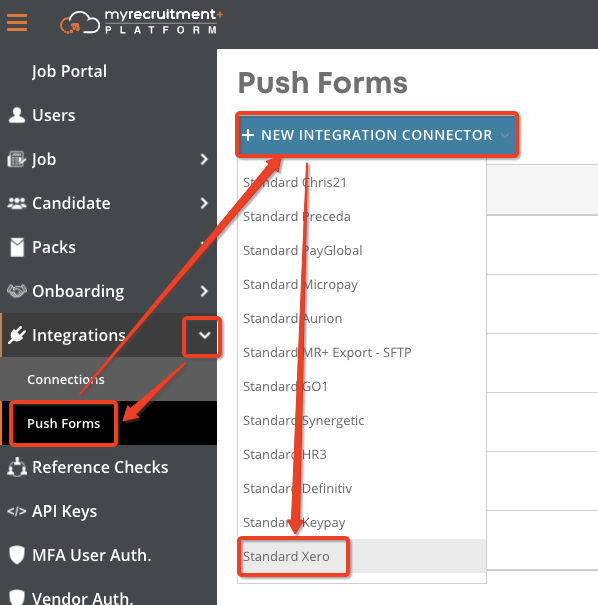
Give the form a name and select the connection you setup in the previous step from the connection dropdown then click "Create"
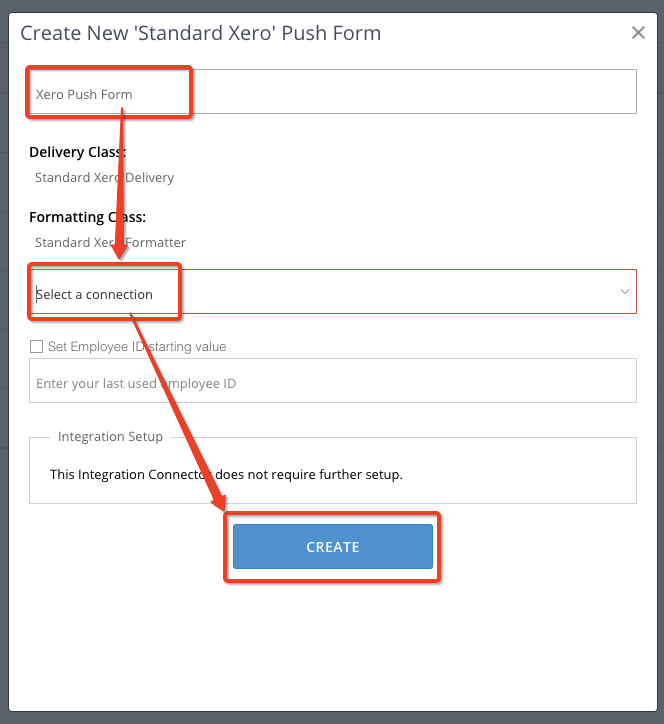
Your Integration has now been successfully setup. You can push data to your Xero account from "Recent Onboards" by clicking on the plug icon and then selecting your Xero form
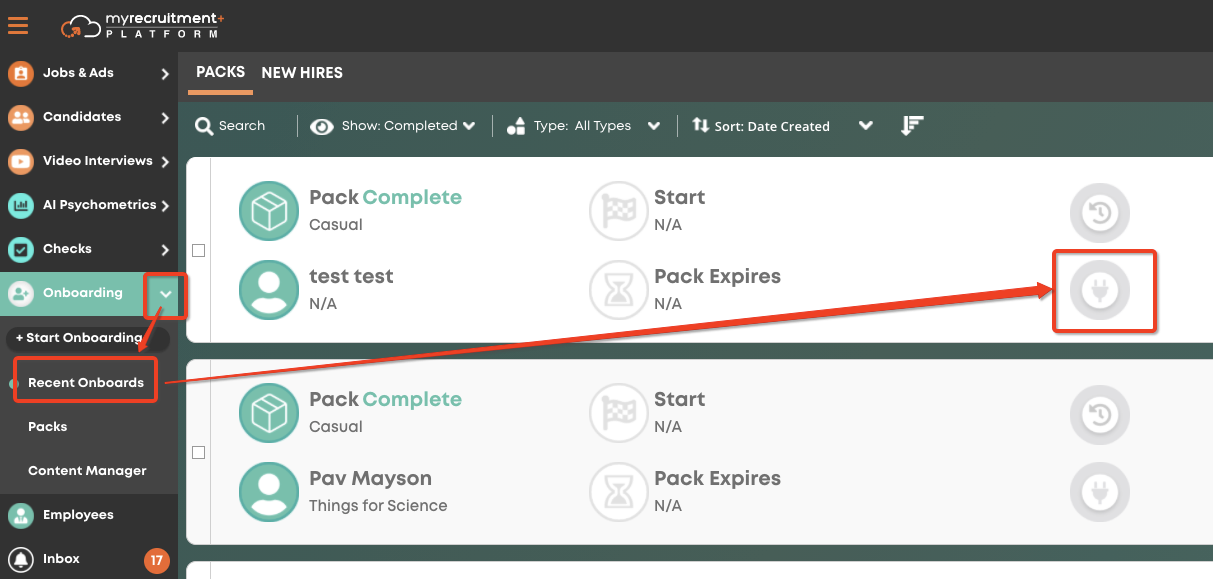
Howdy, Stranger!
In order to sign into the forum, please log into your MyRecruitment+ account and find the forum link under the help menu to automatically log into your forum account
Quick Links
Categories
- 186 All Categories
- 9 WEBINARS
- 9 General webinars
- 14 GENERAL / ADMINISTRATION
- 14 General Admin - 'How to' guides
- 3 ORGANISATIONAL CHART
- 3 Org chart - 'How to' guides
- 7 REQUISITIONS
- 7 Requisition - 'How to' guides
- 11 JOBS AND POSTING
- 11 Job posting - 'How to' guides
- 7 CANDIDATE PROFILE
- 7 Candidate profile - 'How to' guides
- 13 FORMS AND FIELDS
- 13 Forms and fields - 'How to' guides
- 49 RECRUITMENT WORKFLOWS
- 4 Recruitment workflows - 'How to' guides
- 1 Recruitment Questions
- 34 Recruitment Tutorials
- 1 VIDEO INTERVIEWING
- 1 Video Interviewing - 'How to' guides
- 3 REFERENCE CHECKS
- 3 Reference checking - 'How to' guides
- 33 PACKS
- 16 Packs - 'How to' guides
- 12 Onboarding Tutorials
- 2 Onboarding Questions
- 2 REPORTING
- 2 Reporting - 'How to' guides